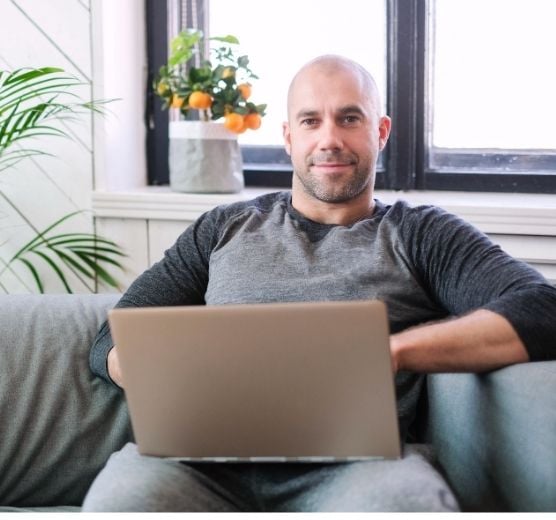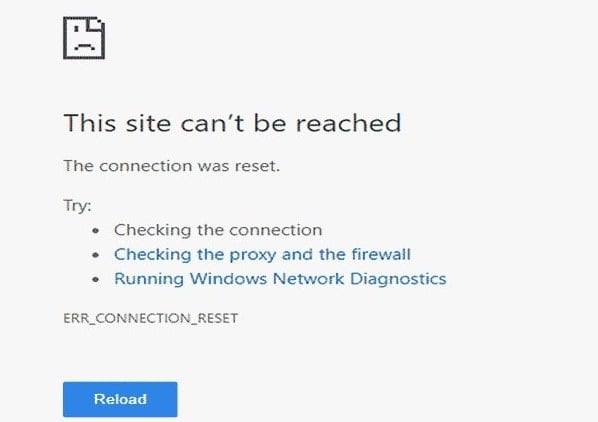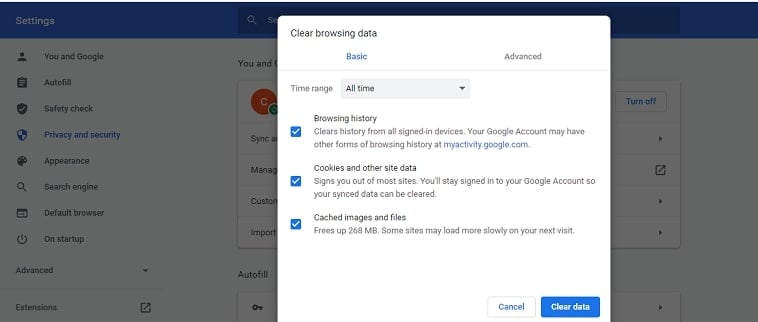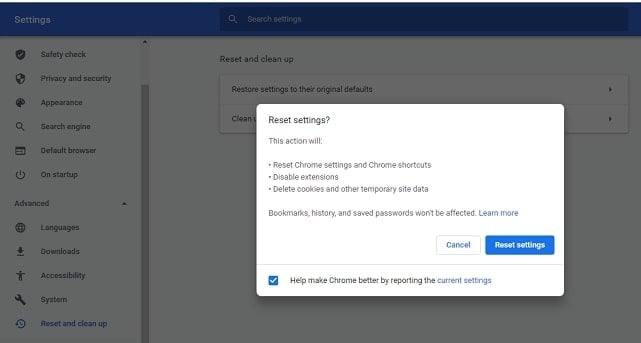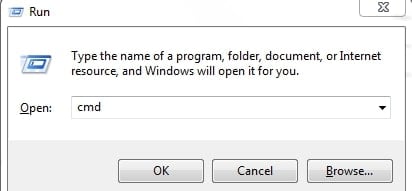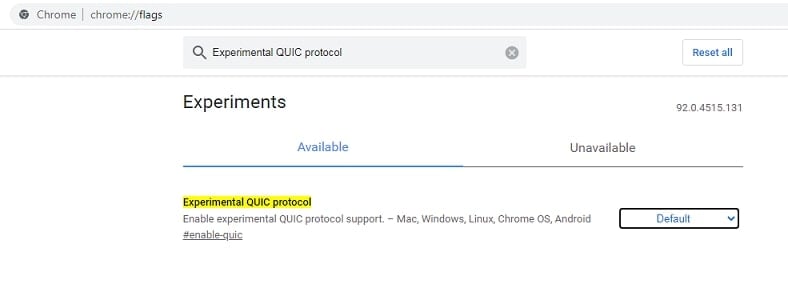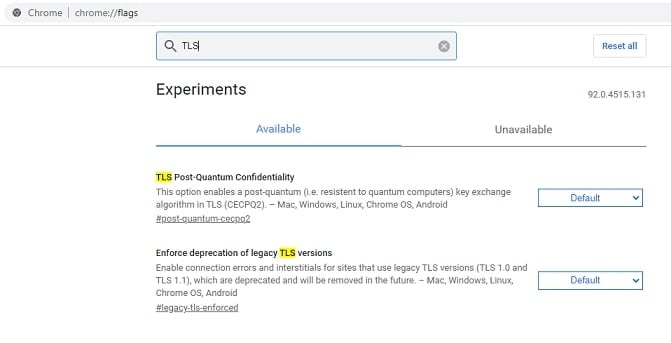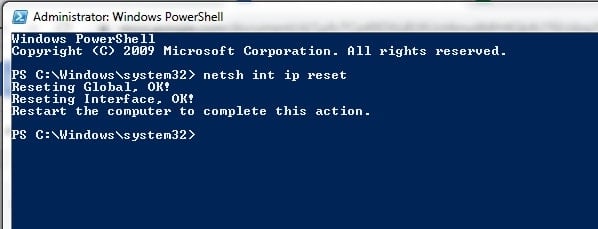ERR_CACHE_MISS Introduction
The ERR_CACHE_MISS error indicates that the site you’re visiting requires you to provide data to progress.

You may have already done so, but the site asks for it again. However, if the issue keeps occurring, it could indicate a problem with the web browser being utilized. Cache issues or wrong setups could cause the resubmission problem.
ERR_CACHE_MISS is a Google Chrome-specific error that can occur at any time while trying to contact a particular website by inputting the URL or by clicking on a link inside the website.
Because the problem is more closely linked to the browser than to the operating system, it can occur on any version of Windows and other systems like macOS.
There are several reasons why you might be receiving this message, including:
- The cache files from the site you’re attempting to view are unavailable to your browser.
- Your browser, browser settings, or browser extensions have faults, corruptions, or inefficiencies.
- The website you’re trying to access has issues with code or PHP.
Ways to fix the ERR_CACHE_MISS error:
The ERR_CACHE_MISS problem usually goes away after restarting the browser. However, if that doesn’t work, you’ll need to try a few other things, such as:
Fix 1: Clearing the browsing data and cookies.
Some of the files on your browser data may be corrupt if you haven’t purged them in a long time. The only way to verify this is to delete all browsing data. Select the Basic data clearing option if you don’t want to lose any saved passwords or other personalized data.
Follow the steps given below:
Step 1: Open the browser, click on three vertical dots from its top right corner.
Step 2: Next, from the opened drop-down menu, select the ‘Settings’ option.
Step 3: Click on ‘Privacy and Security’ from the left-side menu and then click on the ‘Clear Browsing data’ option.

Step 4: You will find three check-boxes; tick all three of them.
Step 5: Select the time as ‘All time’ and then click on the ‘Clear data’ stating-blue button.

Restart Google Chrome and see whether the error still exists.
Fix 2: Disabling any suspicious browser extensions.
If the ERR_CACHE_MISS problem appeared shortly after installing a free app, it’s likely that you installed a potentially undesirable program (PUP) and permitted third-party browser extensions to be installed.
The latter can lead to a variety of browser issues, including the err cache miss bug. In such a case, you must disable those suspicious extensions and try reloading the website again.
Follow the steps given below:
Step 1: Open the browser, click on three vertical dots from its top right corner.
Step 2: From the drop-down menu, select the ‘More tools’ option.
Step 3: A new drop-down menu will show up; select the ‘Extensions’ option from there.
Step 4: Now disable the extensions that you find suspicious or try disabling them one by one and revisiting the website to check if any of them is the cause of the ERR_CACHE_MISS error.

Fix 3: Checking for the updates of the browser.
Keeping Chrome up to date can help you fix Chrome crashes that aren’t explained. For example, if you’re getting an ERR_CACHE_MISS error a lot, it could be a sign that your browser is out of date.
New browser versions provide critical bug fixes as well as new functionality. So while updating your browser isn’t sure to solve the problem, it’s worth a go before resorting to more severe measures.
Here is how you can check for the browser updates and make the updates effective:
Step 1: Open the browser, click on three vertical dots from its top right corner.
Step 2: Next, from the opened drop-down menu, select the ‘Settings’ option.
Step 3: Click on the ‘About Chrome’ option from the left-side menu.

Google Chrome will begin searching for and installing any available updates automatically. If it doesn’t, click the Google Chrome Update button.
Now restart Chrome and try to revisit the website.
Fix 4: Running the internet connection troubleshooter on your system.
Running one of the built-in troubleshooters could be a Windows-related answer to solve various errors, including the ERR_CACHE_MISS error.
Follow the below-mentioned steps to accomplish this.
Step 1: Click on the Windows gear icon and then go to the control panel.
Step 2: Now choose the ‘troubleshooting’ option and then click on ‘Network and internet’ from the opened window.

Step 3: Now select ‘Internet connections’ and start with troubleshooting to detect the problem.

Step 4: Fix the visible issues and as the troubleshooting completes, reboot your system.
When using Google Chrome, you should be able to observe if this method worked.
Fix 5: Resetting Google chrome.
You will lose all saved configurations, bookmarks, saved passwords, autofill forms, and similar information if you reset your web browser.
As a result, keep everything you need and then follow these steps to fix the ERR_CACHE_MISS error:
Step 1: Open Chrome, select the three vertical dots, and choose the ‘Settings’ option from the drop-down menu.
Step 2: Now click on the ‘Advanced’ option and move to ‘Reset and Cleanup’ from the menu available.
Step 3: Click on the ‘Restore Settings’ option and then click on the blue button stating ‘Rest Settings.’

Fix 6: Turning the cache system off.
This workaround will only work if you are in Developer Mode. The caching system will be enabled automatically whenever you exit it. As a result, once you’ve disabled it, see if the issue goes away.
Step 1: Open Chrome and press the buttons ‘Ctrl + Shift + I’ and then click F1 for opening the settings in developer mode.
Step 2: Go to the ‘Network’ option and then mark the check box specifying the ‘Disable cache’ option.

Now refresh the website that previously returned the ERR_CACHE_MISS error.
Fix 7: Resetting the network settings.
If none of the above solutions worked, try resetting your network settings. This is the last option for this problem, so if it doesn’t work, we recommend contacting the website’s administrator and informing him of the issue.
Here is how to reset the network settings of your system:
Step 1: Open the ‘Start menu’ and then select ‘Command Prompt’ or ‘Windows Powershell.’
Step 2: Now type the following commands and click enter after each of them.
ipconfig /release
ipconfig /all
ipconfig /flushdns
ipconfig /renew
netsh int ip set dns
netsh winsock reset

Conclusion
The ‘ERR_CACHE_MISS’ error message in Google Chrome might appear for a variety of reasons. Whether the problem is caused by faulty extensions, obsolete browser or network settings, or a temporary connection issue, the good news is that you can solve it with a few simple steps.