A lot of people find Web Hosting to be a confusing set of jargons; they are unaware that it has got an eminent role to play in their online business development. Here we are going to answer 9 stupid Web Hosting Questions you always feared to ask:
Any problem on your WordPress website causes enormous issues for you. Sadly, the 500 internal server error is no exception. In fact, due to its ambiguity, the internal server error may be one of the most irritating errors.
It provides no additional information regarding the mistake, making it nearly impossible to fix without a significant amount of time, patience, and, of course, troubleshooting.
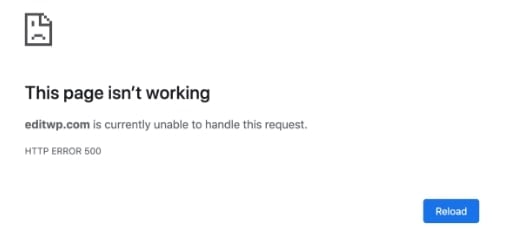
As the 500 internal server error causes a lot of downtime for your site, you can find yourself ripping out your hair as your reputation suffers and you lose business.
What is HTTP 500 Internal Server Error?
The HTTP 500 internal server error indicates that your web server is having issues, but it cannot identify the precise error or its causes. When this happens, your website’s users will be directed to a general internal server error page.
The following are some possible causes:
- htaccess file is corrupted or broken.
- An issue with permissions
- Third-party plugins or themes that aren’t up to standard
- PHP’s memory limit has been reached.
Fixing the HTTP 500 Internal Server Error if you are loading any such page.
Fix 1: Refreshing the page or reconnecting the internet.
This may sound simple, but if the problem is a transient loading issue, refreshing the page may help. Furthermore, alternatively, you can also try to troubleshoot by reconnecting the internet connection. After both these trials, try reconnecting the webpage and see what the output is. This must be done before trying any other measure.
If the webpage is still showing the HTTP 500 error, try the other measures available.
Fix 2: Deleting cache and cookies from the browser.
Try deleting the cookies, cache, and history from your browser. If the cookies or any data are linked to an error-prone webpage, removing them may help the page refresh. Here is how you can do the same:
Step 1: Click on three dots from the browser’s top right corner, click on “Settings,” and then move to the “Privacy and Security” section.
Step 2: Click on “Clear Browsing Data” and then tick on all three checkboxes.
Step 3: Click on the “Clear Data” button.
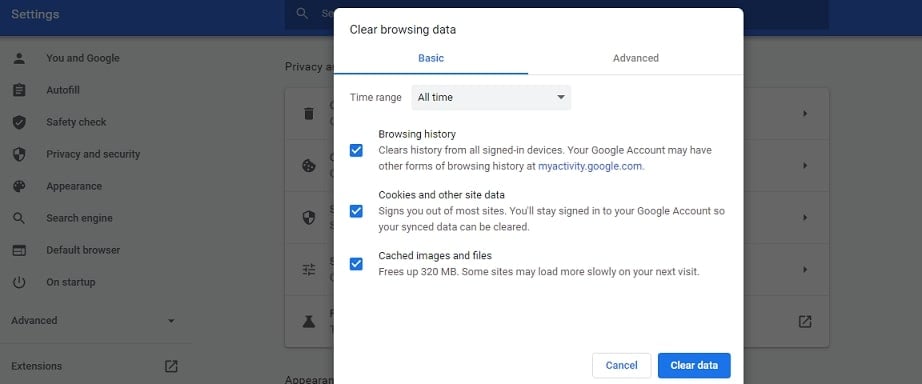
Try to reload the website again and check if the error persists.
Fix 3: Check out whether the website is down for everyone or is it just you.
Next, you must check the website’s status by visiting our online ‘is it down’ tool. Type the Website URL and then click on “check” to check if the website is down for everyone or is it only for you. If the page is down for all, you must wait for some time for it to be fixed from the server side or by its developers.

Fixing the HTTP 500 Internal Server Error When it is Occurring on Your Website
Fix 1: Deactivating a plugin or theme.
Newly installed plugins or themes may cause conflicts with existing plugins or themes. Deactivate each one separately to pinpoint the plugins or themes that are generating the internal server issue.

If you’ve recently upgraded your software, your existing plugins or themes may not be compatible with the new version. The best way to uncover the core cause of your problem is to deactivate plugins or themes one at a time until the error goes away.
Fix 2: Checking .htaccess file.
When you install plugins or themes or make other changes to your WordPress website, your .htaccess file may become corrupted, resulting in an internal server error. Fortunately, using your FTP client, you can quickly resolve the issue.
To begin,
Step 1: Locate the .htaccess file and right-click it
Step 2: Pick View/Edit and rename it to .htaccess old. Just make sure you include the “.htaccess” element in whatever name you give the file, so you don’t end up with another issue on your site. Examine your website to determine if the internal server problem has disappeared. If that’s the case, you’ve discovered the issue.
Step 3: Go to Settings > Permalinks in the backend of your website and hit Save Changes.
This will re-generate your .htaccess file, ensuring that your site is up and functioning and free of the internal server issue.
Fix 3: Increasing the PHP memory limit.
If your website uses too much PHP memory (as determined by WordPress and your web host), you may need to raise it to avoid receiving a 500 internal server error. To increase your website’s PHP memory limit,
Step 1: Launch your FTP client and look for the wp-config.php file. Right-click it, pick View/Edit, and then select the default editor, which might be Notepad.
Step 2: Add this piece of code: Define(‘WP_MEMORY_LIMIT’, ‘64’);
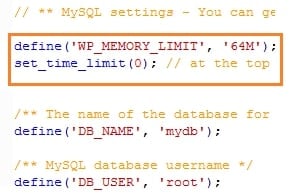
Step 3: Save the file to your computer, locate it in your FTP client’s left-hand pane, right-click it, and select Upload. Ensure that the original file is overwritten.
Check what happens if you refresh your FTP client and your website. If the error has vanished, you’ve worked out that PHP memory exhaustion is a problem.
Fix 4: Contacting your web host.
If you’ve exhausted all of the troubleshooting options and your 500 internal server problem persists, it’s time to contact your hosting provider. If your web host has a qualified (and available) support team, they should be able to assist you in identifying and resolving the problem.
This is one of the many reasons why selecting a high-quality managed WordPress web host is crucial. If you want to minimize downtime and recoup any missed revenue, you’ll need WordPress specialists on call 24 hours a day, seven days a week.
Conclusion
Internal server 500 issues are inconvenient, but as you now have a few more options for troubleshooting them, you can get your site back up and running quickly. Third-party plugins, fatal PHP errors, database connection issues, problems with your .htaccess file or PHP memory restrictions, and sometimes PHP timeouts are the most common causes of these types of errors. Still, you can now resolve any of them after following the provided steps.
Ah, DreamHost. Of all the companies we’ve looked at, DreamHost is certainly one of the most recognizable.
Having purportedly serviced 1.5 million websites, DreamHost is up there with the other major players in the hosting game.
Another reason it’s such a major player and viewed so credibly is its history: DreamHost has been running since 1997, which might as well be a few decades in internet years.
So you’ve been looking into your next potential hosting platform. Maybe you have no idea where to start, or maybe you’re already thinking of specific companies and specific plans.
We’re here to help you figure out what different companies can offer you, and right now I’m about to tell you how DreamHost performs based on my own experience with them.
Does DreamHost’s reputation far outweigh its performance?
Or are things pretty aligned?
Keep reading to find out!
Submit review
Submit a short but detailed review and get FREE link to your website.
What is Hostinger?
It’s about time we get an updated review of Hostinger up. After all, Hostinger has been a major hosting force in an internet full of different hosting platforms.
If you haven’t heard of Hostinger before, you might be surprised to learn it is, in fact, a sprawling hosting provider. I mean it: Hostinger has over 29 million users and subsidiaries in 178 countries.
It started in 2004, but from its small beginnings, it’s become a fantastic hosting option.
In this review, we’ll talk about a lot—but to give you a quick answer, Hostinger is good. Not perfect, but overall cheap relative to what you get for the buck.
But hey, that’s an oversimplification. So what are we waiting for?
Let’s dive in.
Most hosting platforms provide alternate hosting options to cater to high performance and speed requirements. One such hosting plan is the Hostinger Business hosting plan which focuses to provide better performance over shared hosting.
Let me start this by providing a brief overview of the company. Hostinger was first started in 2004. To its credit, Hostinger is spread across 178 countries and has over 29 million users.
Hostinger has had an exciting journey with a revolutionary growth, initially starting its services completely free. Officially in 2011, the brand Hostinger came into existence.
I will provide a detailed review of Hostinger Business plan along with the pros and cons of its services.
- Australia
- Brazil
- Canada
- France
- India
- Indonesia
- Italy
- Japan
- Mexico
- Netherlands
- Spain
- Thailand
- United Kingdom
- United States
- Vietnam
The above does not mean that you won’t be able to manage your existing domain accounts when you’re travelling outside these countries.
As long as you have a valid billing address in these countries, you will be able to purchase a domain from the service.
In this article I’ll offer my personal insight and review of the Shopify platform.
Choosing Shopify wasn’t an easy decision. While there are more than one hundred eCommerce platforms to choose from, ranging from standalone (like Shopify and BigCommerce) to integrations with existing sites (think Woocommerce or eCommerce add-ons for Wix).
In this Shopify review I’ll take you through the pros and cons as well as the elements that stood out most to me when choosing the platform.
I’ll also dig into other elements I discovered once I got into the backend of the system, like the setup and ease-of-use.
In this article we talk about how to cancel Shopify.
But before we start, read this out:
While it may appear everybody is using Shopify to run their e-commerce sites, it may not be the best fit for you.
If you have second thoughts, it could be time to switch to a new e-commerce platform. Several excellent Shopify alternatives are entirely free to use, which is ideal if you’re on a tight budget.
Join us as we guide you on how to cancel, pause, or deactivate your Shopify account, whether you’re bored of it or want some reassurance before you jump in. Here’s a guide on how to close Shopify store.
7 Things to do before you cancel Shopify Subscription
Before closing a Shopify account, we need to confirm a few things to ensure that we cancel the account successfully.
The following are the most important things we should do before canceling a Shopify account.
1. Backup and Export Customer Records
Customers are the backbone of any business, so we need their records at the tips of our fingers. With a customer’s purchase history, we can quickly gauge their preferences, which can help us improve marketing and sourcing.
Therefore before closing Shopify, back up the customer information and data so that if we reactivate our store, we’ll readily have the clients’ data, and we can get started much quicker.
To create a backup for your store, log in to your Shopify admin dashboard and click the Products tab on the left pane.

After that, the next thing you will want to do is to export your store’s product data. To do that, click the Export tab at the top bar. Upon click, you’d see a popup modal box.
Check the All products option to export all your product data and the CSV for Excel, Numbers, or other spreadsheet programs option.
Finally, click the Export products button.
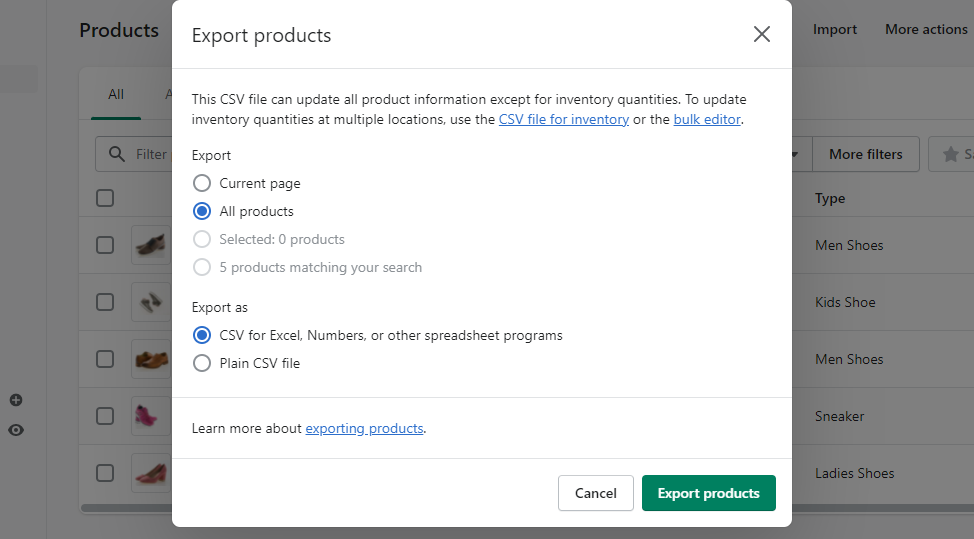
The exported CSV file would be automatically sent to your Shopify’s registered email.
2. Pay Shopify / Third-party Apps Subscription Fees & Stop Auto Renewal
We need to confirm that there are no outstanding charges to the specific Shopify account. If there is, we have to pay them.
Next, we need to turn off auto-renewal for any custom domain connected to the specific Shopify account. This is to avoid unexpected charges when domains are renewed.
If you fail to cancel any paid app subscription on your store, you will still get billed after canceling your Shopify account.
To avoid that, cancel all app subscriptions before attempting to delete or pause your store.
To delete an app on your store, from your admin dashboard, click the Apps tab on the left, locate the app you would like to cancel and click the Delete link

Most Shopify stores use other third-party apps to extend their stores’ functionalities. These third-party apps come at a cost and are usually billed via the Shopify platform or separately, e.g., Mailchimp.
Before closing the shop, reaching out to the third-party apps that are subscribed to is critical. This is to cancel them (if the shop is closing down for good) or stop them temporarily (an arrangement where the subscription charges are paused until the shop is re-opened).
As for data, each app may have different data policies. Therefore, check the data policies of each of the third-party apps. We mean confirming whether the data is kept after canceling the account or whether we can get the data back once the account is reactivated later.
3. Transfer Your Domain before you cancel Shopify
Suppose your store runs on a domain purchased from Shopify, and you still want to reuse it after canceling your Shopify account. In that case, we recommend you transfer it from Shopify to Namecheap (better domain registrar) before canceling.
To do so, click the Settings tab from your admin dashboard. Then navigate to Domains.

4. Keep in touch with customers
Closing your store might be a shock to your long-term consumers. Ensure you are honest and clear about your choice to close the business and your plans. It’s important to keep communication open to develop strong consumer connections and a strong brand. For example, display a temporary closing notification on your store’s website for possible consumers.
Therefore it’s critical to be transparent with customers and maintain communication with them.
Honesty will lead to deep customer relationships and a good reputation.
5. If you’re going to be closed for a while, engage on social media
Temporarily shutting your store doesn’t have to imply halting all operations! After all, your following count, engagement rate, and content exposure will all play a role in your future success.
Engaging on social media is particularly important if we plan on reopening our store sometime in the future. We should notify our customers that while the shop is temporarily closed, we’ll be open again soon.
During the period that the shop is closed, it’s good to try new ways to engage customers. This might even lead to new breakthroughs.
6. Sell Your Shopify Store
Many entrepreneurs are looking for something to invest in, and we have it. Therefore, before canceling the store, we can consider selling it. Shopify has made it easy to sell a business.
Simply list it in Shopify Platform’s Exchange Marketplace or sell it on Flippa. These sites have partnered with Escrow services which ensures that we can get the amount of money agreed upon with the buyer and the transfer process is straightforward and secure.
7. Determine the Right Shopify Alternative for Your Business
If you are canceling your Shopify account because you no longer deem it fit for your business, it’s important to know the right eCommerce platform to use instead.
This will help to prevent unpleasant surprises and avoid potential pitfalls.
How to Delete a Shopify Account
Before deleting, note that we won’t have access to Shopify admin once we delete the Shopify account. If we want to log back in, we have to reactivate the store and enter our credit card details.
So how do we delete a Shopify account?
Step 1: We log into the Shopify admin account, and click Settings

Step 2: Click Plan.

Step 3: Click Deactivate then Cancel Subscription And Deactivate Store.

Step 4: Choose a reason for deactivation and click Continue.
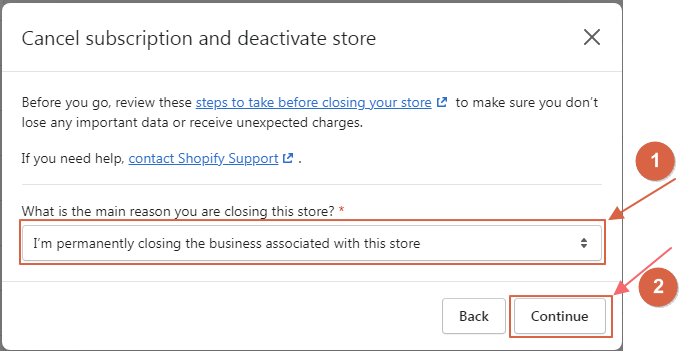
Step 5: Finally, enter the password and click Close store or Deactivate now.

How to Cancel Shopify Free Trial
Step 1: We log in to our Shopify account as the store owner.

Step 2: In the Shopify admin, click Settings and Plan.

Step 3: In the Store details section, click Sell or Close store.
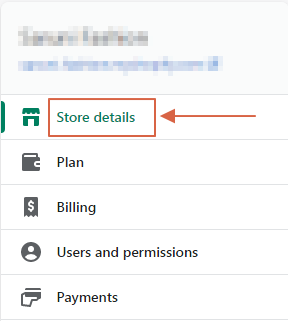
Step 4: Once we’re sure of our decision, we choose a reason (for the closure) from the drop-down menu and click Close store. Finally, we enter our password to confirm the decision.
How to Pause Shopify Subscription
Here are a few things to note before pausing the Shopify Subscription;
- The Pause and Build plan isn’t available to Shopify Plus stores.
- You can’t sell your products, but you can still access your Shopify admin and edit your products.
- To use this feature, our store needs to be on a paid Shopify plan and should be older than 60 days past the free trial period.
- We can’t pause store if we’re on a Shopify trial and haven’t chosen a pricing plan.
- When we pause our Shopify with the Pause and Build a plan, our store runs at a reduced cost of $9 per month.
- We recommend uninstalling any third-party apps that charge monthly fee to avoid being billed when pausing the Shopify store.
As for how to pause the Shopify store, do the following;
Step 1: Log in to the Shopify store as the store owner.

Step 2: On your Shopify admin page, click Settings, then click Plan

Step 3: Proceed to click Pause or deactivate store, then select Pause and build plan.
Step 4: Read the outlined details and click Switch to Pause and build.
3 Best Shopify Alternatives for Small & Medium Businesses
1. Site123

SITE123 is a no-cost website builder that allows users to create bilingual, SEO-friendly sites and sales funnels without knowing how to code. It has an admin dashboard that allows customers to create various groups, assign personnel access permissions, and view prior interactions with customers on a unified platform. The main features that give Site123 an edge over Shopify are:
- Availability on Linux
- Site123 supports 15+ languages
- Provides 70+ integrations
2. BigCommerce

BigCommerce, a NASDAQ-listed online platform, offers retailers software as a service. From small to large firms, the company’s platform comprises search engine optimization, online shop design, hosting, marketing, and security. The main features that give BigCommerce an edge over Shopify are:
- BigCommerce outperforms Shopify in terms of design functionality as BigCommerce provides more customization.
- BigCommerce has a more prominent number of built-in tools. Although Shopify’s sales tools are more flexible, BigCommerce comes with more helpful features.
- BigCommerce also provides built-in rating and review features, and you can only access these features through a third party in Shopify.
3. Squarespace
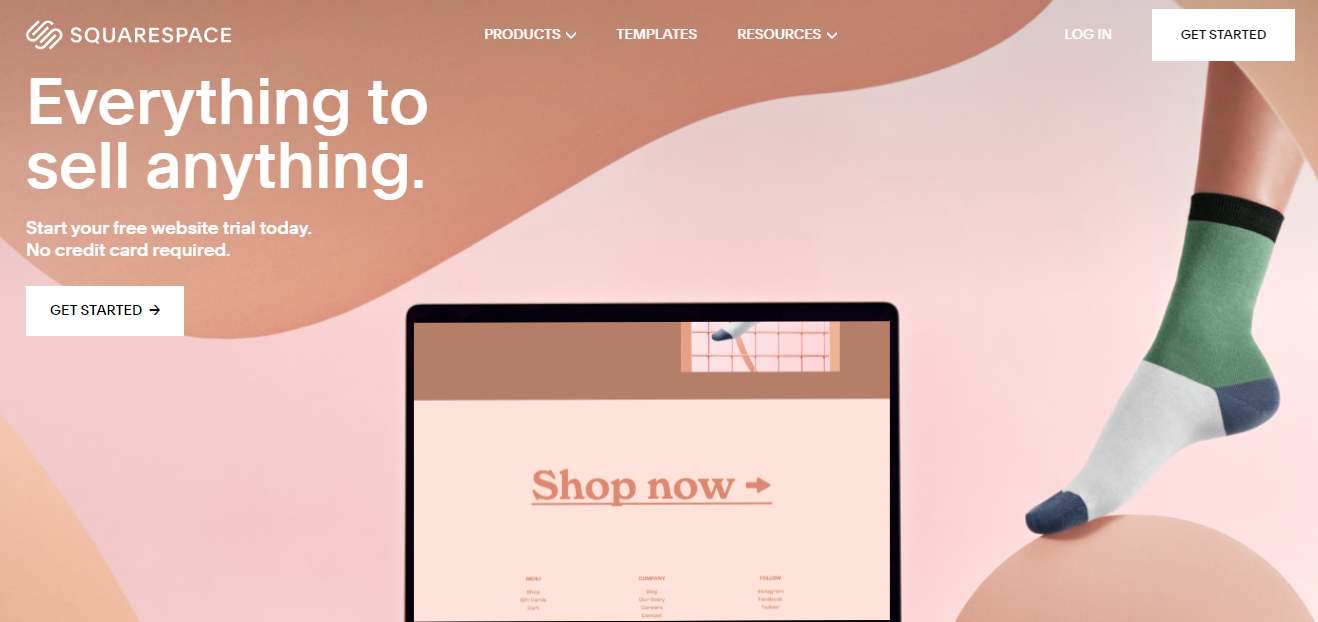
Squarespace is a content management system for managing and building blogs, websites, online storefronts, or portfolios. It allows companies of all sizes to create professional websites using a drag-and-drop interface. Squarespace now has a total of 2,608,015 active websites around the globe. The main features that give SquareSpace an edge over Shopify are:
- Squarespace is a substantially more affordable option. Squarespace’s best features are available for only $54 per month. Meanwhile, you’ll need to invest at least $299 to get the best features with Shopify.
- Squarespace provides more artistic freedom. It would be an excellent choice for people who want to create a website that displays stunning pictures and photography to demonstrate their skills.
- Squarespace offers award-winning templates and a wider choice of designs than Shopify.
Frequently Asked Questions
It depends if they owe Shopify any outstanding money. Shopify account holders have to pay any money they owe Shopify. They need to pay this before they cancel their accounts.
Log in to your Shopify admin as the store owner. Click Settings, then Plan. Proceed to click Sell or close your Shopify store. Finally, enter your password and Confirm.
No, you can still log back in by entering your credit card information and reactivating your store.
A Shopify refund takes up to 10 business days to be credited back to the customer. If the Shopify stores’ account doesn’t have enough money, the refund is tried again in 3 business days.
It may be due to pending app fees that you have to pay before closing your Shopify store.
The cost of a Shopify domain is $11 per year.
You can restart your usual monthly subscription paying cycle by re-entering your payment card information in the Shopify admin panel. To resume your Shopify online store, go to the Shopify dashboard and select: Settings > Plan > Choose a plan > Select a plan > Start.
Shopify will retain the store’s data for two years; thus, if we desire, it is possible to reactivate the account and retrieve the data. However, if we close the store completely, we are not allowed to create a new one with the same name or .myshopify URL.
Shopify has the automatic facility of freezing the account after the free trial is over and we have not made payment for the plan. However, if the payment has been made, remember that Shopify does not refund the subscription amount. Thus, to avoid spending extra money on unwanted Shopify plans, it is better to build our own eCommerce website and make an informed choice beforehand.
Yes, it is possible to migrate the store from Shopify to another platform but there is no automated tool available to facilitate this migration. Hence, we will have to move the content and assets from Shopify to other platforms manually.
The domain belongs to the store owner, irrespective of the fact that the domain was purchased via Shopify or any other third-party registrar. Thus, we can transfer the domain’s management as well.
When you close/deactivate your Shopify store, your subscription plan will be automatically canceled.
The simple answer is no. You will only qualify for a refund if you were erroneously billed after canceling your subscription.
Conclusion
That’s how you may cancel your Shopify account. When it comes to shutting your online store, the advice in this book will come in handy. We have highlighted all the steps you’ll need to follow to cancel Shopify, pause, and delete Shopify account.
Was this article helpful to you? We’d love to hear from you.
A lot of people misleadingly think Epik to be only a web development company.
And yes, you would not find too many forums discussing Epik details.
Epik, does this name sound familiar?
Chances are you must have bumped across this name while reviewing about web hosts or domain registrar or website builder.
So here I go.
I will un-shield few basic details about Epik before I get any further.
Epik is primarily a domain registrar which also provides other website development capabilities.
It was first started in 2009.
Epik also referred to as “Swiss Bank of Domains” is the largest domain name lease management provider across the globe.
Let’s talk about Liquid Web here!
Most prominent hosting companies are flexible in what they offer: they can provide hosting for individuals or even large businesses. While they may be good, this, of course, means that some degree of specialization might be lost.
Enter Liquid Web: founded in 1997, Liquid Web has become a leading brand in managed hosting products. Managed hosting is basically high-end hosting: akin to dedicated hosting, the company leases servers (or server space in the case of VPS hosting) to clients, but the company also handles a lot more on their end than in normal hosting options.
Managed hosting typically costs more because the company is providing a lot more for its customers. It’s especially sought after by small or midsized businesses (also known as SMBs).
As such, Liquid Web only has 30,000 customers (though in 130 countries) and helps manage half a million sites—nothing compared to the millions the big names in hosting count. But again—Liquid Web-only offers managed hosting.
In other words, unless you’ve got a lot to throw down, Liquid Web isn’t the best option for most hobbyists or individuals. If you run a small or medium-sized business, or if you’re a designer or developer with heavy needs or a digital agency—well, Liquid Web is probably perfect.
So how does Liquid Web do in this niche?
After testing out Liquid Web for a few months, I can say that Liquid Web truly has managed to make itself a great option for its target. However, I don’t think it’s for all SMBs—so let’s jump into the details.














