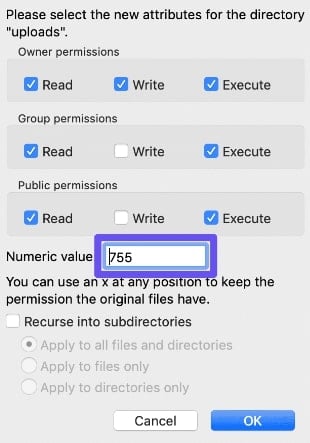We will talk about Canadian Web Hosting companies here.
But first, hear me out:
According to Statista, 82% of the entire population has the internet which is about 36 million users. Since the advent of tools like WordPress & Weebly, starting your own business or blog has become accessible.
If you’ve ever been interested in blogging, investing into a startup, kickstarting your prototype product, funding your dream project, testing a niche idea or basically turning your pass time hobby into a full-blown business, then there’s never been a better time.
So, if you have finally decided then the first thing you’re going to need is a reliable server to host your website on. Sure, we know about some of the best web hosting services right now.
But the problem is that there are a million other web hosting services out there in Canada.
Which one is worth your time?
Well, we have handpicked some of the best ones that are well-suited for the Canadian mates.
1. BlueHost

BlueHost is a big name in the hosting world. It has been growing fast enough to be mentioned in the same line as GoDaddy, AWS and Liquid Web. BlueHost has a 750 personnel staff in multiple offices, which prides itself in being WordPress Experts.
If your go-to objective is WordPress, then let BlueHost be your top choice.
Features
- Included Domains
- Free SSL Certificate
- Unmetered Bandwidth
- Google My Business
- Easy Scalability
Pricing
- The ‘Basic’ plan offers barebone features at $2.95/month
- The ‘Plus’ plan is relatively more preferable over basic & it costs $5.95/month
- Then ‘Choice Plus’ plus offers a couple of more features over the plus plan & the cost is $5.95/month
- The ‘Pro’ plan costs $13.95/month and isn’t that exciting with only dedicated IP being deal breaker over the choice plan.
2. GreenGeeks

GreenGeeks is some of the cheapest hosting services out there. The Lite plan costs $2.95/month, and comes with unlimited SSD storage & a wildcard SSL certificate. The customer support is tight and you get a free domain for the first year which we did discuss in our GreenGeeks review.
If your goal is to go as low as possible without losing quality, you don’t get better than this.
Features
- Unlimited SSD
- Unlimited Bandwidth
- Drag-n-drop Web Builder
- Unlimited Sub & Parked Domains
- Free Email Accounts
Pricing
- ‘Lite’ plan is a bit better than most beginner plans & comes at $2.95/month
- The ‘Pro’ plan is everything you’d come to expect from a pro plan, it costs $5.95/month
- The ‘Premium’ plan costs $11.95/month, and would give you the feel of an enterprise.
3. Interserver

Interserver for most part sounds unheard of but it is certainly popular among small business owners. The best thing about Interserver is that you don’t have to be confused about which plan would be the best for your business because you get all the features right in one package.
So, in hindsight, you don’t really have to worry about scalability, how? Check out our Interserver review to learn more.
Features
- Unlimited Email Accounts
- Unlimited Domains
- SitePad Website Builder
- Unlimited Storage & Transfer
- Free Site Migration
Pricing
- There isn’t a specific hierarchy of plans per say. You get the entirety of all features under one plan which is $5/month or $4/month if you select the 3 year subscription.
4. HostPapa

HostPapa feels like very much a GoDaddy clone. It has everything from a Domain Registrar to Business email & Web Security solutions. The most weird thing is that out of all the 3 hosting plans, the first 2 basically cost the same.
So you can basically get the ‘Business’ plan (which includes extra features) at the cost of the ‘Starter’ plan. What is the service like? We take a deeper look into the service in our HostPapa review.
Features
- Free Website & Domain transfer
- Unmetered Bandwidth
- Free Let’s Encrypt SSL
- Softaculous with 400+ Apps
- Cloudflare CDN
Pricing
- The ‘Starter’ will get you started with 2 websites at $2.95/month
- The ‘Business’ plan costs same as the starter plan, $2.95/month
- The ‘Business Pro’ plan has everything from the business plan & more, it costs $12.95/month
5. Web Hosting Canada

The first & second options on our list have Canada right in the name. Web Hosting Canada has been serving businesses since 2003, has hosted over 130,000 websites with 35000+ satisfied clients. Run by professional devs, WHC is also accredited by the CIRA.
You’ll know this is an all-canadian web hosting due to the .ca domain on their home website. WHC has partnered with nearly all the major web services to provide you the best experience.
Features
- Green-energy SSD with upto 7x performance
- Comes with cPanel with Cloudlinux
- 1-Click Installs
- Inbuilt Security
- Geolocation Servers
- 24/7 customer support
Pricing
- The ‘Starter’ plan costs C$3.89/month
- The ‘Pro’ has more features with a similar starting price at C$3.92/month
- The ‘Enterprise’ plan offers the most value with the price of C$11.89/month
6. Canadian Web Hosting: HostUpon

If you’re looking for a complete in-house web hosting experience, including customer support then look no further than HostUpon. HostUpon delivers your usual uptime & 24/7 support commitments along with support for many ecommerce platforms for estore setups.
Combined with its own Website Builder, HostUpon could be your best choice for ecommerce.
Features
- Unlimited SSD Storage
- Unlimited Bandwidth
- Free Website Builder that comes with templates
- WordPress Auto-Installer
- Free Domain Registration & Domain Migration
Pricing
- The ‘Starter’ plan is an overall great starting package which costs $2.95/month
- The ‘Business’ plan covers everything from small to medium ventures & costs $5.95/month
- The ‘Premium’ plan is when you need the most performance, it costs 12.95/month
How to Choose a Canadian Web Hosting
I’d like to break down some of the facets that you might want to look out for before selecting a web hosting:
Money Back Guarantee is important when you might’ve tried the service for some time & feel that it just isn’t for you. Hosting services offer 30-days or more worth of money back guarantee as a way to instill trust in the user.
Uptime determines the length of your site being always up. You see, servers are very complicated machines. Even the world’s most reliable data centers often deal with bouts of outages. Hence, no company ever promises 100% uptime.
What they mostly tend to do is offer a 99.9% uptime guarantee which if you do need how much time that makes up for, you can check the uptime calculator.
Customer Support is very underrated. Sometimes even the more experienced folks tend to get lost. Companies mostly offer support in 2 ways: Email & Live Chat. Email can probably solve your more technical queries while Live Chat solves something that needs immediate resolution.
WordPress has made a safe space for people who want to indulge into the world of website making but don’t want to be consumed by words like PHP or Node.js. As a result, many hosting services offer flexibility, features & optimization specifically for the WordPress codebase.
SSL or Secure Socket Layer protects the connection between your website & the user from any third party trying to phish or extract valuable personal information. It is pretty much included with every service but services only offer SSL for a limited time or only for a single domain.
Conclusion
Canada has no shortage of hosting services and most certainly whatever works for the US would certainly be fine. But there are certain services sometimes that go above & beyond what industry leaders think, and make the average user happy.
In our case, HostPapa is the web hosting that offers the most value at probably not the most modest price but with the best quality in features. WordPress hosting remains to be its magnum opus with automatic installation, updates, and hundreds of themes for customization.
If you had a positive take away from the article or if you tried any of the services we mentioned then please do comment down below & let us know your thoughts.

 Best web hosting for Canada
Best web hosting for Canada