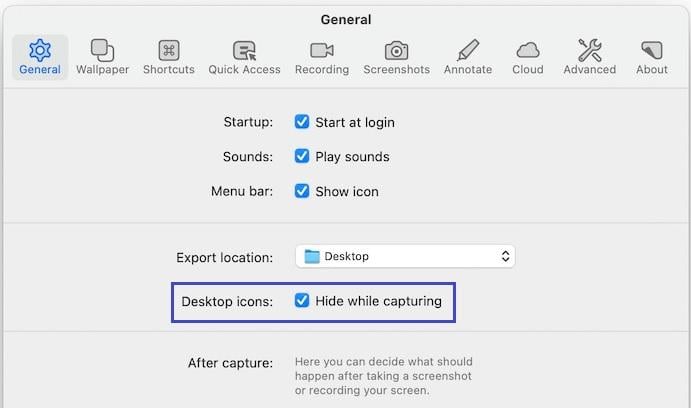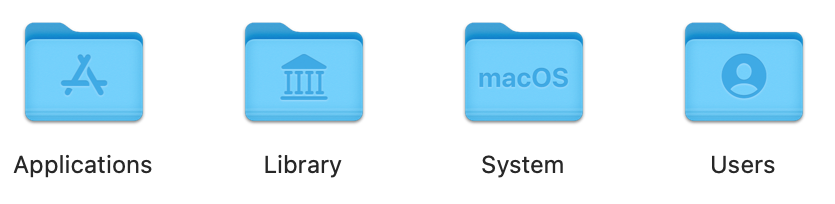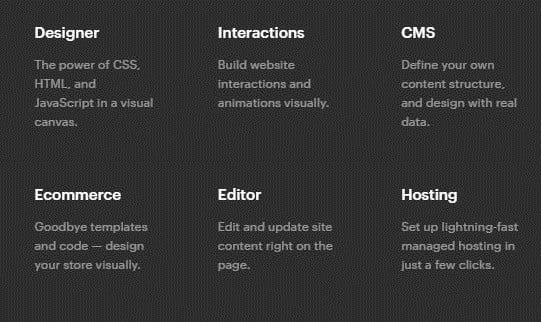Needless to say, HIPAA Compliance negligence can be a nightmare.
In this article we will find out what HIPAA is and how LiquidWeb HIPAA Hosting can help you in HIPAA compliance.
But first:
What is HIPAA?
HIPAA stands for Health Insurance Portability and Accountability Act.
The primary purpose of HIPAA is to protect the right to conceal or reveal sensitive patient health records. Under this, no company, organization, or individual can access your personal health information without your permission.
A HIPAA qualification assures a premium level of security when getting Protected Health Information (PHI) on a website. Information like blood group, weight, height, fingerprints, allergies, etc. can be hacked into and misused.
A violation of HIPAA is punishable by fines of up to $50,000.
HIPAA Compliance Checklist

A HIPAA breach is a serious issue in the medical industry.
However, acquiring a HIPAA certification isn’t easy either. You need to abide by certain rules and regulations when asking for a patient’s PHI.
The following is a compliance checklist that should verify if a certain product or service is safe to engage with or not.
1. Implementing Written Policies, Procedures and Standards of Conduct
For your web hosting service, this could mean verifying the policies and procedures around who is allowed to access your personal information and for what purpose.
2. Designating a Compliance Officer and Compliance Committee
Your web hosting needs to be prepared to deal with any coordination or HIPAA-related challenges linked directly to your on-site compliance officer. The compliance officer needs to be immediately alerted at the time of a HIPAA breach to avoid further issues.
3. Conducting Effective Training and Education
It’s critical that your hosting provider’s support and technology staff receive HIPAA training in order for them to support your HIPAA objectives. It is advisable to make sure that your hosting company is aware of HIPAA regulations and how to best assist you.
4. Developing Effective Lines of Communication
A HIPAA web hosting provider should offer a variety of channels of communication to handle both your HIPAA requirements and additional support issues. Your HIPAA environment needs the best level of support you can find, whether it be via phone, email, live chat, or ticketing systems.
5. Conducting Internal Monitoring and Auditing
Your hosting company needs to log who uses your infrastructure and track that access on a regular basis. Anyone having access to your servers may be violating HIPAA, which could result in fines for your company.
6. Enforcing Standards Through Well-Publicized Disciplinary Guidelines
Making sure your infrastructure complies with HIPAA regulations is a joint duty of your hosting company. The consequences of non-compliance should be understood by their engineers and support workers.
7. Responding Promptly to Detected Offences and Undertaking Corrective Action
In addition to communicating any potential breaches or areas of concern in relation to your HIPAA requirements, your hosting provider ought to be ready to give you Corrective Action Reports in the case of an incident.
HIPAA Non-Compliance Penalties
Ignorance of the HIPAA Rules is not an acceptable defense for breaking the rules. Each covered entity is in charge of making sure the HIPAA Rules are known and adhered to. The maximum penalty may be imposed when a covered entity is found to have willfully broken a HIPAA law.
What is a HIPAA violation?
A violation could be intentional or accidental. When excessive PHI is released and the threshold for the minimum necessary information is broken, this is an example of an unintended HIPAA breach. PHI disclosures must be kept to the absolute minimum of details required to fulfill the disclosed purpose.
Unintentional HIPAA infractions are subject to financial penalties, however, these are less severe than those for deliberate violations of the HIPAA Rules.
Consequences of HIPAA violation
Depending on the severity of the violation, the law prefers to resolve HIPAA violations mainly using non-punitive actions, like voluntary compliance or assisting through technical guidance to eradicate areas of non-compliance.
Regardless, if the loss suffered by the noncompliance is much greater in scale and allowed to sustain for a long time, financial penalties are appropriate.
The penalty structure operates under 4 distinct levels:
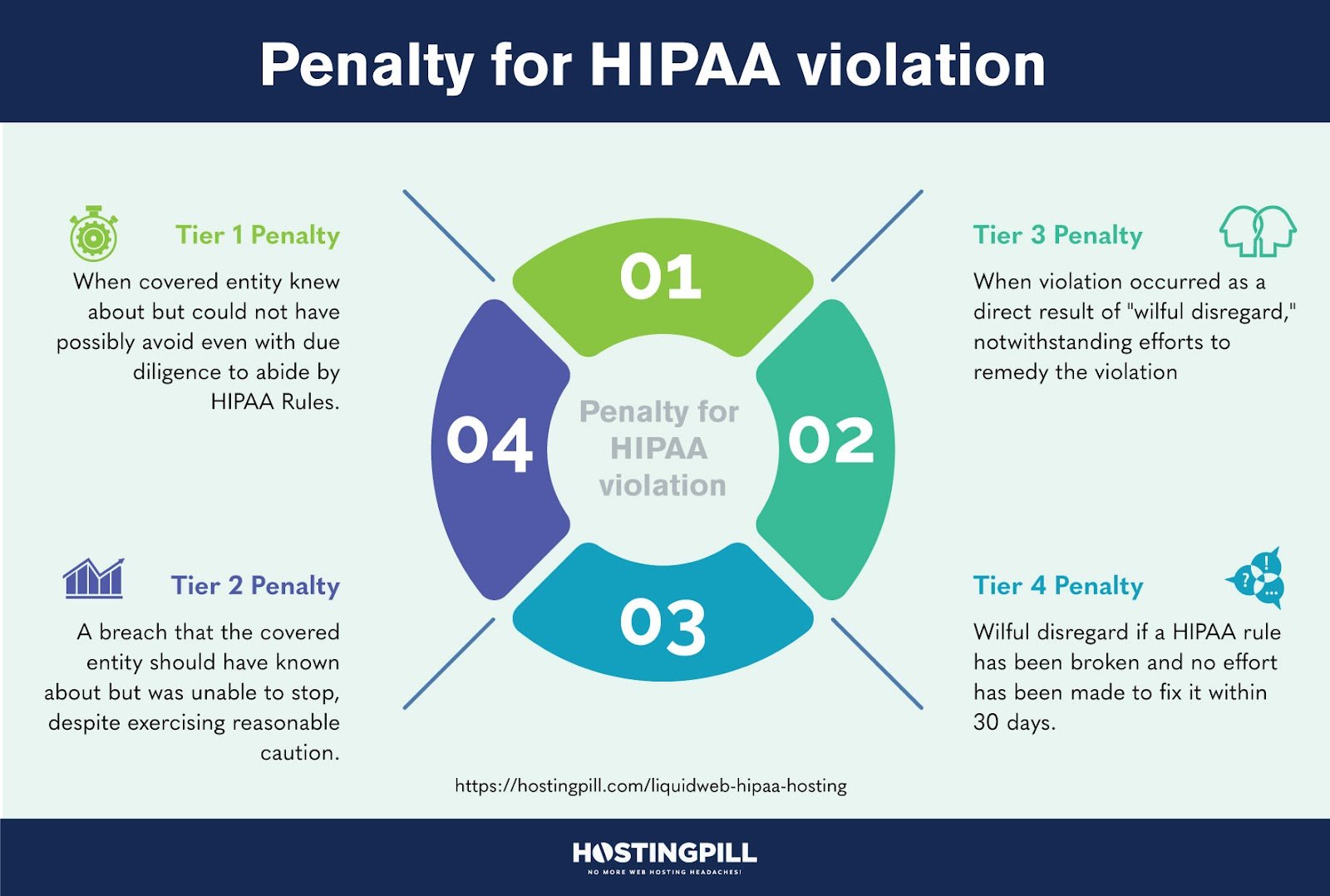
- Tier 1 Penalty: An infraction that the covered entity knew about but could not have possibly avoided even with due diligence to abide by HIPAA Rules.
- Tier 2 Penalty: A breach that the covered entity should have known about but was unable to stop, despite exercising reasonable caution. (But not to the extent of wilful disregard for HIPAA Rules)
- Tier 3 Penalty: Instances in which a violation of HIPAA Rules has occurred as a direct result of “wilful disregard,” notwithstanding efforts to remedy the violation
- Tier 4 Penalty: Wilful disregard if a HIPAA rule has been broken and no effort has been made to fix it within 30 days.
LiquidWeb HIPAA Compliant Server Features

Now that you know enough about HIPAA, let’s look into how LiquidWeb protects your PHI.
LiquidWeb offers Managed dedicated, VPS, and cloud-dedicated solutions and adheres to HIPAA regulations. LiquidWeb also has a HITECH certification, a law created to protect electronic health records.
They have dedicated data centers for processing health records. Dedicated data centers provide better performance, management, and control of all information stored in a database.
Servers are managed by an on-site crew that can be available for assistance throughout the day. You also have a hardware firewall & VPN protection. VPNs are great for data services that could span over a secure global network.
At the time of a data breach, data backups become essential. Without backups, your critical health information could be lost costing you more time and resources. No matter what kind of security you have, backups are the last resort solution to every IT problem.

LiquidWeb offers Acronis Cyber Backups which are known to be award-winning backup services. They handle multiple MSP business clients to prevent downtimes, safe-keep data and provide malware protection.
All servers are data encrypted for the worst-case scenario.
LiquidWeb certainly hits all the marks for HIPAA Compliant Hosting features. Let’s dive a little more into security.
Security
When it comes to security, LiquidWeb is a serious contender.
Since you get options for Linux and Windows, a common distinction needs to be made. Linux is a tad more modular than Windows. You have access to a wide variety of tools which mostly come open source and with great support.
As for Windows, there is more mainstream community support for security tools. Your in-house engineers can find solutions to varied problems more effectively.
Dedicated servers themselves offer data solidarity. Not having a shared model allows more flexibility when creating partitions for separate purposes or creating backup options. Also, not to forget— the significant performance boost.
Even if your project deals with AI or ML-based technologies, you cannot go wrong with Acronis.

LiquidWeb’s advanced feature set includes ServerSecurePlus on top of its basic security features. These features function at a technical level in your server and would mostly be non-intrusive.
When it comes to HIPAA, more security cannot be arbitrary. You could benefit from as many security blankets as you can afford. And with LiquidWeb, you can afford these features at every price tier no matter how small or large your project.
Sneak Peek inside LiquidWeb HIPAA Hosting Dashboard

LiquidWeb’s dashboard looks functional. It looks clean and to the point. You can argue a more graphical presentation would’ve been nice but in this case, what you see is what you get.
The above is my current dedicated server running on LiquidWeb. As you can see, it has an active IP and the assigned server is in US Central.

The server is running CentOs 7, a popular Linux distribution, along with 2xSSDs, a backup HDD, and 16GB DDR4 SDRAM. The whole setup is powered by an Intel Xeon E3-1230v6 processor.

This is the server monitoring area. There has been more activity in the last 48 hours. The backup storage drive has also progressed, which means it has been automating backups multiple times during the day.
The server load itself has not been too drastic. No sudden spikes or dropouts. Server bandwidth however has spiked. Perhaps due to our testing but nothing too huge has been thrown at the website.

This is the Acronis Dashboard. It is certainly more graphical due to it being a multi-faceted backup system. The protection status displays our dedicated server being its top priority. Other features on the sidebar include protection, software management, downloadable reports, etc.
The last section to talk about is the Reports section.

You can track multiple server states, vulnerabilities, hardware resources, threats, email protection, etc. The Acronis CyberFit score combines multiple metrics like disk health, disk encryption, firewall, VPN, and NTLM traffic to create an overall rating that gauges how effective your current system is against cyberattacks.
Price & Pricing

Let’s begin with Linux HIPAA Servers.
The Standalone HIPAA Server is the starter tier from LiquidWeb. Although Dedicated, you will have one single unit of a server. The price starts from $229/mo.
The server comes with a Xeon E3-1230v6 quad-core processor which accrues the base cost of $174/mo. You can upgrade/customize RAM, Storage, Backup Drives, and the PSU unit as you like with additional costs. Primary Storage is the most expensive component of the whole unit.
For the price, your features are minimal but important for a singular establishment. Your potential website, database, or application will have ample processing power and storage for a long duration.
The main system selling features are On-site helpers, Acronis Cyber Backups, and Threatstack Oversight Intrusion Detection System.
Threatstack is a cloud-native platform that surveys your cloud application from its core to its very server environment itself. It is a server security component that works on a much deeper analytical level than any other feature. You can prioritize high-severity threats, ensure coverage, and achieve compliance requirements.
The HIPAA Server & Firewall Package is the mid-tier plan from LiquidWeb. This plan comes with a single dedicated unit as well. The price starts from $428/mo.
Why the severe bump in the price you might ask? This plan comes with Hardware Firewall and a VPN service.
A hardware firewall is a physical tool used to impose a network border. This firewall is used to perform an inspection of both inbound and outbound network traffic as well as to enforce access rules and other security policies. All network links that cross this border must travel through this firewall.
Adding to that, a VPN makes you anonymous when exchanging data with different servers. Your IP could be transported to a different locality to protect it from being hacked and looked into.
A hardware firewall and VPN connection add an additional layer of encryption, making your PHI data even more secure.
The rest of the features staying the same, is the price bump worth it? That will come later.
The HIPAA Multi-Server Package comes with multiple dedicated units to distribute your database or applications into. The price starts from $657/mo.
This tier is meant for a much bigger operation. You will need to have to chat with a representative to get your specific requirements across to a team of professionals that will execute your plan with a focus on customized HIPAA hosting needs.
FAQs
- Not necessarily. LiquidWeb states clearly on its website that having a HIPAA-compliant server DOES NOT make you or your website HIPAA compliant. It isn’t a title that can be owned with a certification but a status that can be claimed with steady client performance and satisfaction.
- Although not a formal requirement, backups are an essential component of a website handling ePHI. Without reliable backups, patient information cannot be safeguarded at the time of a data breach or malware infestation.
- Violations, whether intentional or unintentional, incur fines in tiers. You could be charged with minimum fines ranging from $100 to $50,000 per HIPAA violation. Further violations could draw much harsher criminal or civil charges.
Conclusion: Does LiquidWeb HIPAA hosting make you HIPAA compliant?

This is LiquidWeb themselves stating their position on HIPAA. They offer HIPAA-dedicated servers but do not claim to be the providers of the title itself. It is not a preliminary action that can be completed to attain the certification.
Just because you buy some server from LiquidWeb and call it a day does not qualify you to manage PHI. Considering the penalties, there is more to this title than just good technology or on-site security, or personnel management.
HIPAA is a collection of duties done with a persistent track record. What duties you may ask?
1. Implementing Written Policies, Procedures, and Standards of Conduct
2. Designating a Compliance Officer and Compliance Committee
3. Conducting Effective Training and Education
4. Developing Effective Lines of Communication
5. Conducting Internal Monitoring and Auditing
6. Enforcing Standards Through Well-Publicized Disciplinary Guidelines
7. Responding Promptly to Detected Offenses and Undertaking Corrective Action
The keyword is experience. Your company will need to have web hosting that offers HIPAA features and combine it with the commitment to handling PHI with extreme care.
So LiquidWeb does make you HIPAA. Should you still get LiquidWeb?
Absolutely. LiquidWeb offers top-of-the-line features when it comes to security and server management. If you are doubtful about starting your HIPAA journey, LiquidWeb might be your best starting point.
That’s it for this review. Please let me know your comments down below.
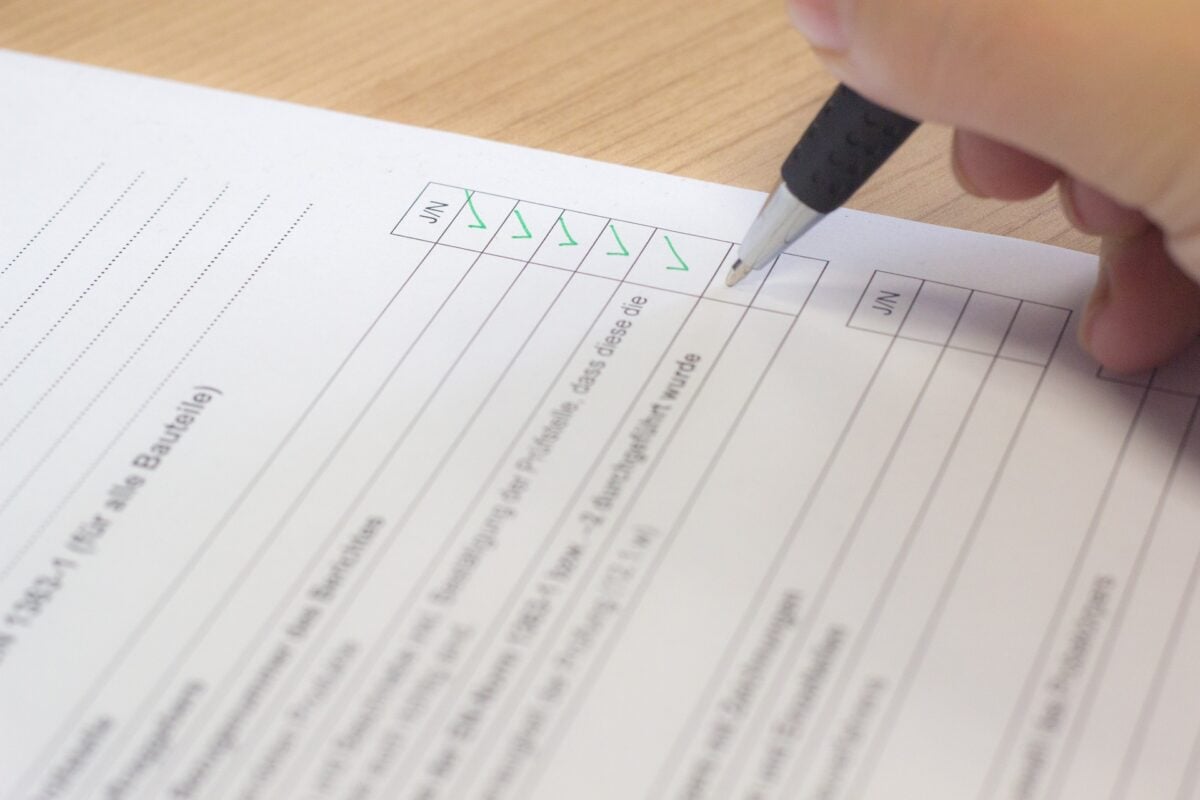

 LiquidWeb HIPAA Hosting
LiquidWeb HIPAA Hosting













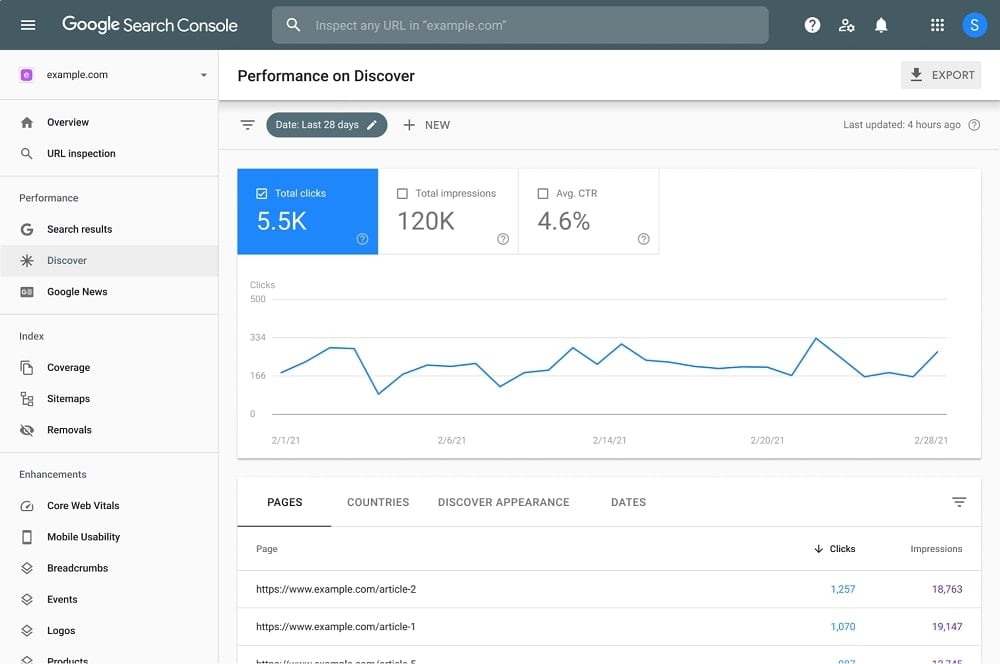
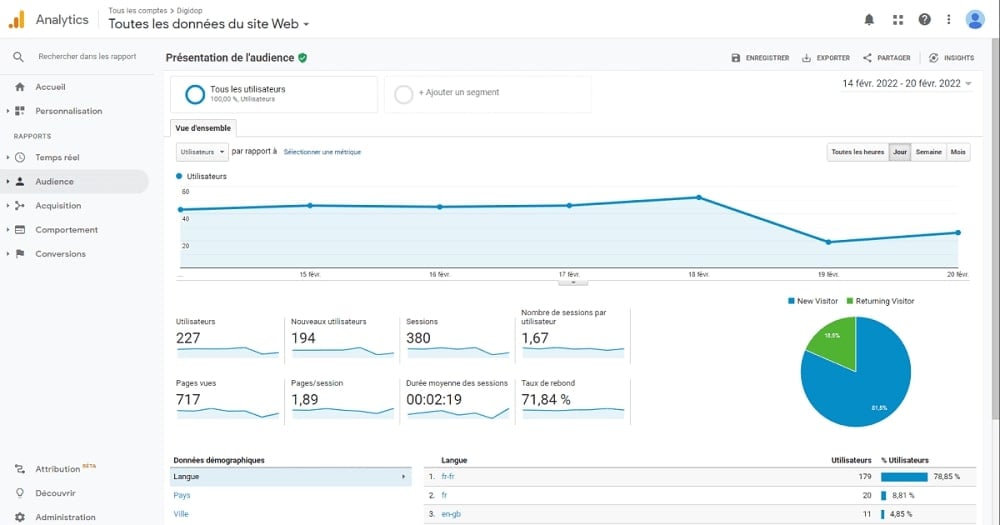
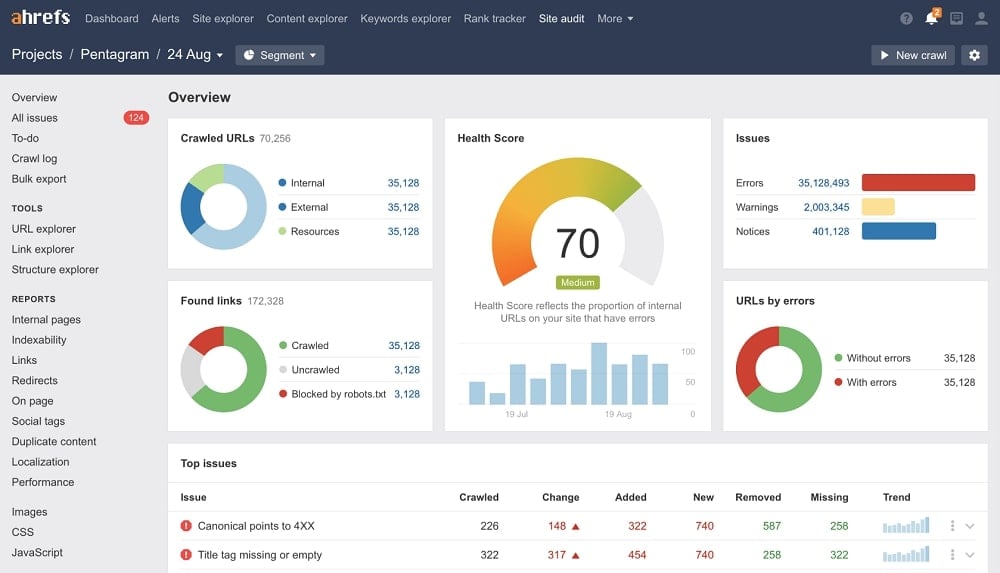
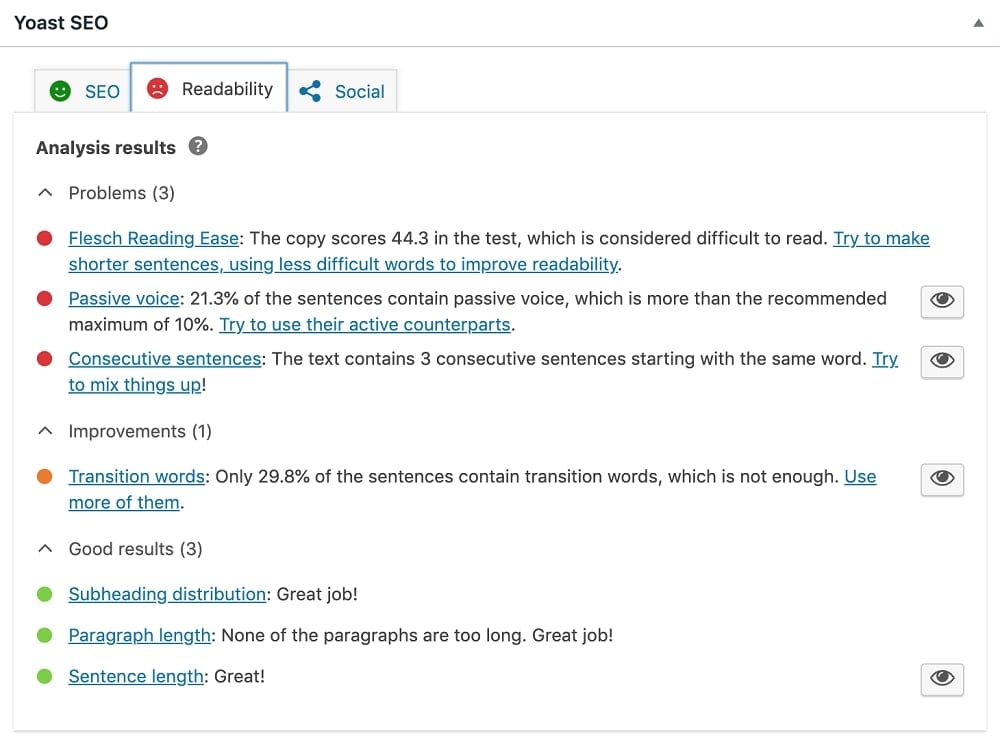
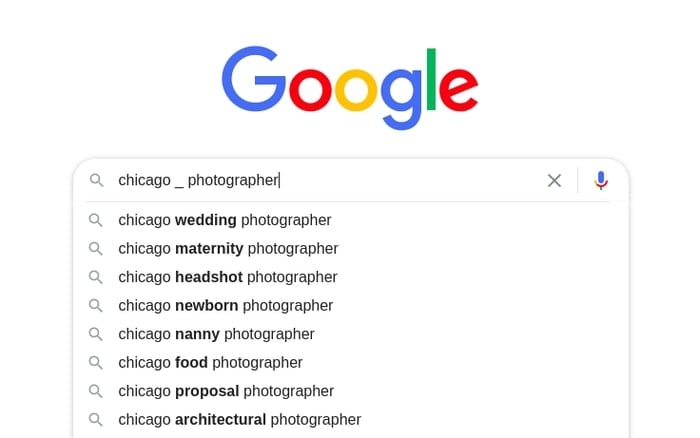
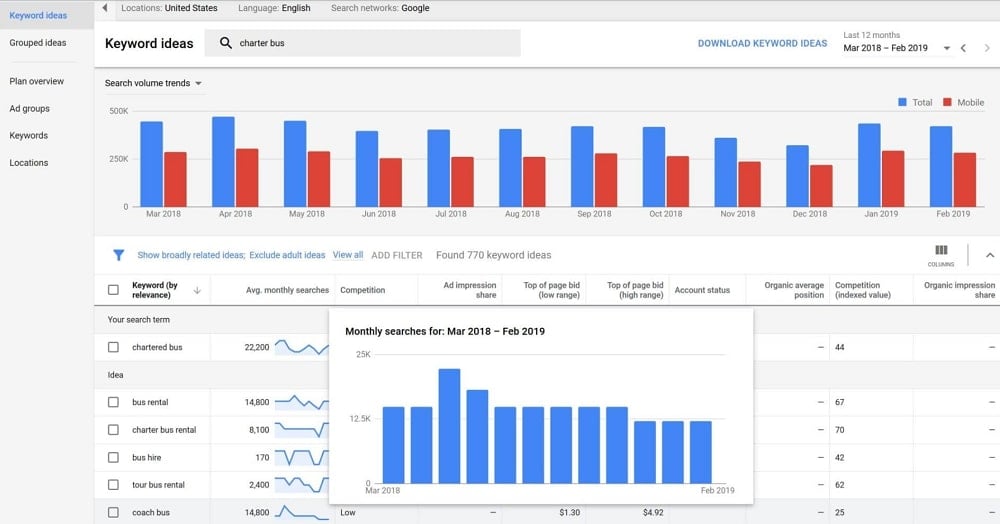
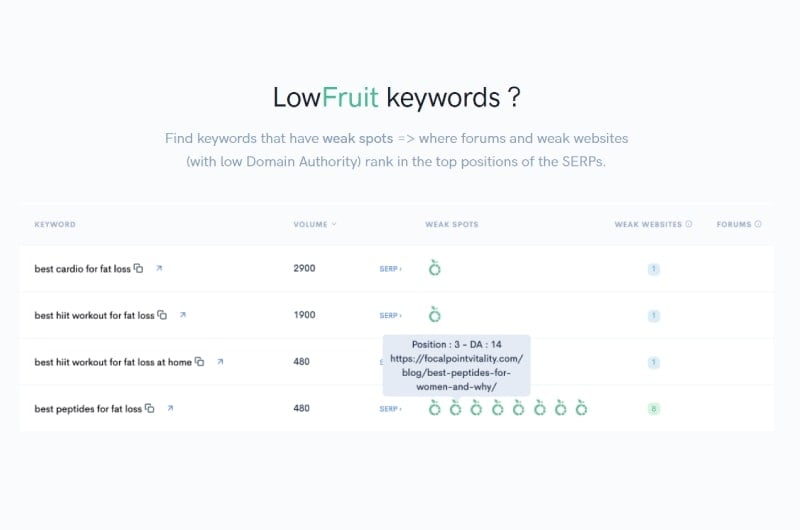
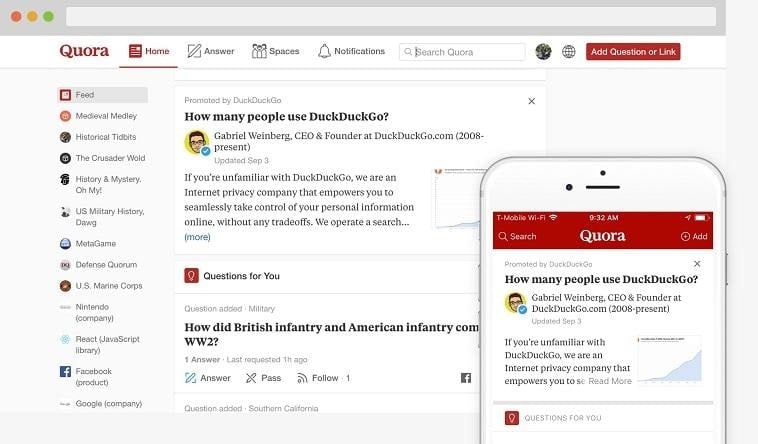
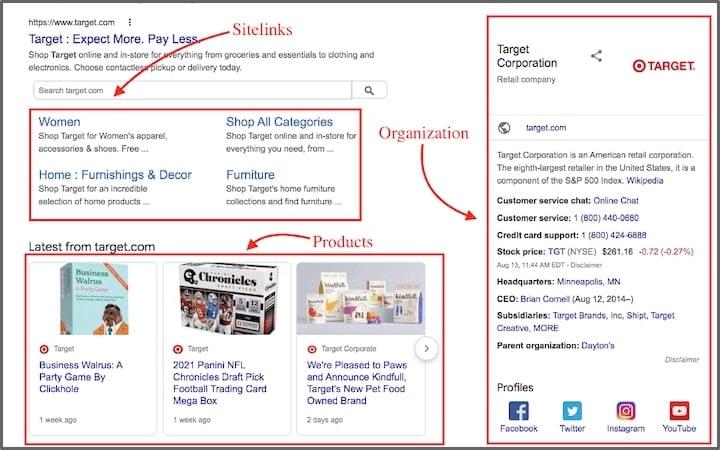
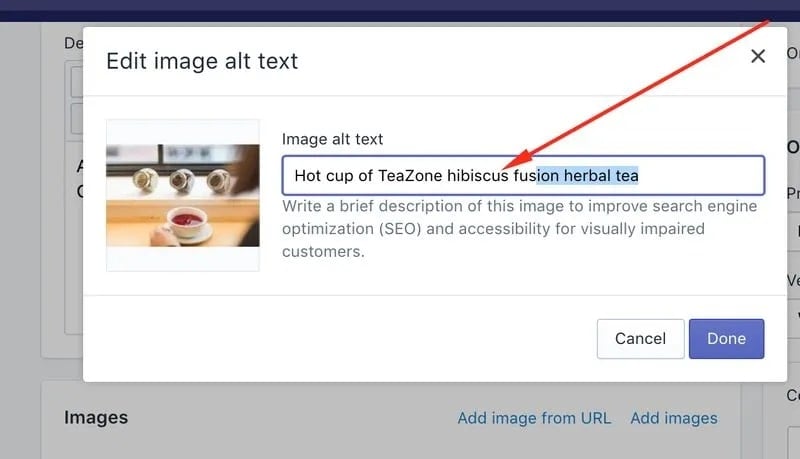
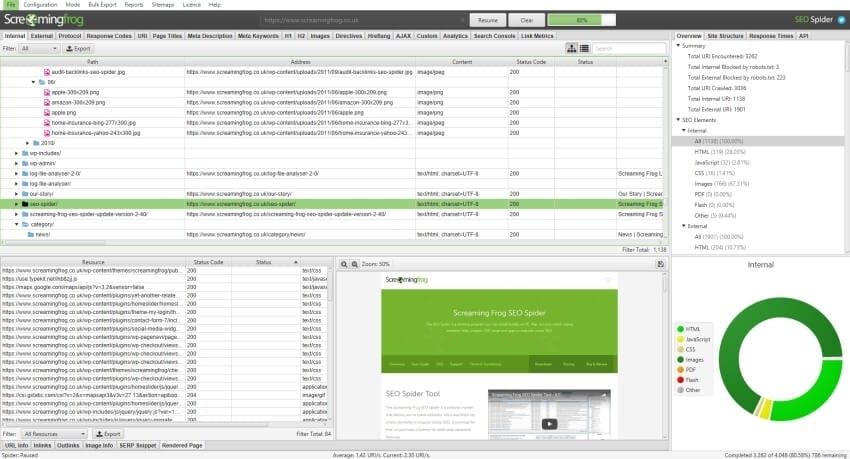




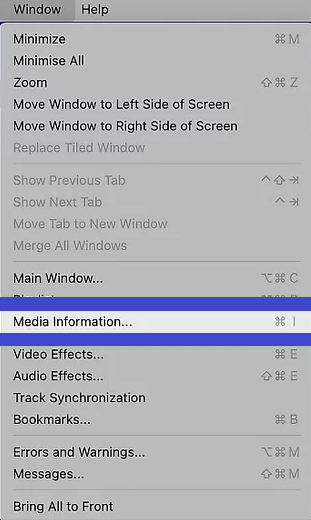
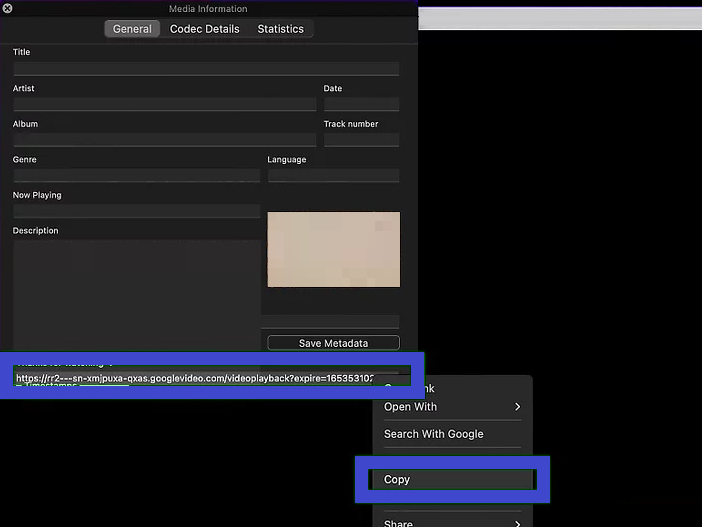

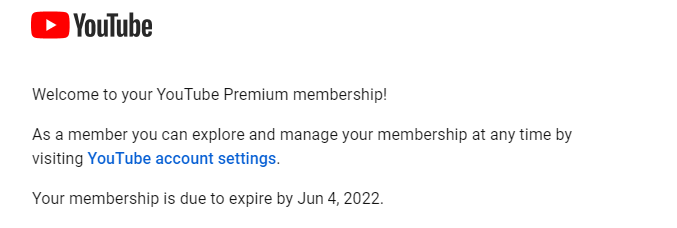



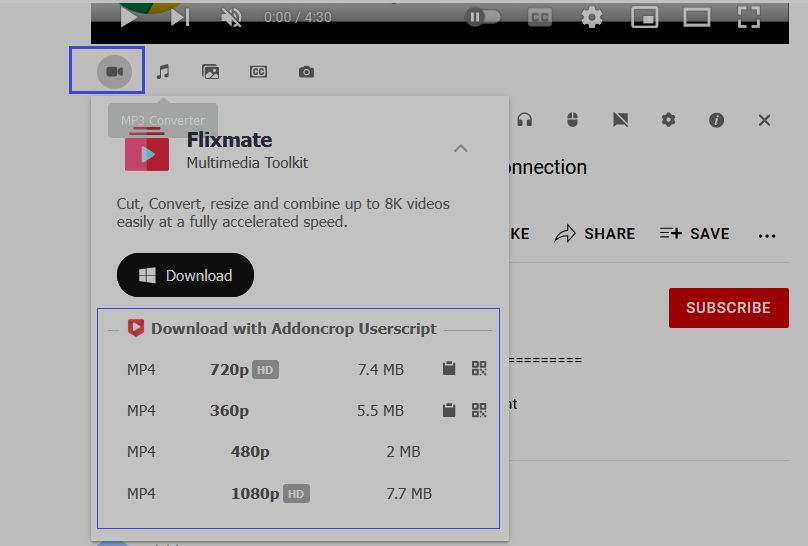

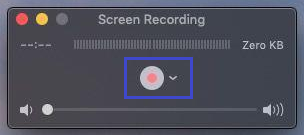





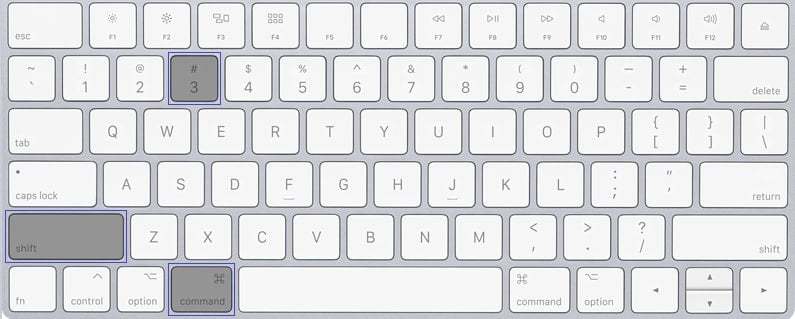

 You also have the following choices:
You also have the following choices: