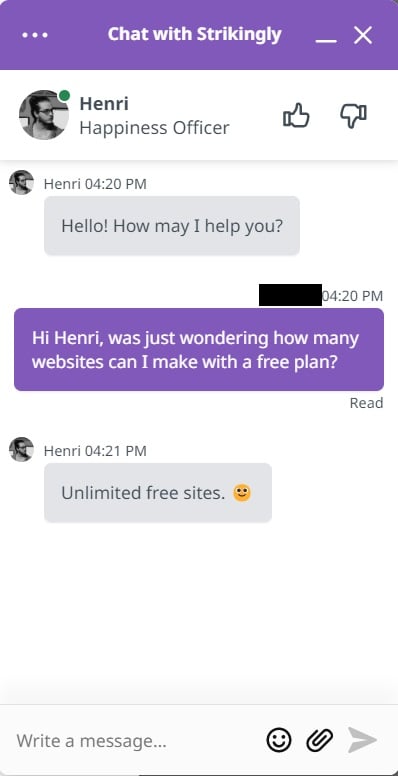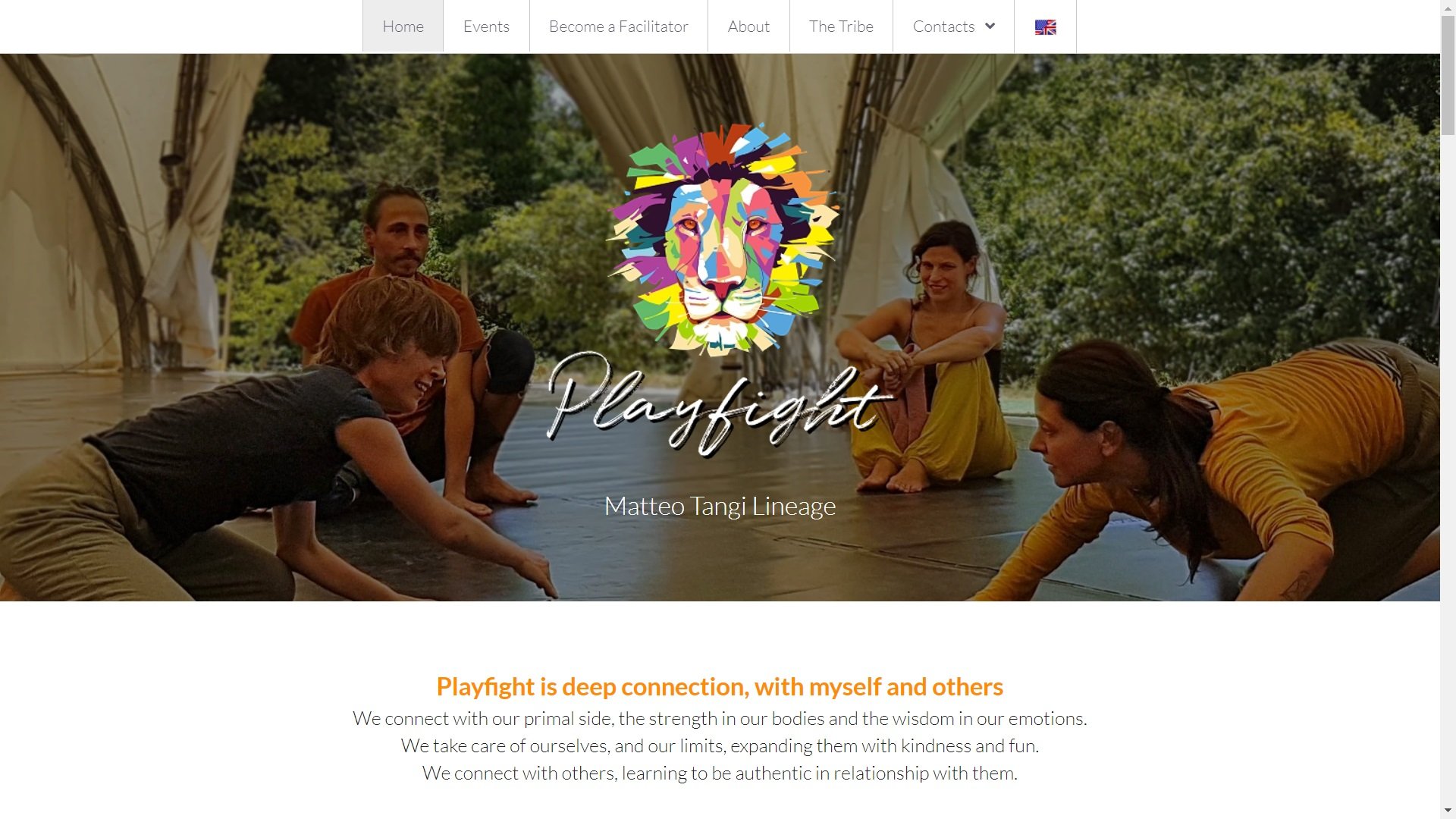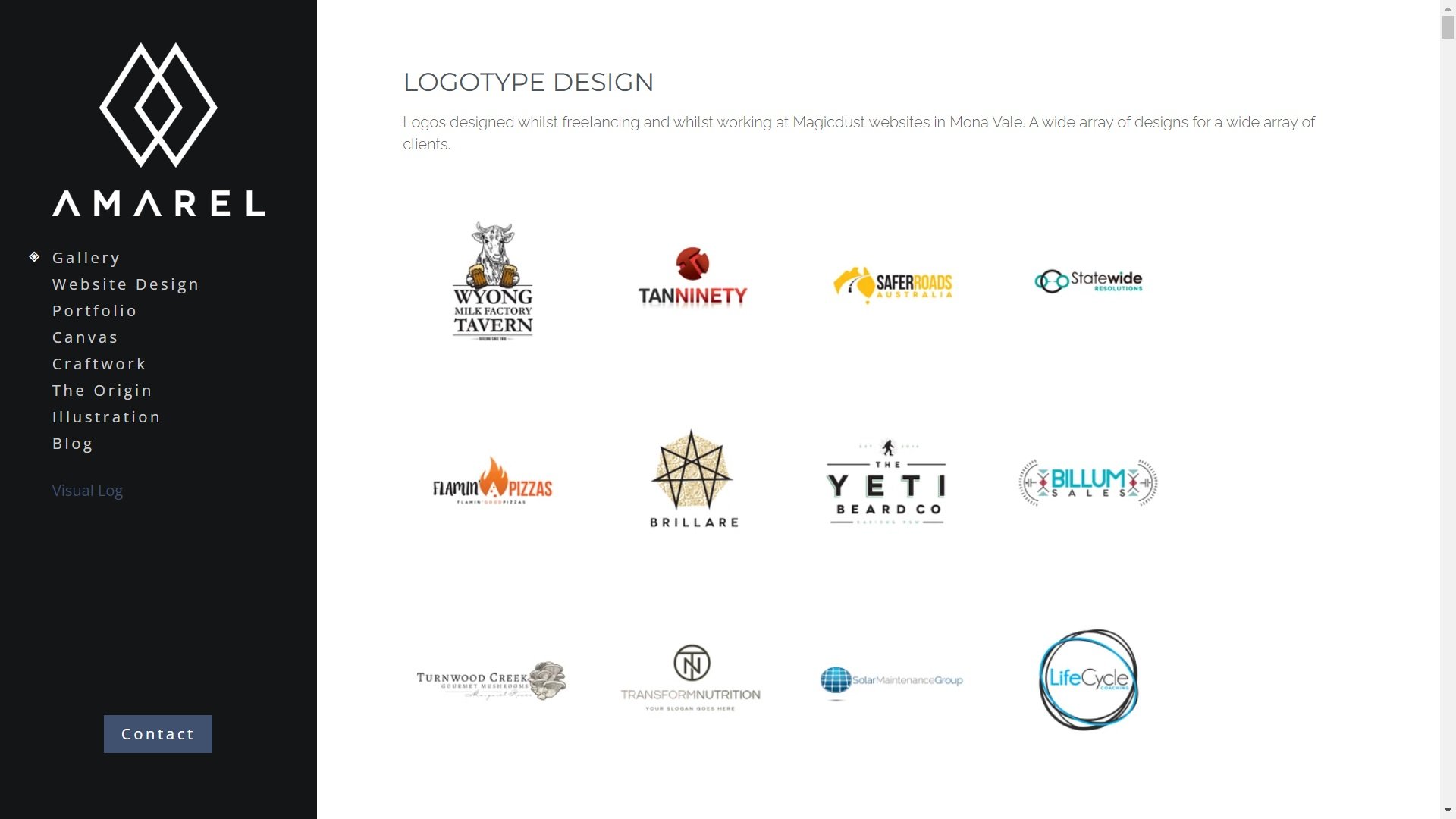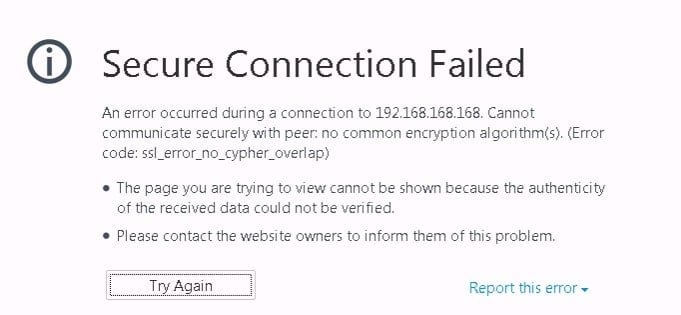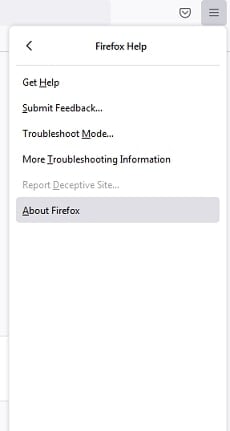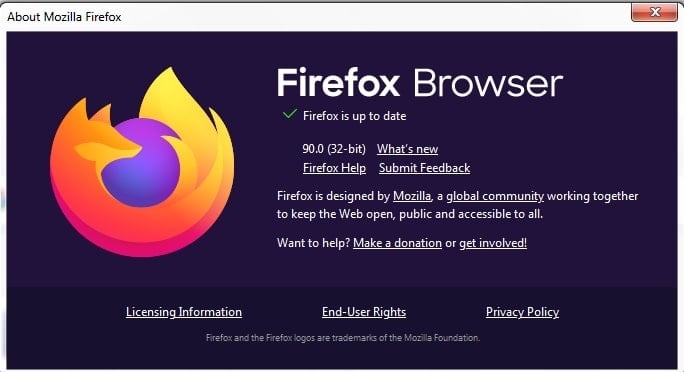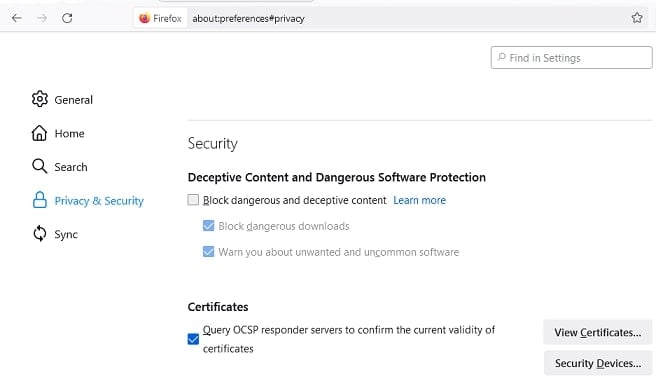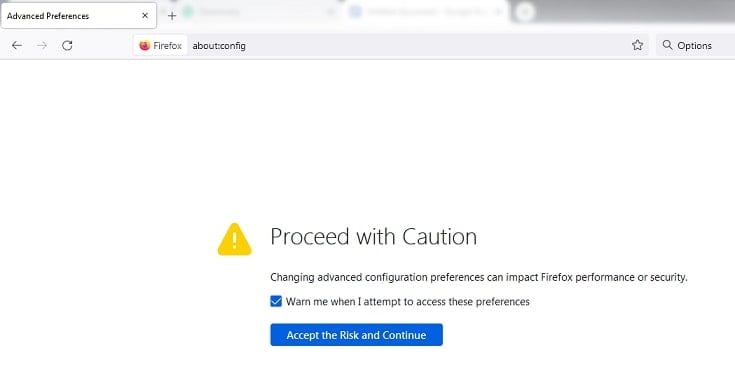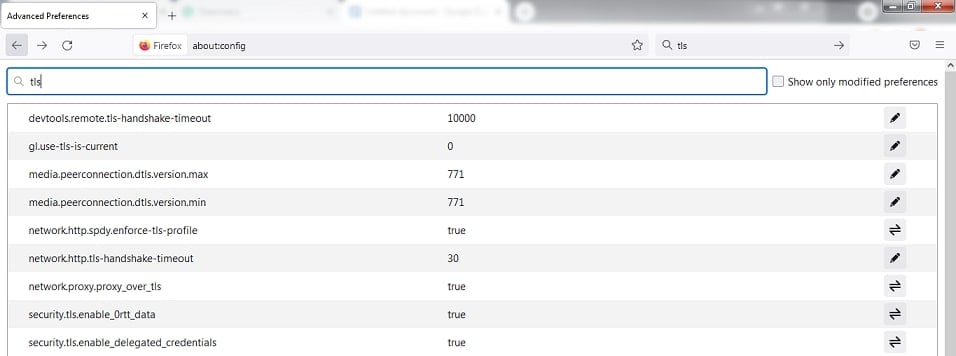No matter what you’re hosting needs are, you can probably find a suitable solution with Ultahost. Their catalog includes shared WordPress, Windows, VPS, VDS, and dedicated server hosting.
Ultahost owns and operates their own Tier 3 and 4 data centers and use 100% high-performance NVMe SSDs. With highly redundant, fault-tolerant, secure, and disaster-proof global servers, they promise 99.99% server uptime.
However, we want to give you an unbiased opinion. That’s why we’ve divided this review into the best aspects as well as the possible concerns of using Ultahost.
Ultahost Pros
There is plenty to look forward to if you’re considering using Ultahost Here are its main strengths as a hosting provider:
1. High-Quality Infrastructure & Features
When looking at what Ultahost has to offer, it’s clear that they aim for quality over quantity.
For example, their shared hosting may have limited storage, but it consists of high-speed NVMe SSD hard drives. These are the highest-performance hard drives you can find for shared hosting.
All their shared hosting servers also feature 1 Gbps connectivity which should reduce bottlenecks or the likelihood of throttling.
You also get a free domain for the first year as well as a free SSL certificate for life.
The same goes for their WordPress hosting. It’s a convenient service for managing a WordPress website thanks to managed hosting, cPanel, auto-updates, WP-CLI, etc. Higher-tier customers even get the premium JetPack plugin for free as well as SSH access.
VDS, VPS, Windows, and Dedicated server customers can expect even more advanced features. Just to mention a few:
- BitNinja security
- Team management
- Staging environments
- SSH and SFTP access
- Auto healing
- Dedicated firewalls
- Advanced caching
- HTTP/2 Enabled Servers
- And, frequent security patching
All of their hosting services come with free daily backups, a free domain, and a free SSL certificate. It’s clear that Ultahost can take your hosting experience to the next level.
Utlahosting is very proud of the fact that they operate their own Tier 3 and Tier 4 data centers. This is good news because you can never guarantee quality or accountability from a third-party data center.
2. Extremely Affordable Shared Hosting and VPS Packages
You might think that because of the quality of their hosting and features, Ultahost must be expensive. However, the good news is that they are a very affordable hosting provider, especially for first-time customers.
For example, their shared hosting service starts at just $3.29/month for month-to-month hosting and is discounted slightly to $37/year if you subscribe annually. Even the most expensive plan is only $12.99/month or $139/year. One of the best things about Utlahost’s pricing is how transparent it is. Instead of high renewal rates, you’ll always pay the same rate that you signed up for.

Ultahost’s WordPress packages are convenient because they cater to a wider range of budgets. The prices range from only $2.90/month to $27.50/month with more generous resources than the shared hosting.
Even their VPS packages are very affordable, ranging from $5.50/month to $21.50/month.
The VDS, dedicated server, and Windows packages can be slightly pricey, even compared to other hosts. However, they are still reasonable when you consider what you get in terms of features and resources.
You can also save up somewhat on your hosting fees if you subscribe annually instead of month-to-month. And, the best part is that you can test out any hosting service risk-free thanks to the 30-day money-back guarantee. While this is standard practice for shared and WordPress hosting, that’s usually not the case for VPS, VDS, and dedicated servers.
3. Flawless Uptimes and Reliability
Ultahost talks a big game when it comes to their performance and uptime. In fact, they offer a 99.9% uptime guarantee for all their hosting packages.
This doesn’t seem to be an empty promise or exaggeration. We signed up for an Ultahost account to test out their commitment to uptime and were not disappointed. As you can see, we experienced 100% uptime over the entire span of 90 days:

That’s exceptional, even among the most reliable hosting providers. The uptime of your website plays a huge role in your customer experience and even SEO rankings. Not to mention that you can miss out on important business opportunities when you’re website is down.
There are a few complaints of intermittent downtime, but this seems to be in the minority.
4. Choose Your Own Server Location
Ultahost allows VPS, VDS, and dedicated servers customers to choose which data center to use.
Ultahost manages and provides its own data centers to host customers’ websites. This means that they are accountable for the performance and reliability of their servers. While this isn’t necessarily a guarantee, it means you can trust their infrastructure more than if it was outsourced to an unknown third party.
They operate data centers in multiple locations across the globe, including:
- Dallas, USA
- Montreal, Canada
- Frankfurt, Germany
- Amsterdam, Netherlands
Their data centers are rated as Tier 3 and 4, the two highest standards for data centers. This means that they are built to be redundant and fault-tolerant with a wide range of security measures, including 24/7 security, raised floors, water detection and suppression systems, and extra UPS and generators.
You can also read more about their server hardware specifications here. However, it’s safe to say that this is a highly secure and reliable infrastructure to bet your hosting on.
5. Outstanding Customer Support
If there’s something that the vast majority of Ultahost customers can agree on, it’s the dedication and quality of its customer support. First of all, one-on-one support is available via a variety of contact methods, including live chat, email, phone, or even Skype. What’s more, Ultahost’s support team is on hand 24/7/365.
You usually receive a response instantly when using live chat, even if you’re not a customer yet. And, they’ll help you migrate your website from another host for free.
The support staff themselves are usually friendly, helpful, and highly knowledgeable. Don’t just take our word for it. You can see Ultahost gets very high ratings on consumer review sites like Trustpilot.
If you want to solve problems yourself, Ultahost provides an extensive knowledge base. It covers all topics, from beginner-level guides to advanced tutorials for technical users.
Ultahost is very active on social media, and you can also reach out to their representatives there.
Ultahost Cons
Like any other hosting provider, Ultahost isn’t perfect. Before you sign up, you should consider how the following cons will impact you:
1. Limited Storage and Traffic Volumes
One of the first concerns you might have about Ultahost is that they don’t offer unlimited storage. This may be concerning as many other shared hosting providers claim to offer limitless hosting.
The first problem with feeling this way is that no hosting provider offers true unlimited hosting. There are always fair usage limitations and guidelines that act as a soft cap on how much storage.
Thirdly, for the most part, the limits are still reasonable considering what type of website the hosting is meant for. Shared hosting is typically for blogs, personal portfolios, or small business websites. Most of these types of users also won’t use up more than 15GB to 45 GB of storage, unless you plan on hosting a lot of media or videos.
Is it nice to have the peace of mind that comes with unlimited storage? Sure. However, if you were to ask us, we’d prefer taking high-performance NVMe SSD as long as the storage limit is acceptable.
2. Somewhat High Server Latency
The response time of a server is the delay between when a visitor requests a web page and when the server starts to deliver it. So, the lower the response time, the quicker a website begins to load and the faster it feels to the visitor.
A solid server response time is considered to be around the 200ms mark. Unfortunately, over our prolonged speed test, Ultahost had an average response time of 397.17ms. Peak response times were 441ms while the lowest response times were 360ms.
Luckily, the response times are still within an acceptable range and won’t have a significant impact on user experience. It’s also balanced out somewhat by the high-performance hardware. So, while there may be a small initial delay, once your website content starts loading, it should go smoothly.


 In this article we compare IONOS vs. Godaddy
In this article we compare IONOS vs. Godaddy



















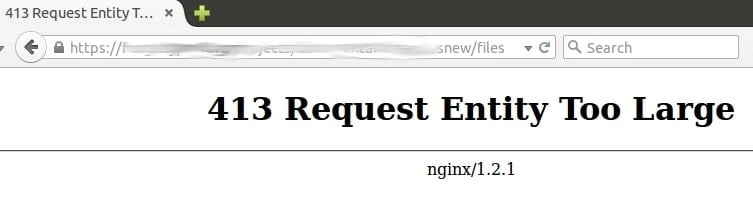
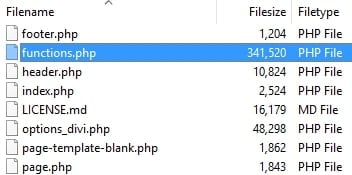


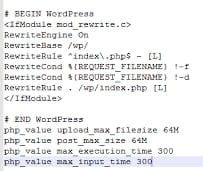






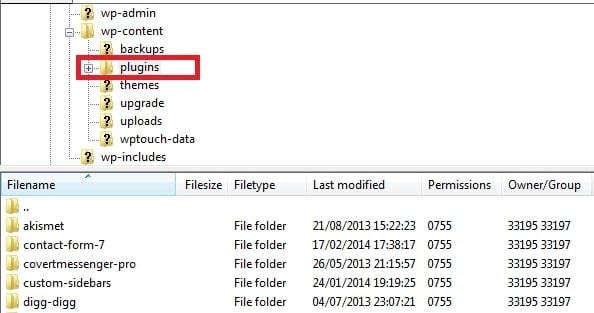

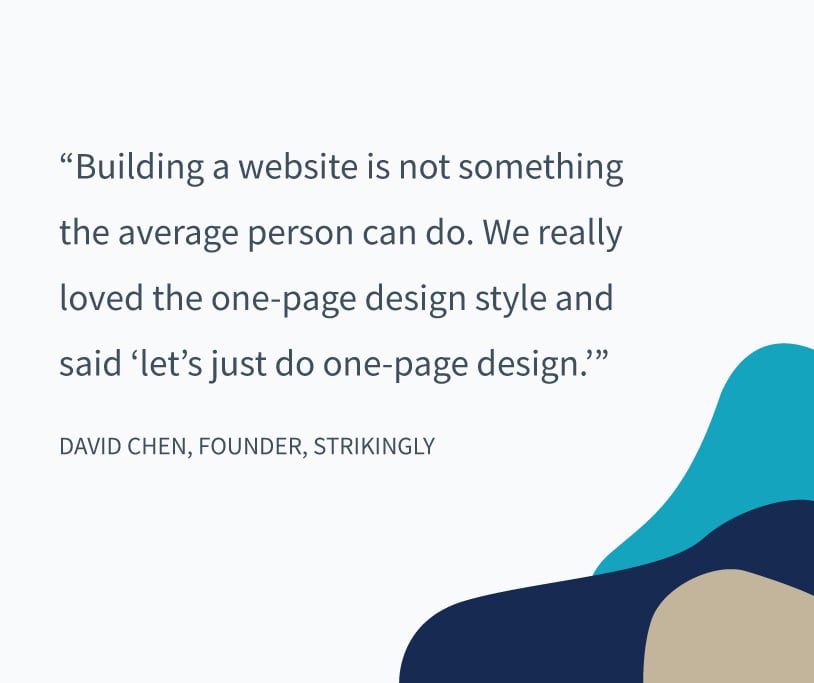
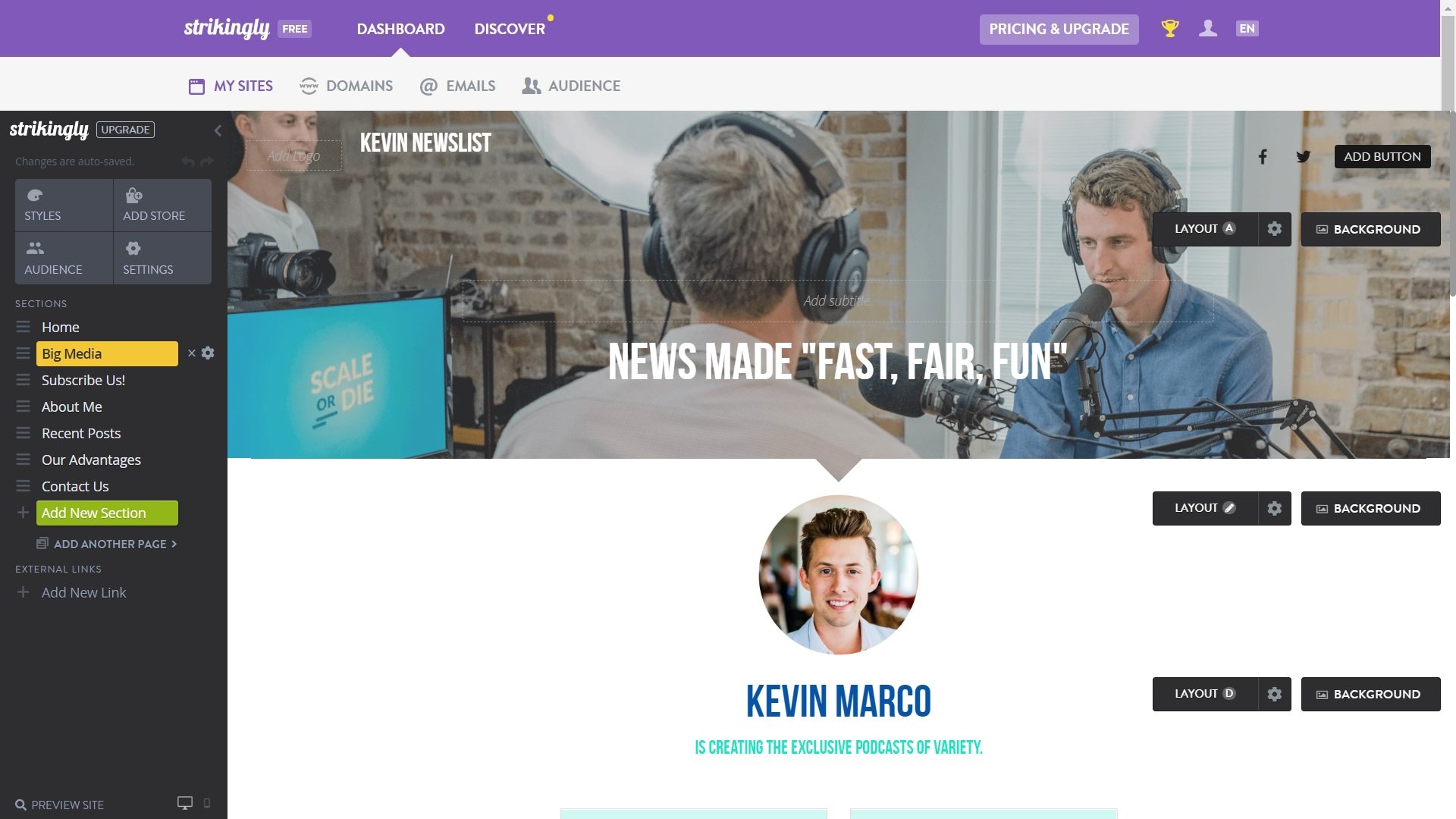
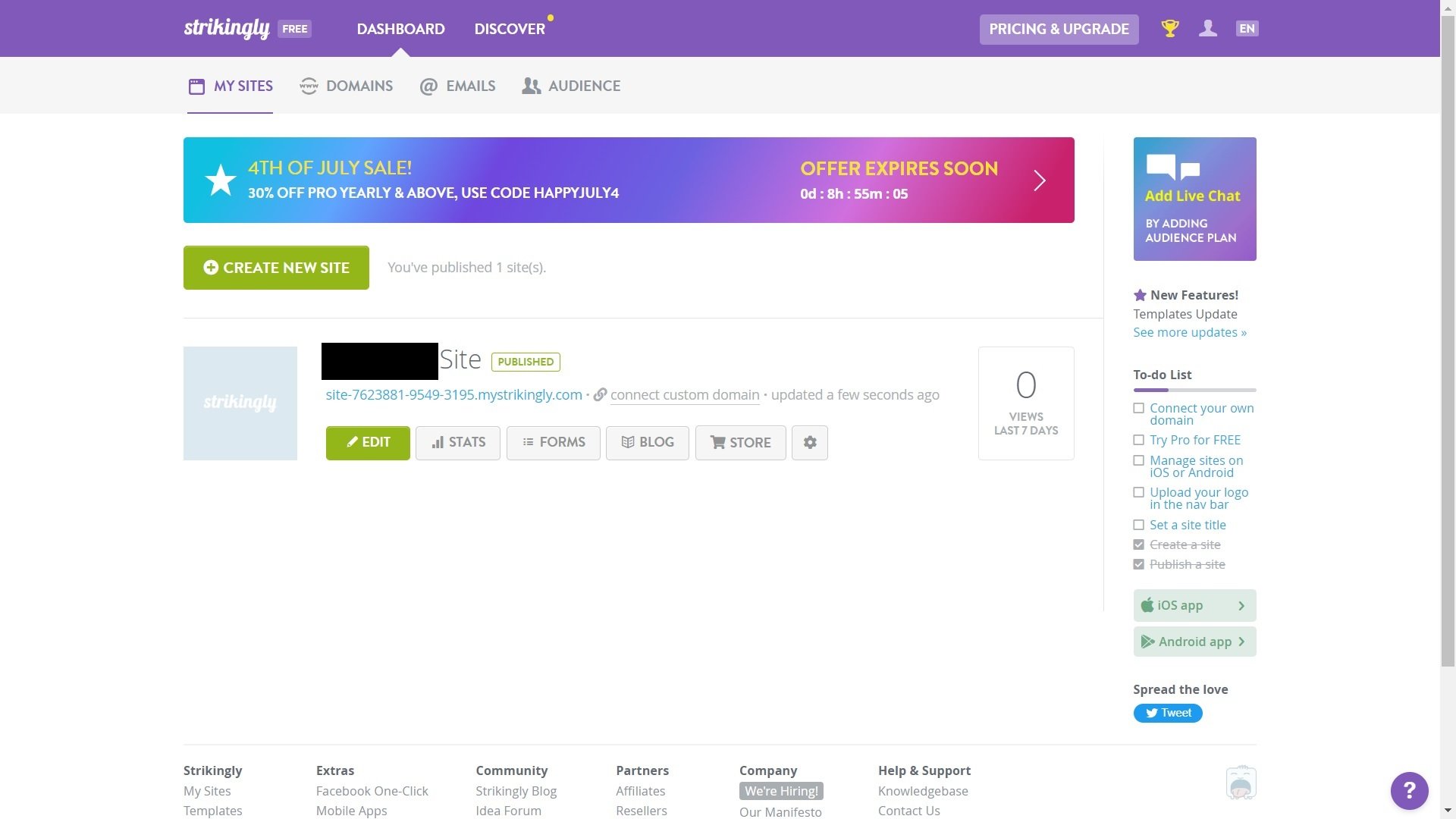
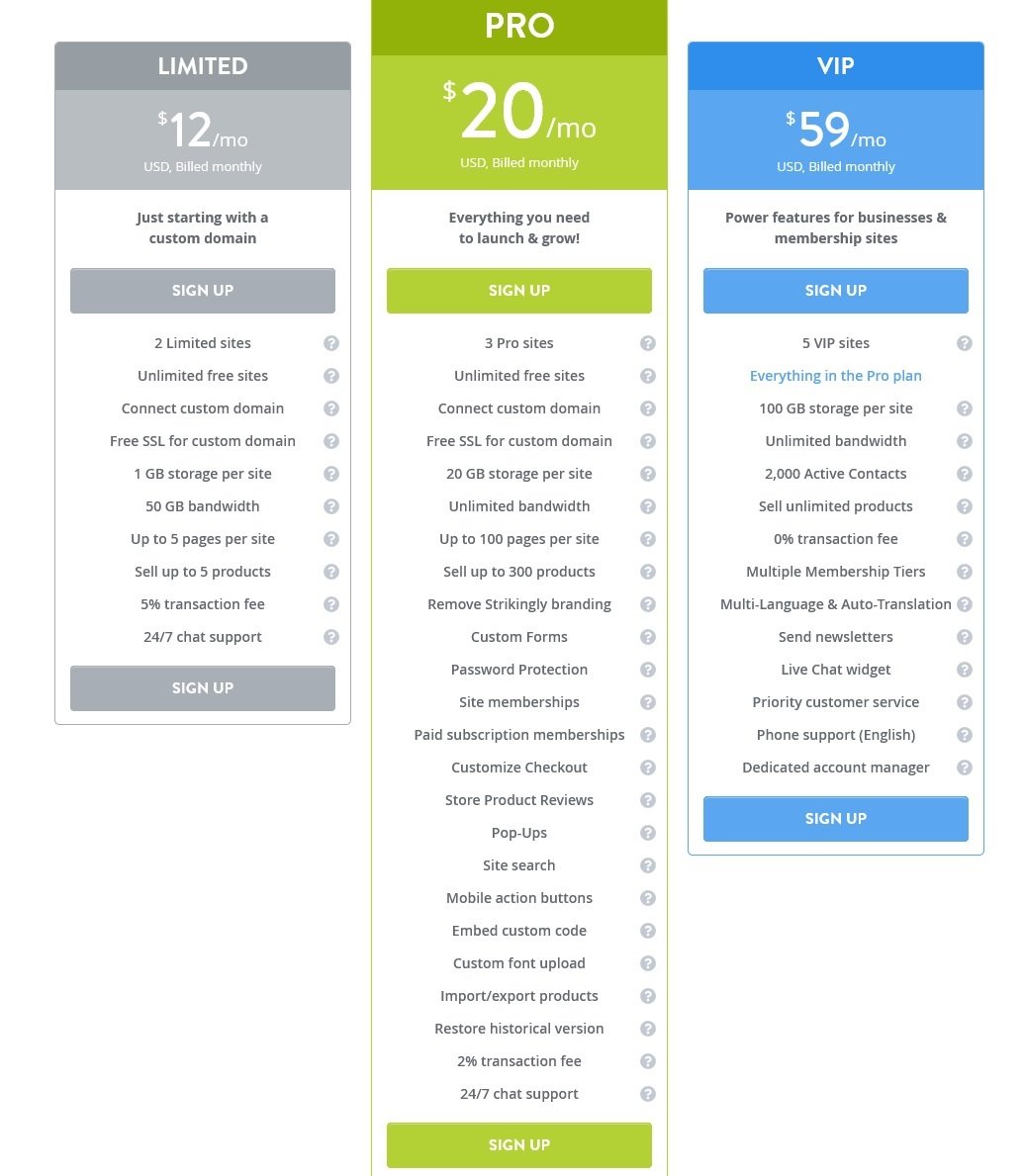
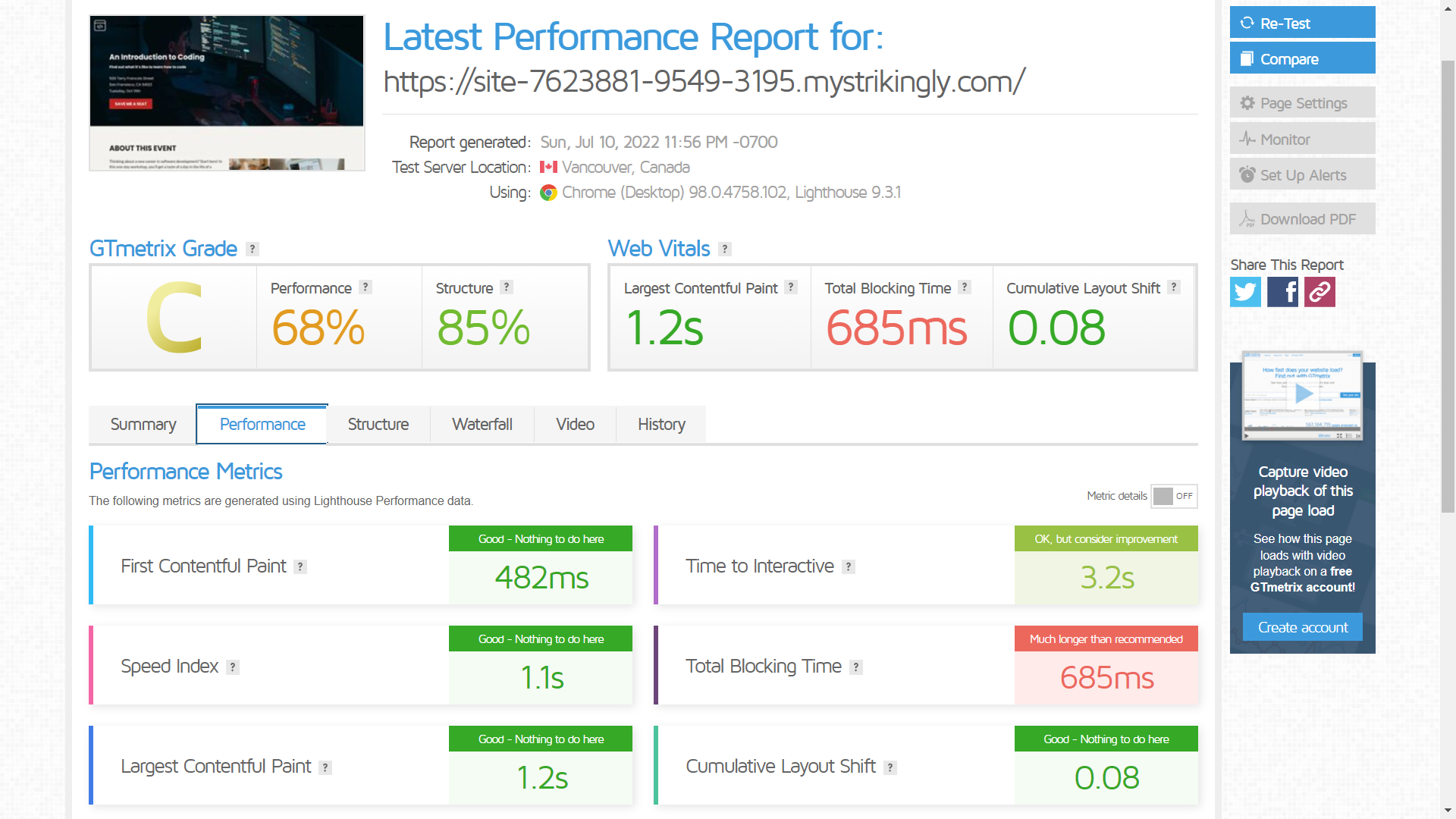
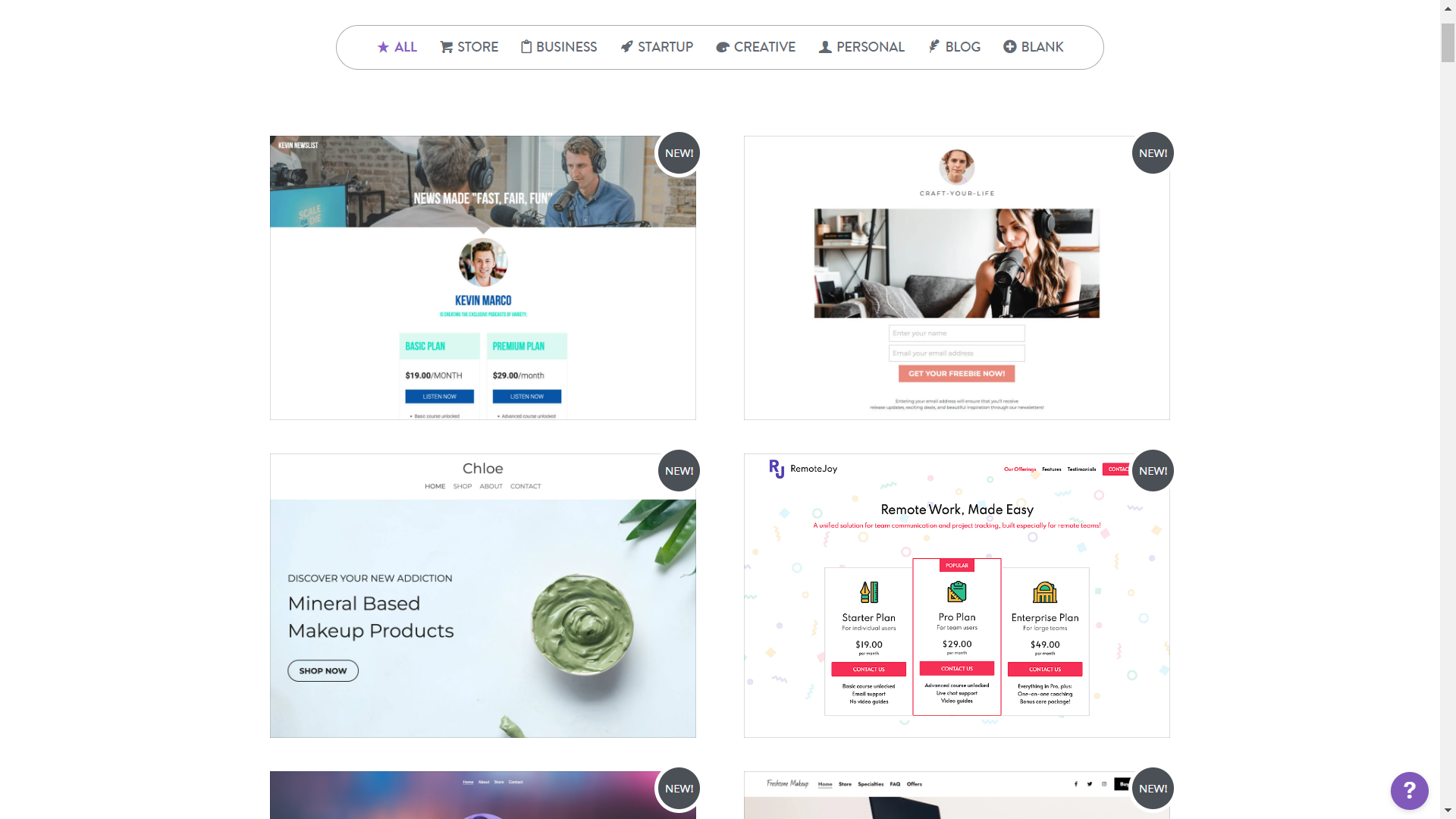
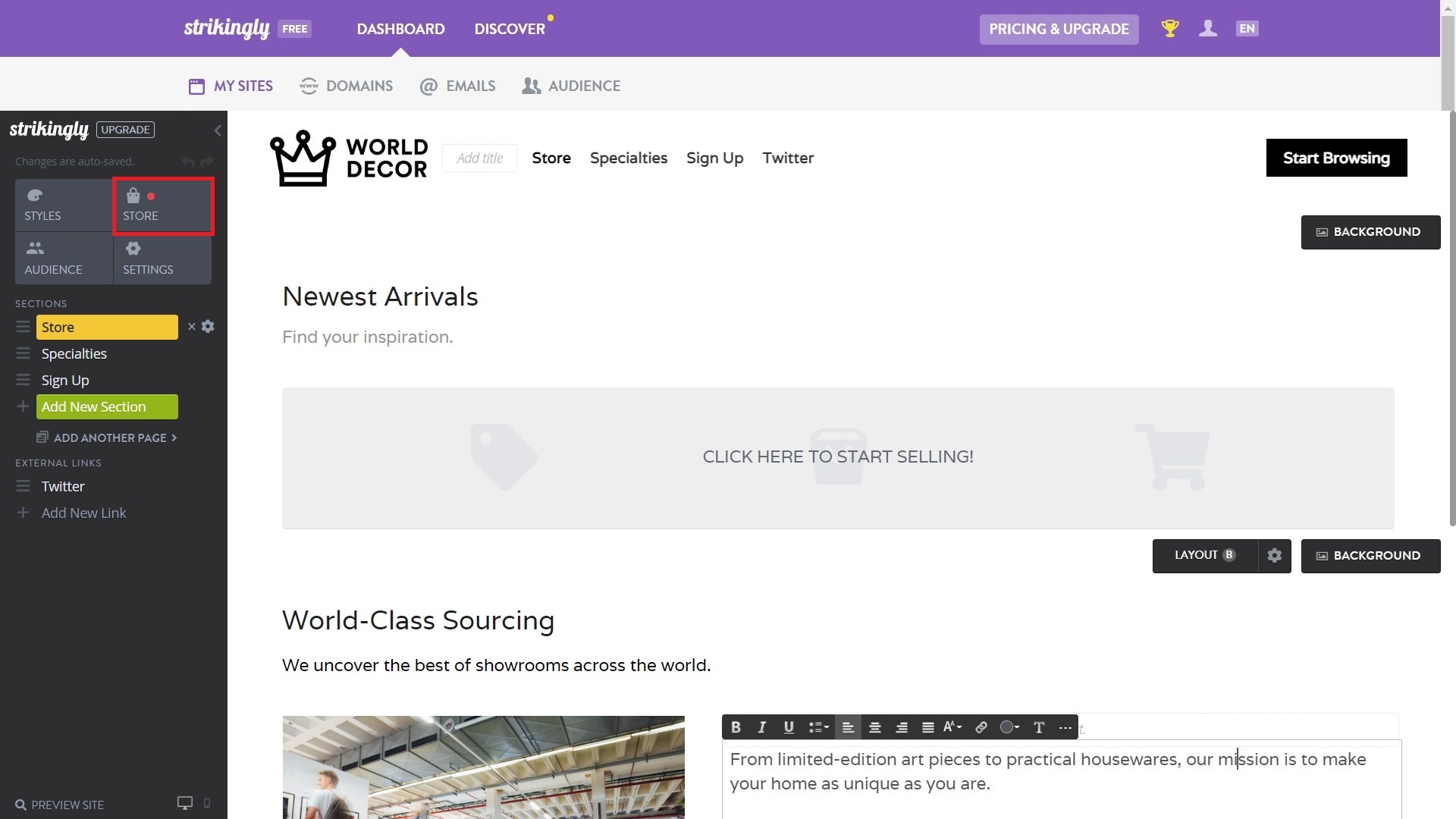
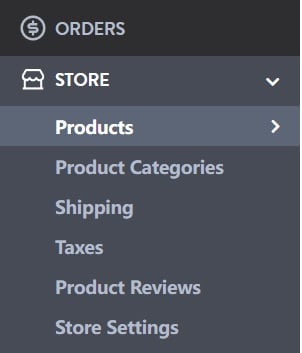

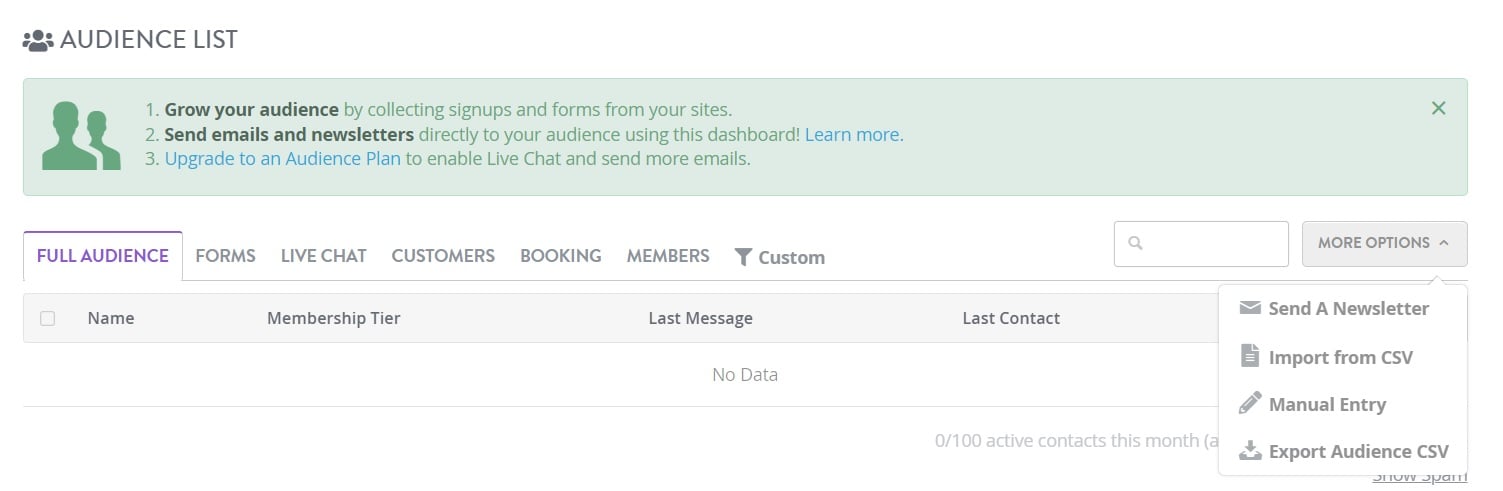
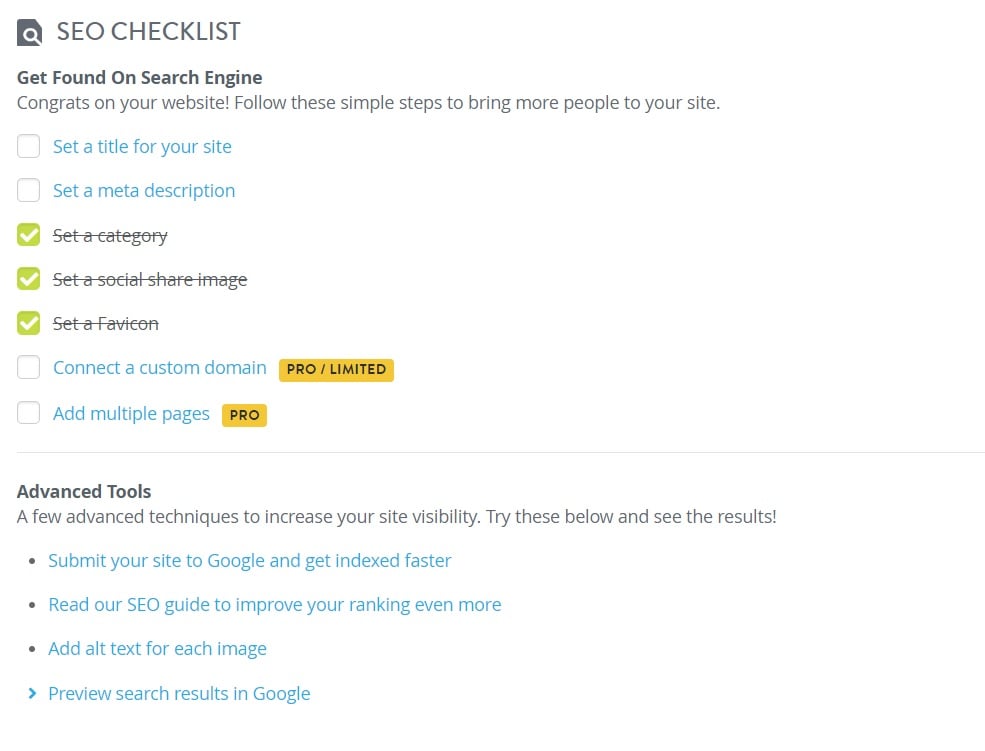
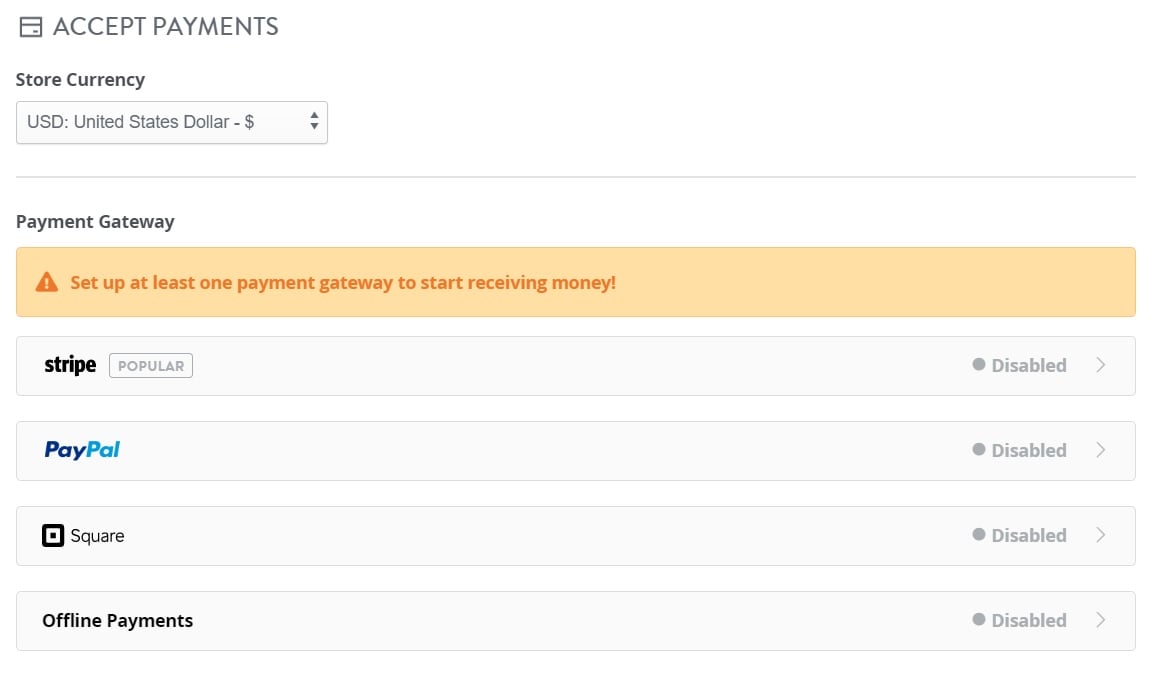
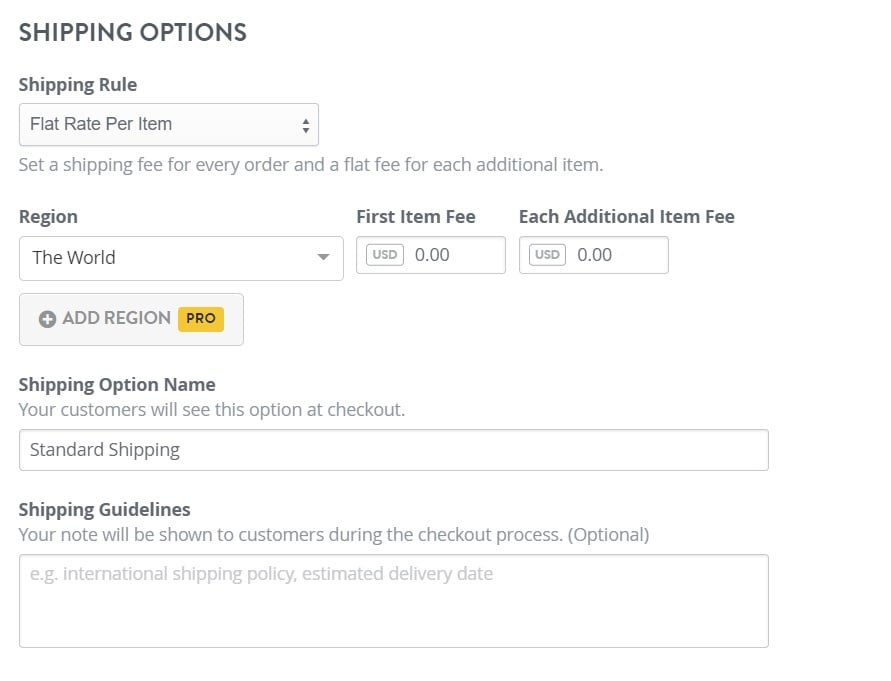
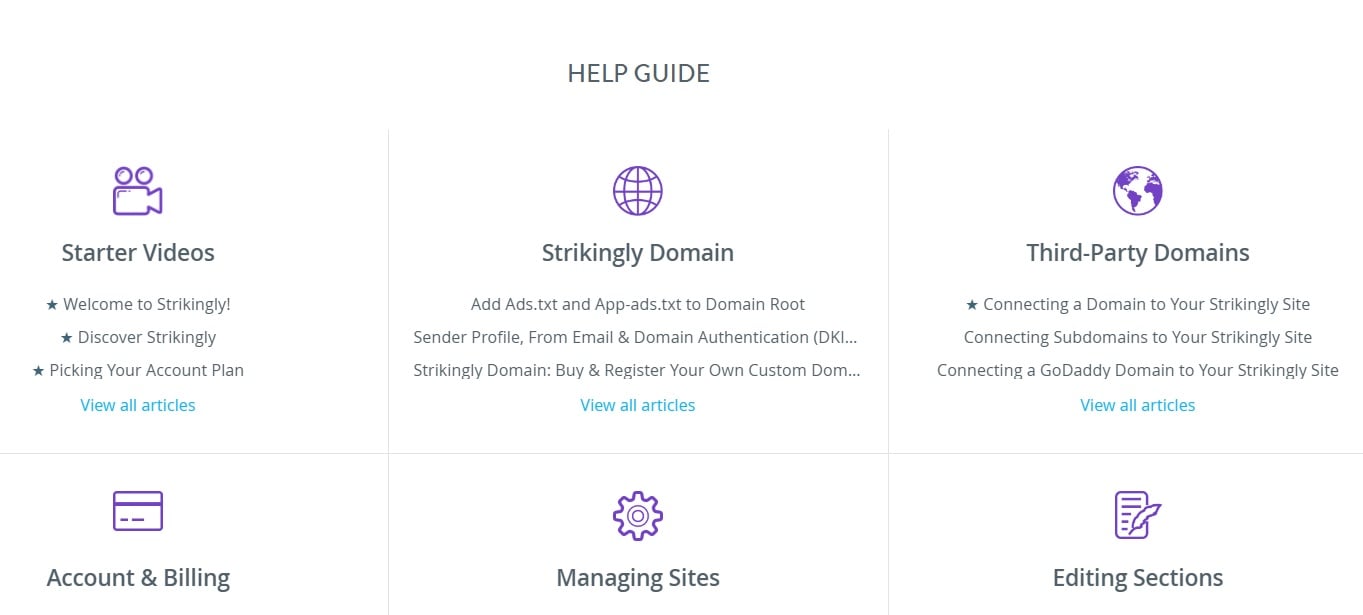 Usually, the chat support responds almost instantaneously:
Usually, the chat support responds almost instantaneously: