If an issue persists across many pages, readers could lose patience with it. As a consequence, websites could display behaviors like ssl_error_rx_record_too_long.

The warning is shown as a result of specific host configuration errors.
What is ssl_error_rx_record_too_long?
It’s a rather typical failure, and problems with the SSL certificate are to blame. Whenever the host opens a port, a user is connected. But, if the SSL certificate isn’t correctly set, this occurs. Thus, the request is turned down.
As a result, browsers are unable to confirm any safety data.
Most online companies won’t approve connections until a correctly configured certificate is present. Digital certificates act as a defense against data theft and computer hackers. Thus it happens even though connectivity has already been created.
What causes ssl_error_rx_record_too_long?
It may be due to a client and a server misconfiguration, like the browser’s insufficient security. This specific issue may happen in some different circumstances.
Look at it for a moment here.
- The computer may be unable to handle suitable TLS versions.
- A poorly configured listening port could also be the culprit. For instance, the site you wish to create a secure network might not be set up to use a channel like the default Port 443.
- You could have an incorrect configuration of the local proxy.
- An antivirus service or another middleman could cause the issue. For instance, it could be services like Avast Web Shield.
- Your device’s SSL certificate could expire.
How to fix ssl_error_rx_record_too_long?
The outcome demonstrates that the SSL handshake was unsuccessful due to incorrect protocols. But the communication was acceptable.
Let’s look at them as well as a few viable remedies.
- Your TLS settings might be updated to fix the issue.Begin by typing “about:config” into the URL bar of the Web browsers and hit Enter. Now, input “TLS” inside the search box and press Enter once more.Search for the “security.tls.version.max” inside the lists and double-click upon that. Change the value from “4” to “3” during this. Reboot the browser after that is finished.
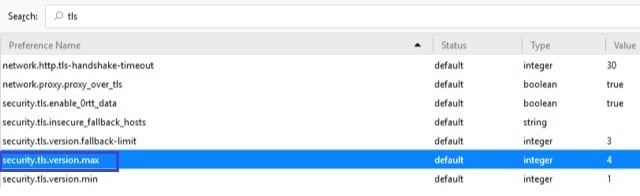
- Try disabling the proxy. Follow the guidelines below on a browser basis.
 Now select “No Proxy” and click “Ok.” Afterward, reboot the browser.
Now select “No Proxy” and click “Ok.” Afterward, reboot the browser.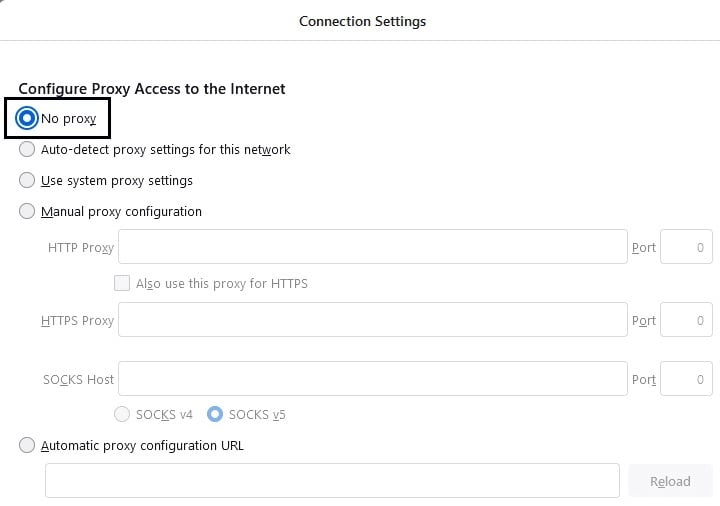 If you’re using a proxy, be sure the variables are set correctly. If the above doesn’t work, try selecting “System Proxy.”
If you’re using a proxy, be sure the variables are set correctly. If the above doesn’t work, try selecting “System Proxy.” - You can correct it by adding “ssl” to the end of the listen. Here is an example in the Nginx host.First, update the Nginx host. Open and change the configuration source “/etc/nginx/nginx.conf” next. Then append “ssl” to the end of the line or paste the below entirely. Then save the document and close.
listen 443 ssl;
Perform the following statement in the terminal to restart the host after that.
sudo service nginx reload
- Consider changing the URL from “https” to “http.” One might do it at the beginning of a URL.
- Check to make sure the time on your device is accurate. The wrong system date might cause problems. Decide on a time to synchronize your connectivity after setting it to automatic.For this information, go to “Start,” “Settings,” then “Time & language,” and follow “Date & time.”
Switch the timings to “On” to enable them. Choose the location closest to you, and save.
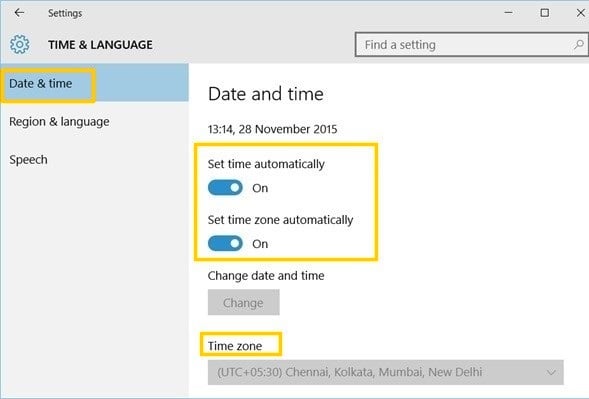
- Attempt turning off the proxy host through settings. Here is one instance.
 By unchecking the “Use a proxy server” segment in “LAN settings,” you would disable it. Then, click “Ok.”
By unchecking the “Use a proxy server” segment in “LAN settings,” you would disable it. Then, click “Ok.”
- Enabling SSL mod in Apache could help. Here’s the Linux instruction. Execute it via your terminal.
sudo a2enmod ssl;
- Or, you could test the web page in a new private window Or incognito mode. Since these windows do not contain any temporary data, it could help. Use “Ctrl+Shift+N” as chrome’s shortcut.
- We would try temporarily turning off the antivirus software. A virus prevention program’s web feature may prevent IP addresses.Here’s an instance of disabling Avast’s web shield. Launch “Avast” and choose “Settings” from its menu. Choose “Core shields” after “Protection.”
Pick the “Web shield” after scrolling towards the “Configure shield” segment. Deactivate by toggling off the “Enable HTTPS scanning” box.
- Ensure you are accessing port 443 for SSL when running Apache2. So, updating the ports.conf document as shown will do this. The “/etc/apache2/ports.conf” folder contains the ports configuration information.Then set the below lines in its file, save it, and restart Apache.
Listen 80
Listen 443 https - Verify the Virtual Host configuration if you’re using Apache2. Altering the syntax of “< VirtualHost >” to “_default_” fixed the issue. It is in the “/etc/apache2/sites-available” subfolder.Ensure to set SSL Engine “On” in the configuration. Check here for the syntax.
How to avoid this error?
Companies have different perspectives on issues. But applying the recommendations listed below would stop the notice from appearing.
- Don’t use the “/root” folder for storing any files for the web in the Nginx server. It would render an issue in the long run. Instead, use something under the “/var/www” directory.
- You should use a more secure version of the cipher for the clients. For instance, it could be recommended by Qualys.
- You need to update your browser to the most current stable one. The problem may arise if you’re utilizing outdated internet browsers.
- Deleting any unnecessary files may be the best way to prevent the problem. We could drop a significant part of online activity. At this point, tap “Ctrl+Shift+Del” on a Windows computer. Next, select “Advanced.”Select “All time” from the timeframe. To finish, click “Clear.” Users may uncheck “Browsing history” since it is not required to delete. And tick everything else. Any Cookies and Cache must be in the deletion list.
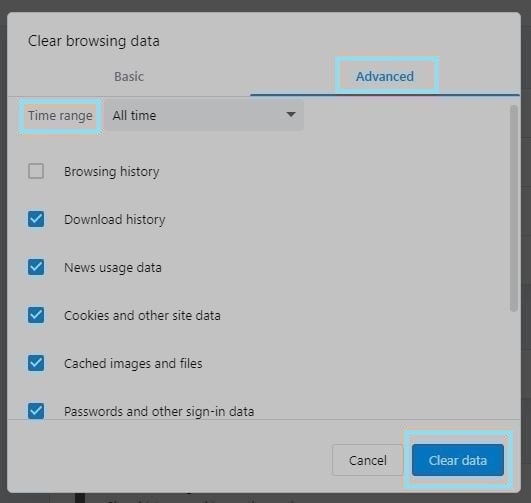
- Ensure that no SSL certificates share the same IP. Always make sure that each SSL certificate has a separate IP address.
- You could also avoid it by providing the browser with a suitable proxy. Sometimes direct internet access could display the message.
Conclusion
Usually, the Server Administrator can determine the exact cause of this problem. It is after a comprehensive examination.
It could be a client as well as a server-side problem. You might also give it a try with a different browser.
