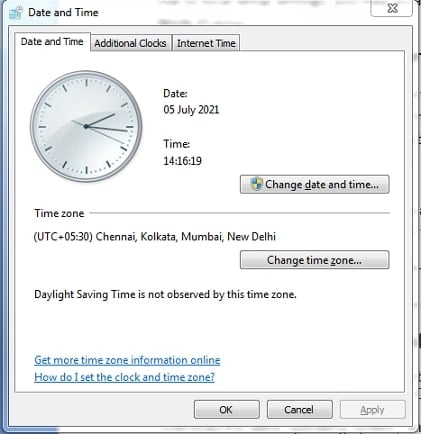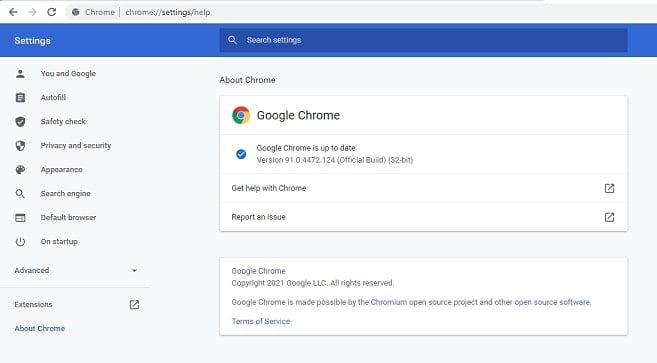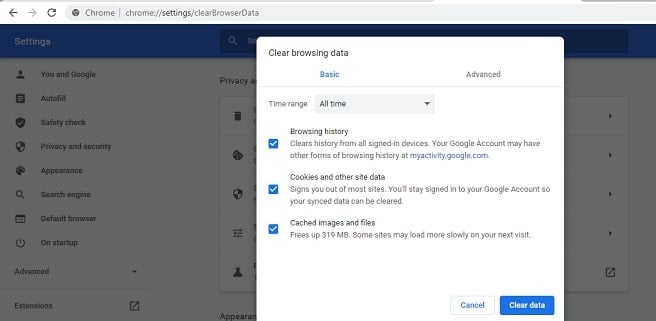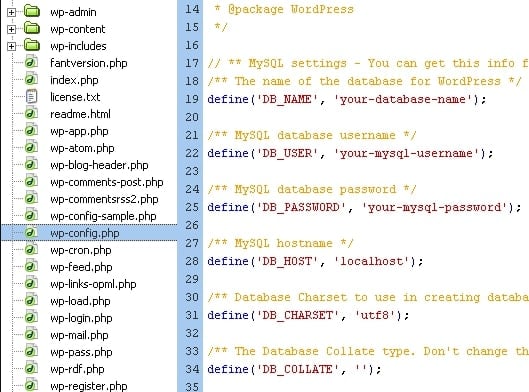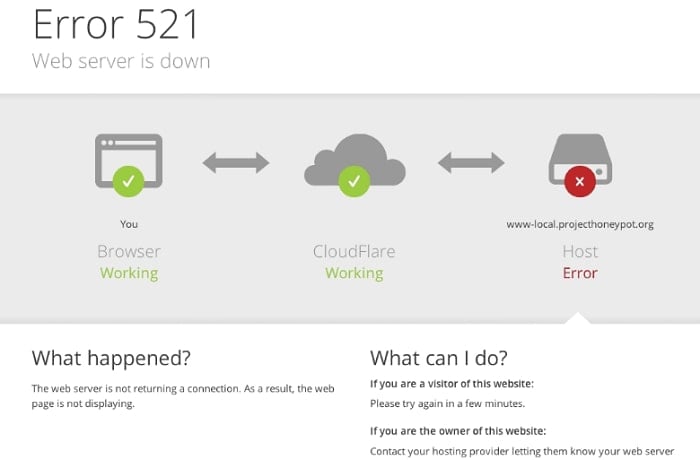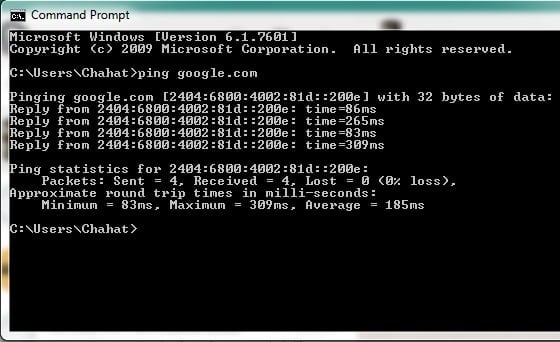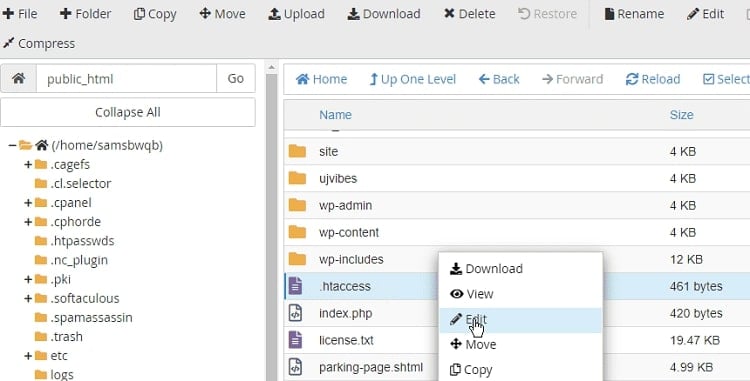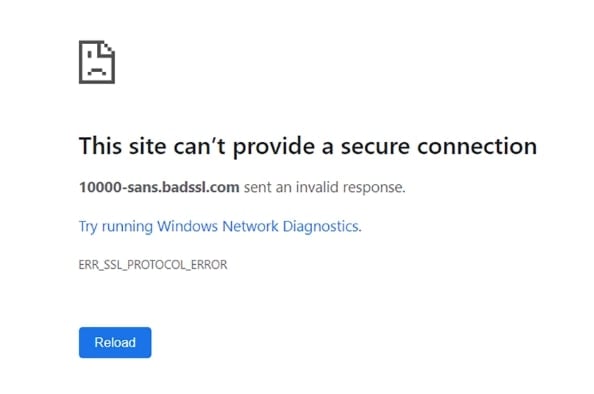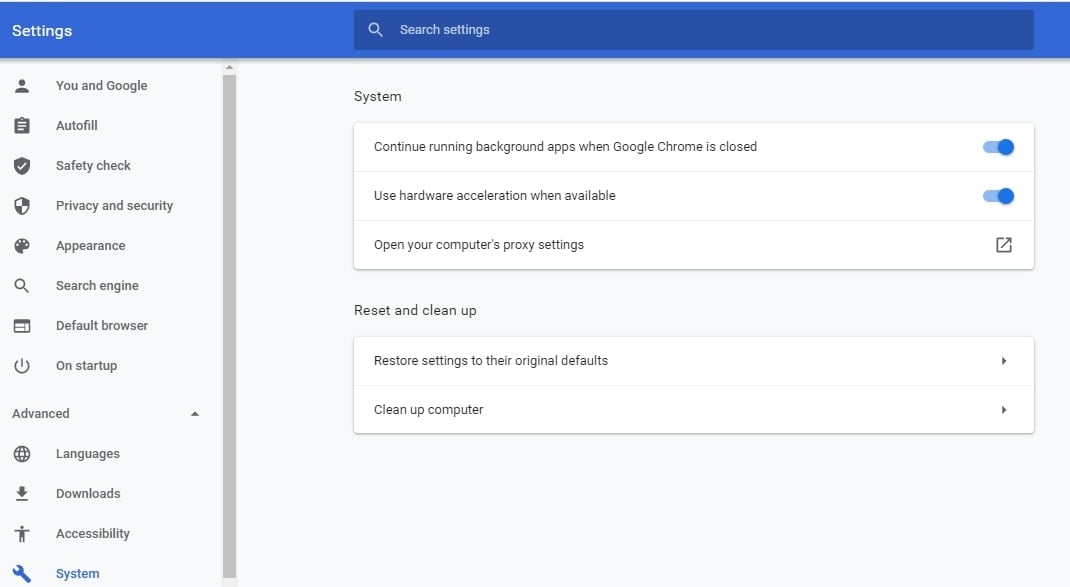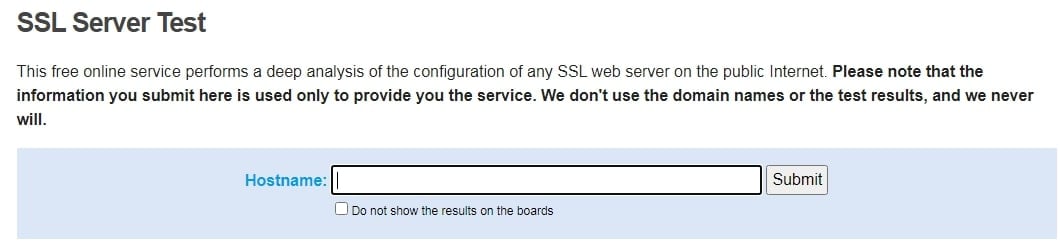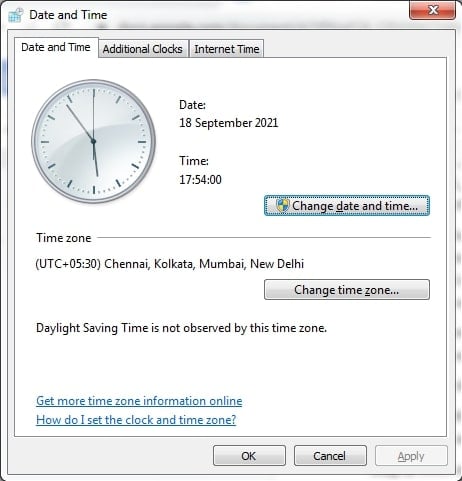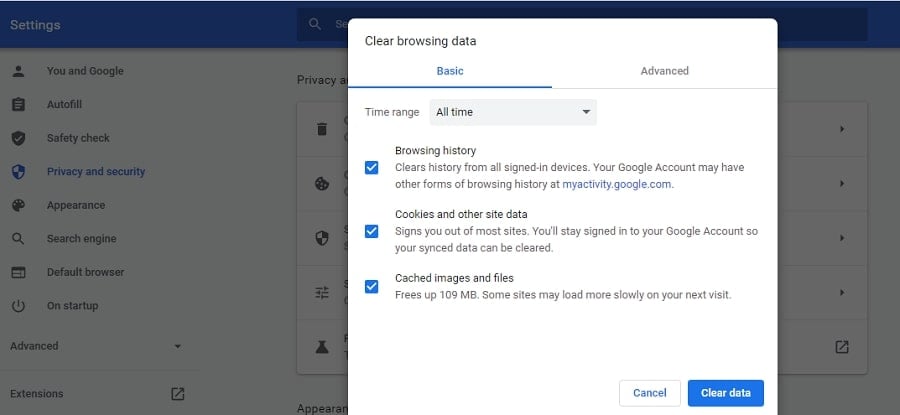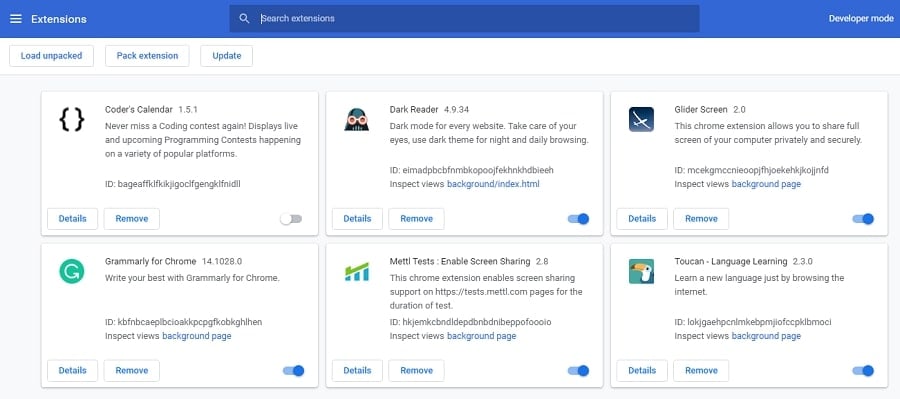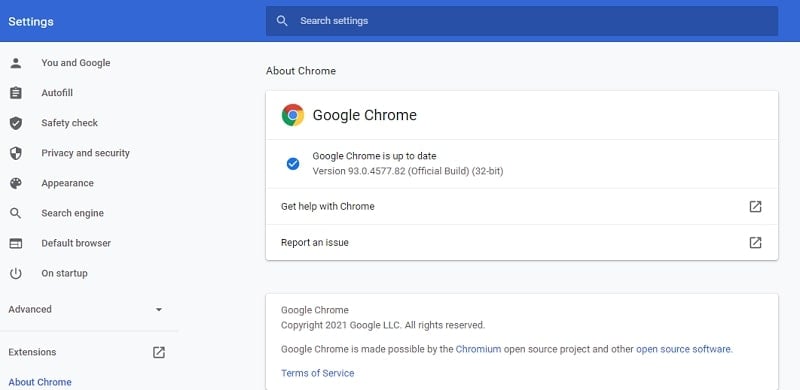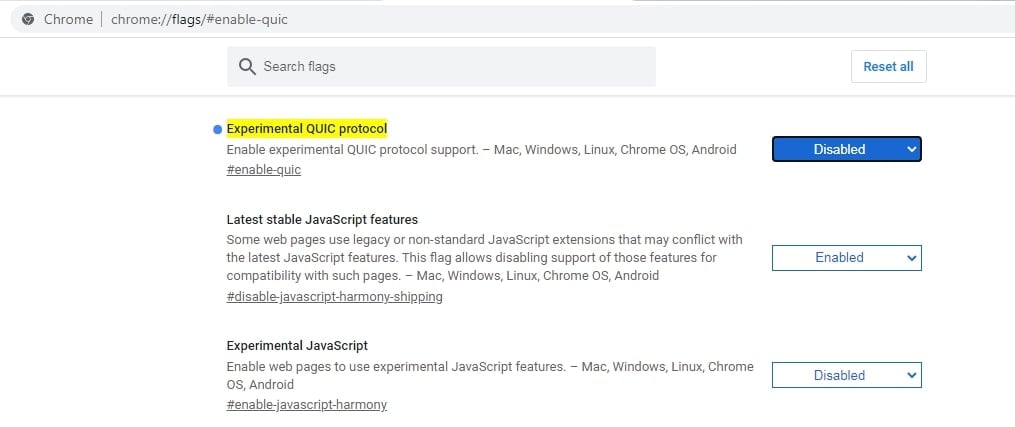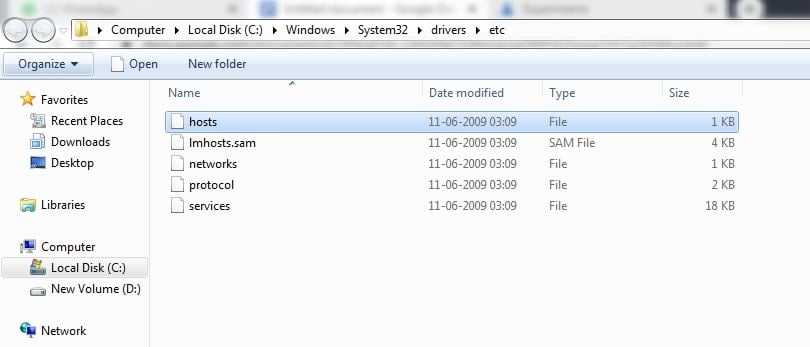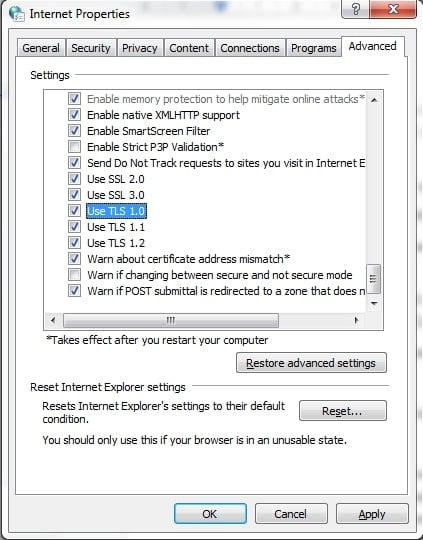Client-server interactions are usually frequent and seamless. Regardless, a 400 Bad Request error usually means that a request was not fulfilled correctly, or that the remote server to whom you sent your request was unable to interpret it because it had become damaged.
Because servers react to requests in a certain and typically predefined format, malformed requests might result in error messages. To add to the confusion, the server may occasionally produce the error, but only in a few cases. HTTP failures may seem different depending on the browser you’re using.

To ensure trustworthy hosting services, website owners can modify their HTTP Error 400 page. When web servers utilise Microsoft Internet Information Services (IIS), for example, they display more specific errors like “400.3: Invalid If Header,” “400.2: Invalid Depth Header,” “400.1: Invalid Destination Header,” and so on. While 401 error has these variants, 401 error and 403 error are not its modified versions, and they represent Unauthorized and Forbidden errors respectively.
Top 7 Fixes for 400 Bad Request Error
A 400 Bad Request error can be caused by a variety of factors that aren’t always obvious. It’s difficult to remain unconcerned about an HTTP error that provides little information about the issue. However, there are only a few steps to resolving a 400 Bad Request issue. We’ve compiled a list of helpful hints to assist you in navigating your way out.
Fix 1: Rechecking the website URL.
Because a faulty URL is the most typical cause of the 400 Bad Request error, double-check your URL for any typos or syntax issues. Consider using an online URL encoder for long URLs, which will automatically detect non-ASCII or incorrect characters in a URL, saving you time and effort.
Fix 2: Restarting the system
Restart your computer system and any attached peripherals, such as routers. This is also another initial fix that you must try before you move on to other higher-end solutions. Probably, this one will fix the error and the website will start running back again. However, if the error persists, then move on to other techniques.
Fix 3: Compressing the file size that you tried uploading or try uploading any other smaller file.
You’ll get a 400 Bad Request error if you try to upload a file to a website that’s bigger than the server’s file size limit.
You can try it out by first uploading a smaller file. If this works, the original file was probably too huge, and you’ll need to find a way to shrink it before re-uploading it.
This can vary depending on the sort of item you’re trying to upload, however, numerous internet services can assist you with compressing huge photos, video, and audio files.
Fix 4: Checking the internet connection.
Check your internet connection or contact your internet service provider if you’re receiving a 400 Bad Request on practically every website you visit. Alternatively, you can also try to connect to some other network connection and then try to revisit the website to check if the previous connection was causing the error.

Fix 5: Clearing the browser data, including the cache and cookies.
Due to obsolete or corrupt cookies, a website may fail to comply with your request. To see if they’re the source of the problem, open your website in incognito mode. Here’s how you can do it:
Step 1: Select the three dots in the top right corner of the browser.
SStep 2: From the opening menu, select ‘New incognito window.’
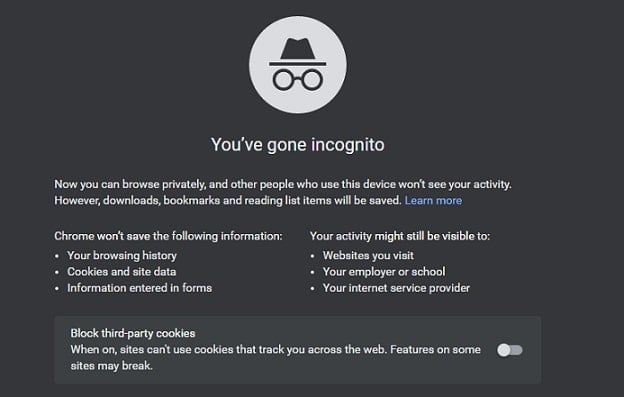
If the error goes away, it means the 400 Bad Request error was caused by the browser’s saved cache, cookies, and data. As a quick fix, try clearing your browser’s cache and cookies. Repeat this activity regularly to avoid receiving a 400 Bad Request error. Here’s how to get rid of all the saved data and fix the problem:
Step 1: Select the three dots in the top right corner of the browser.
Step 2: From the opened menu, select ‘Settings.’
Step 3: Select the ‘Clear Browsing Data’ option from the ‘Privacy and Security’ menu on the left-hand side.
Step 4: There will be three checkboxes; check all of them.
Step 5: Select ‘All time’ as the time range and click the ‘Clear data’ button.

Fix 6: Disabling the browser’s extensions.
Some browser extensions may interfere with cookies, which isn’t a common fix for a 400 Bad Request. Disabling them for a short time may be enough to solve the problem. Follow these methods to deactivate browser extensions:
Step 1: Select the three dots from the browser’s upper right corner in the browser.
Step 2: Select the ‘Extensions’ option from the ‘More tools’ menu.
Step 3: Deactivate each extension one by one to see if it’s the source of the problem.

Fix 7: Clearing the DNS cache.
Clearing the DNS cache is a simple process. Clearing the DNS cache is also referred to as flush DNS.
Step 1: Open “Run” (Windows+R) to remove Google Chrome’s DNS cache. Click OK after typing “cmd.” The command prompt will be opened as a result of this.
Step 2: Run the following command at the command prompt: ipconfig/flushdns
Step 3: Press the Enter key. Once the DNS cache has been cleared, you will receive a success message.

Conclusion
An HTTP 400 error, like most other HTTP failures, can be baffling. The cause, on the other hand, is frequently straightforward. This error is frequently caused by outdated browser files and cookies, incorrectly inputted URLs, and inappropriate file sizes.
It’s also useful to remember that all client-side HTTP error status codes begin with the number 4. However, following these steps will help you resolve the 400 Bad request error.