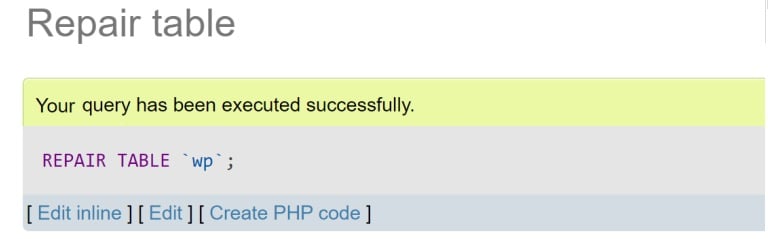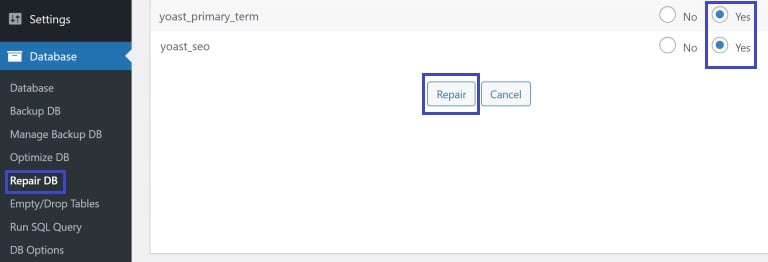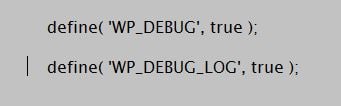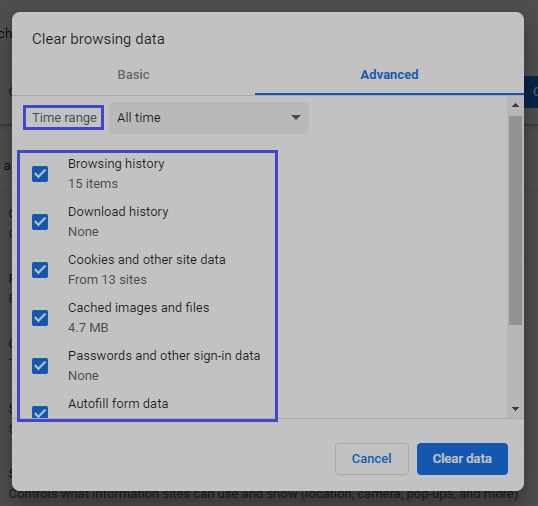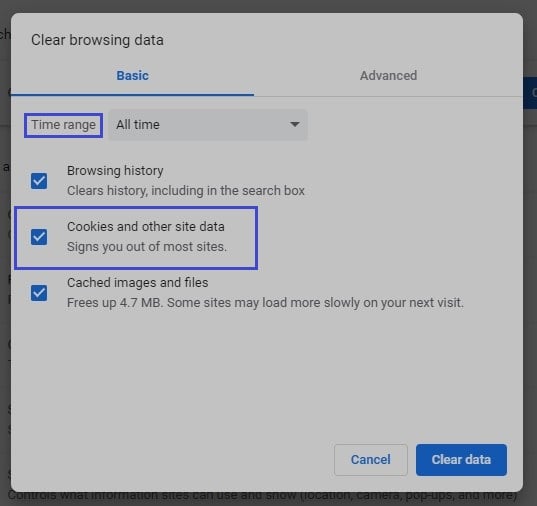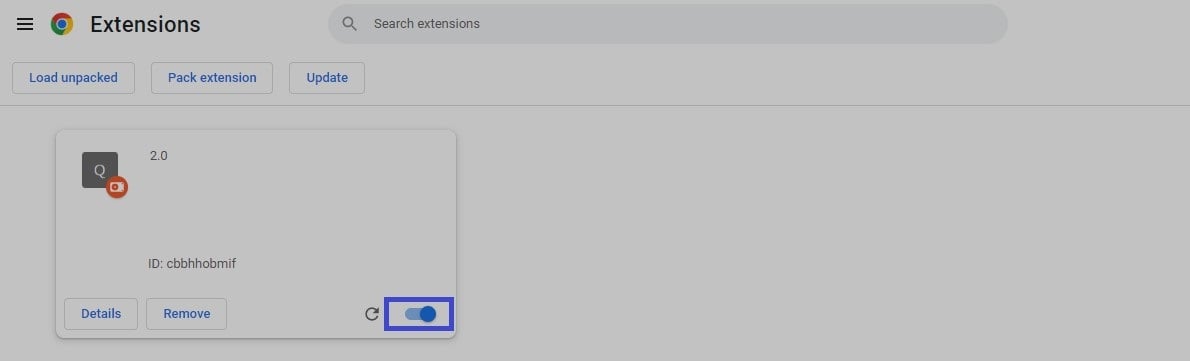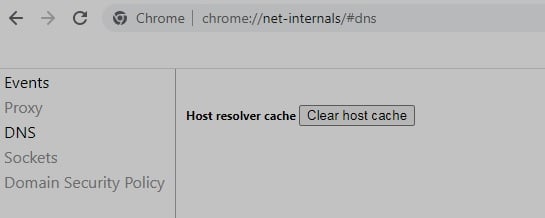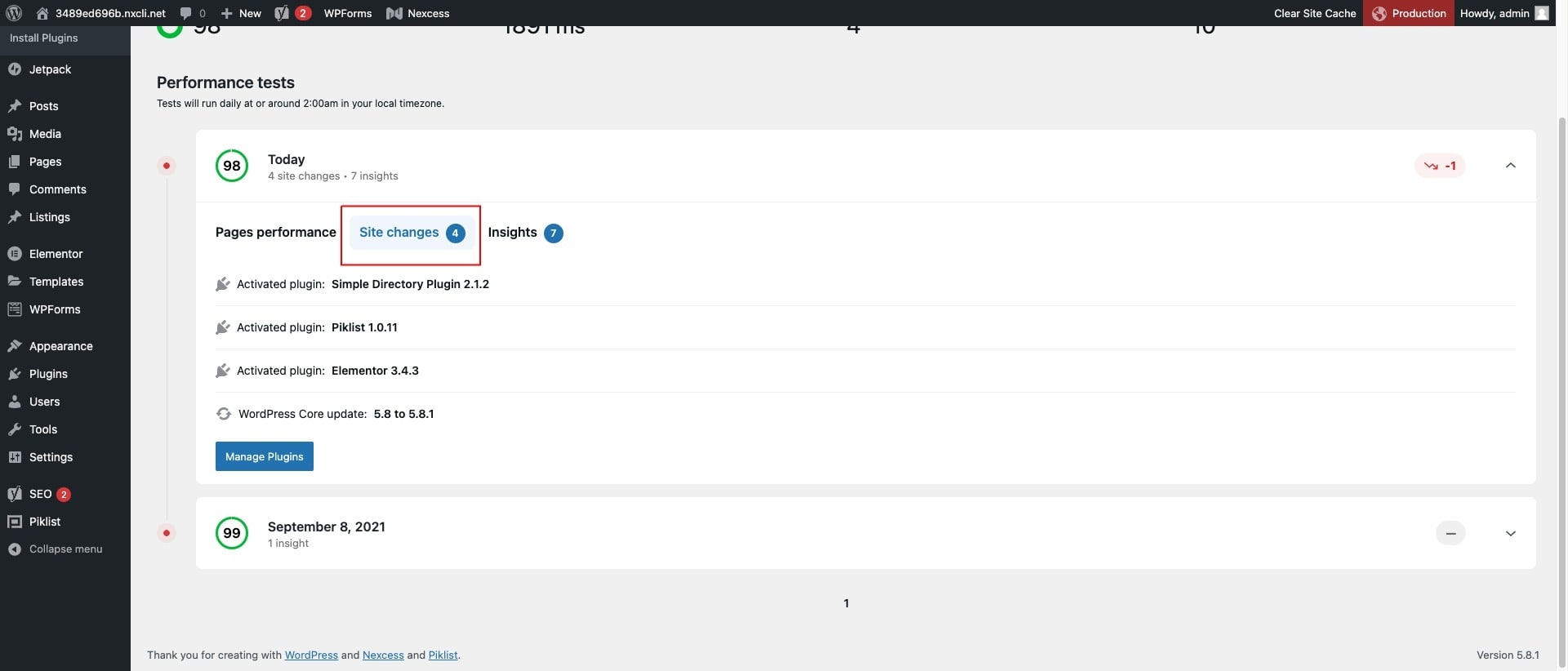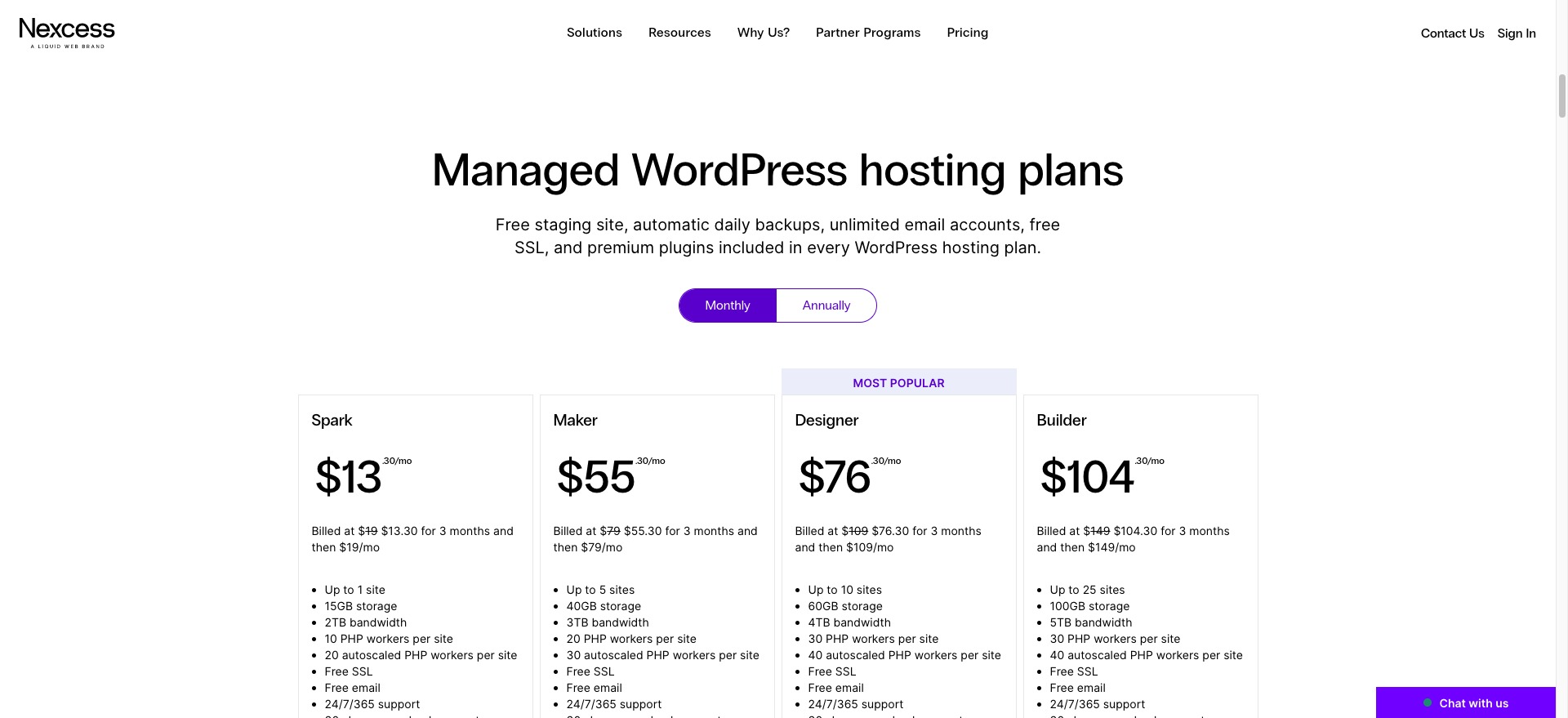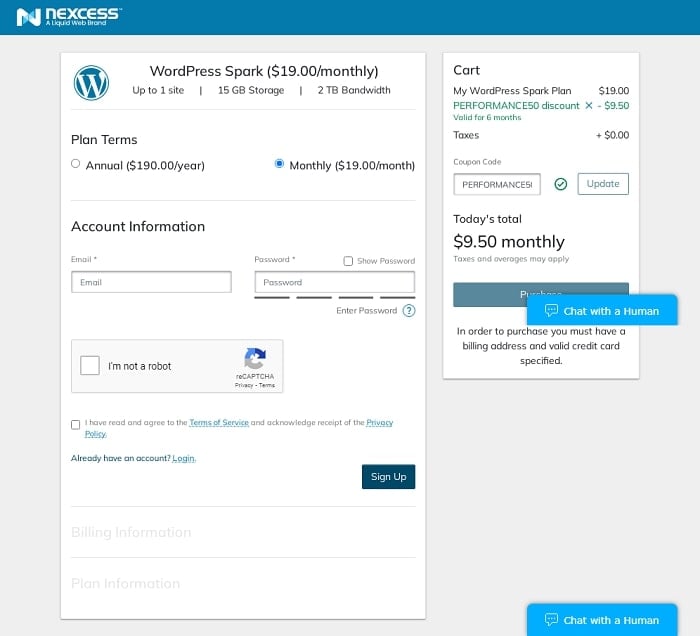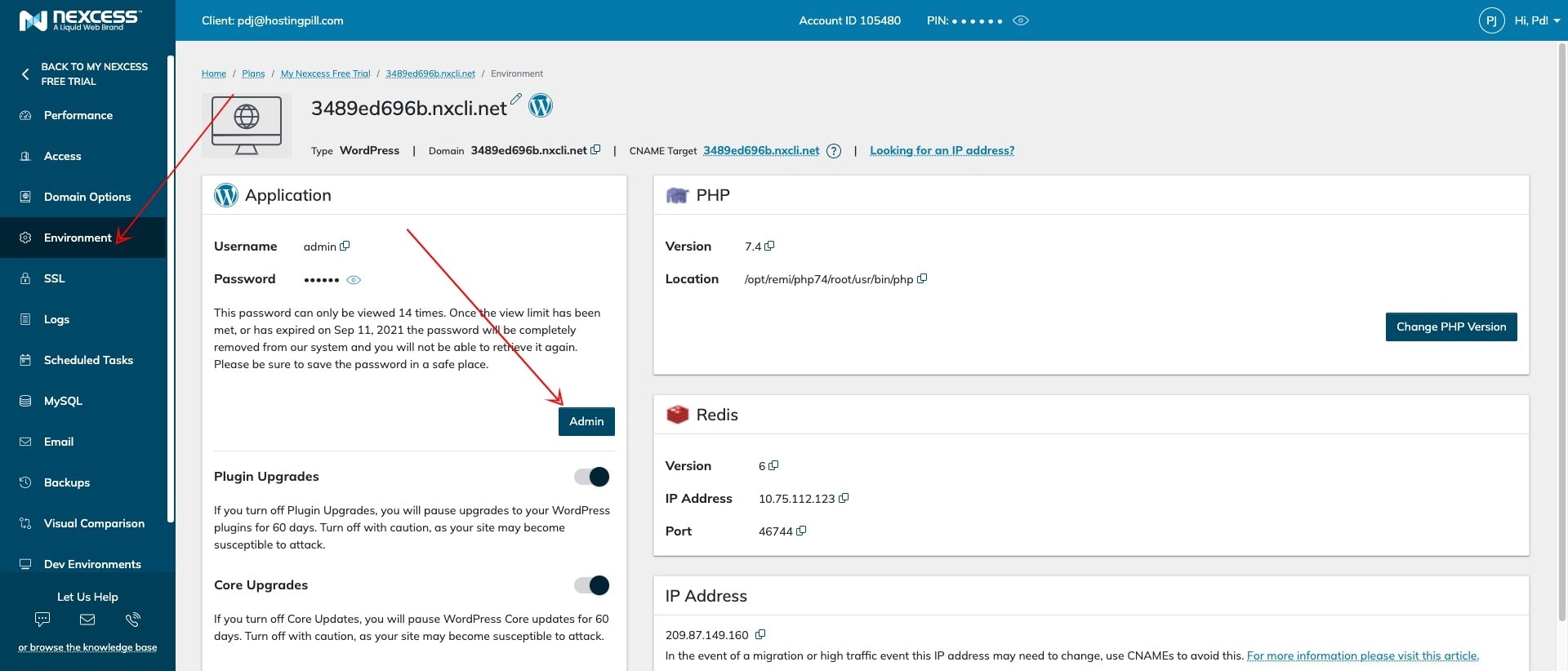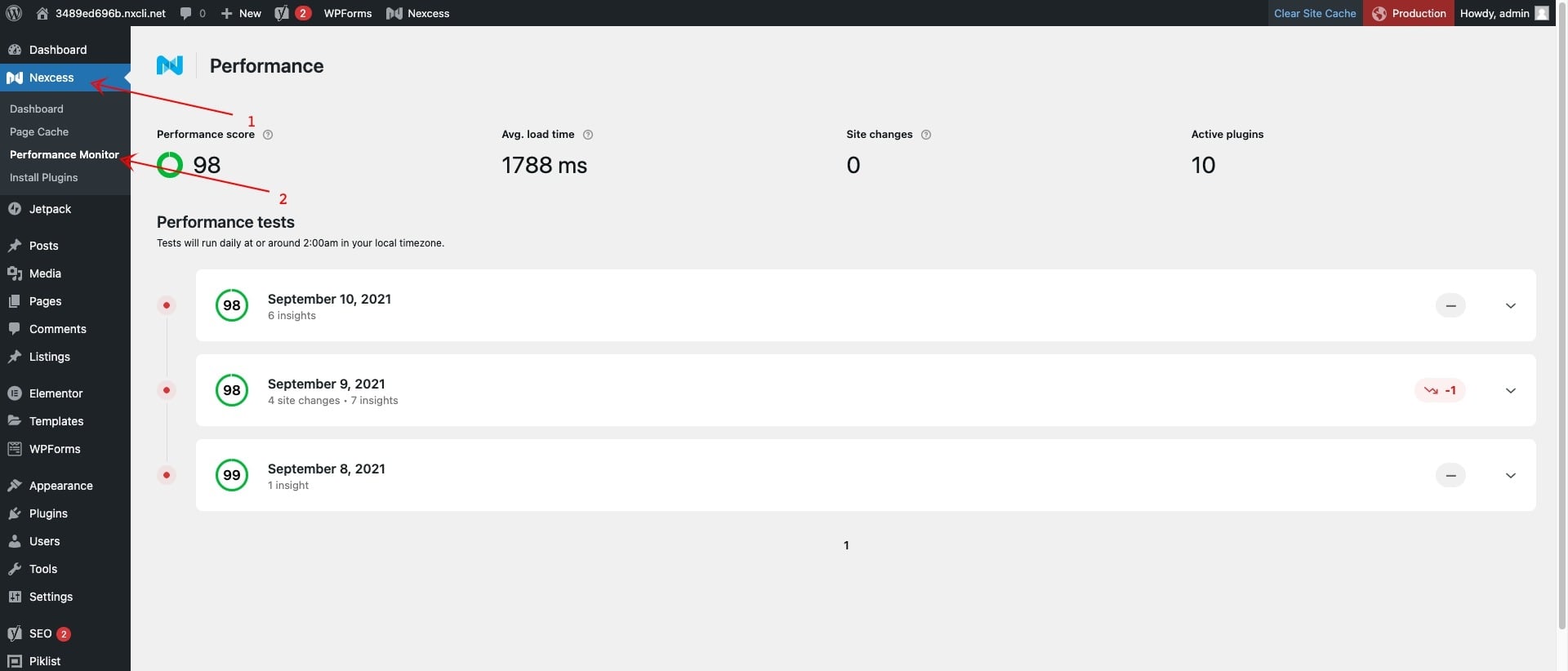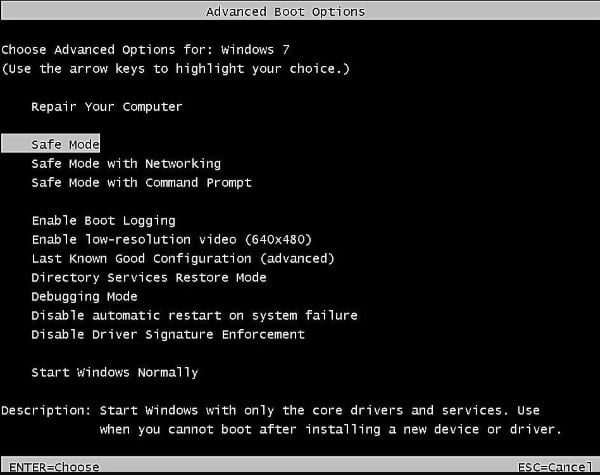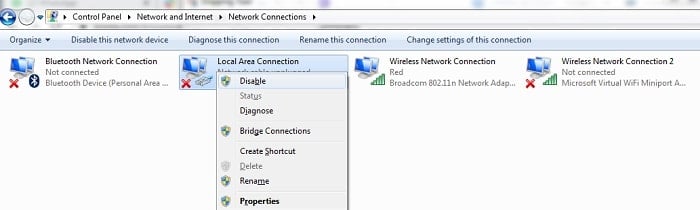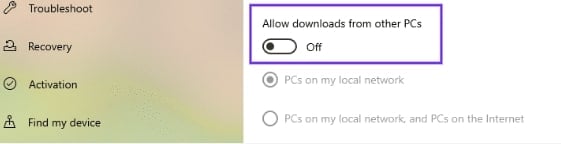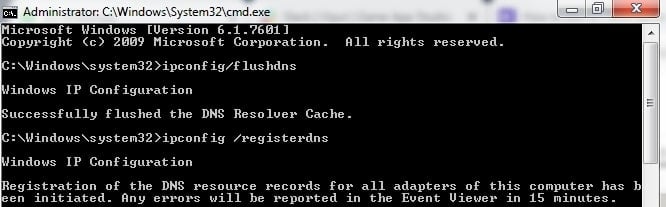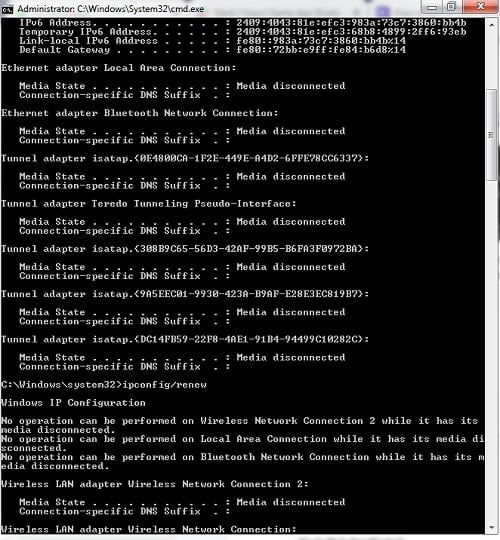People hate it whenever an issue appears all over a website. err_connection_reset is an example of its potential characteristics.
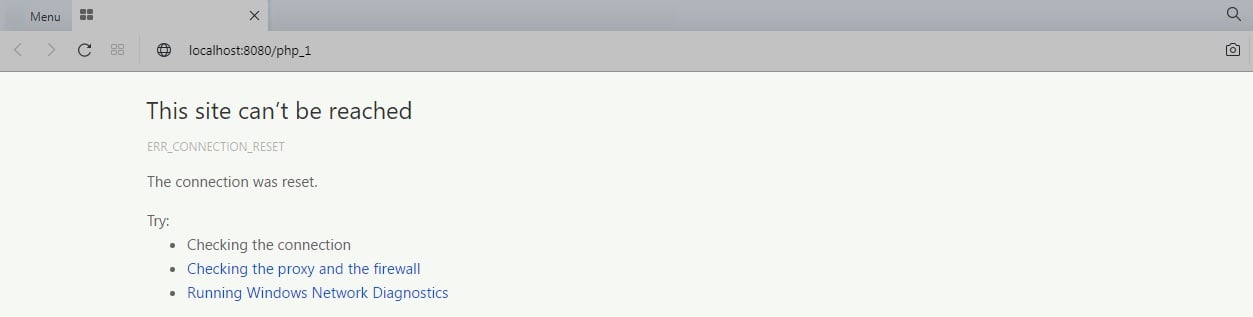
It indicates that the host of the desired portal isn’t reachable by web browsers. It often signals a connectivity problem for the end user.
What does err_connection_reset mean?
It suggests it wasn’t able to achieve connectivity. The association, thus, went into “reset” mode.
It states that a host cannot distribute information to the browsing application. It then prevents the page from loading.
Why does err_connection_reset occur?
Instead of an annoyance with some specific portal, it’s an end-user situation. It’s related to network connectivity. Underneath, we will discuss a few of the many potential causes.
Fix 1: Delete search data.
It could be due to improper cache information. We’ll fix it by deleting most of the web history. Use “Ctrl+Shift+Del” on the keyboard. Then head on to “Advanced.” Set the timescale to “All time.”
Uncheck “Browsing history” since it doesn’t need clearing.
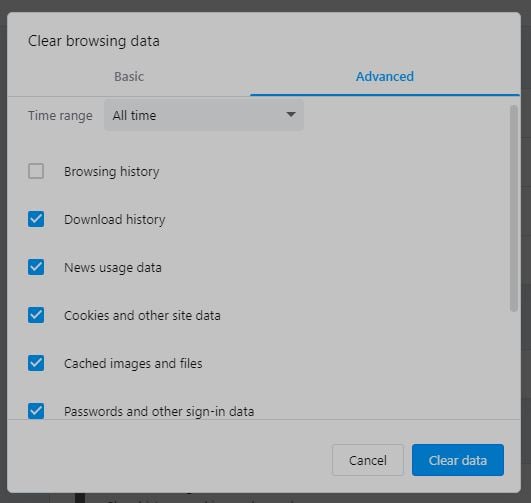
Fix 2: Router toggling.
We could attempt to reboot it by pushing the reset button. When users cannot locate the switch, they should disconnect the device. It should be done for 1 minute and then power it on again.
Fix 3: Reload the Internet Protocol setup.
While holding down the “Windows Button,” tap “X.” Then pick “Command prompt” (Admin). Move on to execute beneath instructions at a time. Then reboot the device.
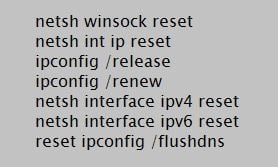
Fix 4: Block any firewall as well as anti-virus tools.
Disabling any security tools over a short period may help to resolve. Users must read the tool’s instructions on how to do it. It’s the deactivation procedure that will differ.
Fix 5: Disconnect any proxy host.
So here, we’ll guide you with settings. Move to “Internet Options” via the Panel’s “Network and Internet.” Then head to the “Connections” area. Then pick “LAN” options and deselect “Use a proxy server.”

Fix 6: Verify the VPN.
When we use any web address to visit a portal that is not recognized, it could stop or cancel the session. Renewing or communing to a different VPN host should settle it.
Based on the VPN application, it could attempt to restore on its own, or you’ll be required to do that.
Fix 7: Change to another DNS host.
Head to “Network & Internet” by launching “Settings.” Then head to “Properties” by right-clicking “Connected Network.” Then pick “Change Adapter” under “Network & Sharing Center.”
Then pick “Internet Protocol Version 4 (TCP/IPv4)”, then go on selecting “Properties.” Further, head on to the “General” segment via the “Internet Protocol version 4 (TCP/IPv4)” pop-up screen.
Modifications to the DNS host and network are available herein.

Further input these DNS host values. It’s within “Use the following DNS server address.” Input 8.8.8.8 for Preferred and also 8.8.4.4 for Alternate. Finally, save and tap “Ok.”

To revise these hosts, run the corresponding statement.

Fix 8: Verify the portal’s functionality.
In rare illustrations, the portal alone could be the culprit. We must use a host tester via inspecting online. Input the portal’s link into the application.
Further, submit the link to begin. Users must wait before portal admins repair the situation. It’s when any server is unavailable.
Fix 9: Deactivate plugins.
Deactivate plugins for a brief period. One could try activating back to a default theme. If anyone settles the case, start them one at a time while keeping track of them. It’s due to the trouble that may reappear whenever.
Fix 10: Call your broadband vendor.
A broadband service supplier’s firewall program also considers disabling specific IPs. It’s for their clients.
We may approach the vendor to seek accessibility if this scenario plays out.
How to avoid err_connection_reset?
The viewpoint per company differs depending on its participants. Taking into account the precise measures below, one may avoid the message.
Option 1: Update network tools.
People can avoid this bug by revamping the drivers’ firmware for network interfaces. If it’s outdated, then do it. It also includes updating your respective browser apps to the stable version.
Option 2: Remove Old browsing cache.
The browsing cache may improve the surfing experience by accelerating page load. Yet, it is better to avoid keeping any expired cache content on browsers in the long run.
Option 3: Try Chrome Cleanup tool.
The embedded part in Chrome detects malicious add-ons and removes them. It helps avoid this state.
From the device, launch Chrome, and then input “chrome:/settings/cleanup” into the search. Then tap “Find.” It’ll begin screening for malicious applications inside the browser.
Conclusion
The main reason for connectivity blockage is a configuration error in the network. It’s usually a client-end concern.
As you’ve seen, such an issue might make surfing difficult. Moreover, it makes it impossible for you to host a client application.
Here are some top-notch proxy hosts you can check. Following either of our suggestions, we imagine you were able to resolve this issue.