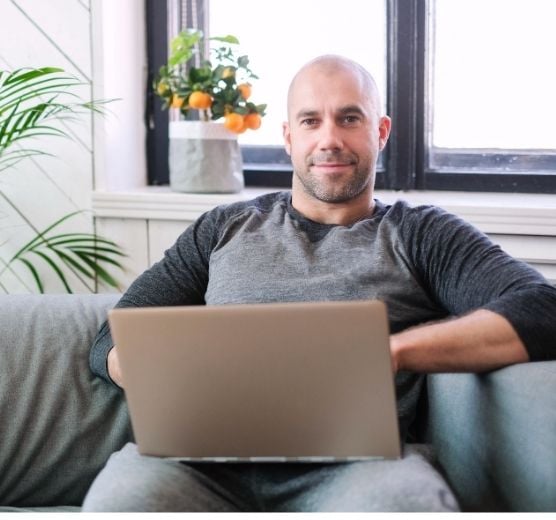Let’s talk about why your WordPress not sending emails today.
One of the most common problems faced by WordPress users is the inability of the platform to send emails. You may have observed that you are not receiving email notifications as usual, or you may have heard from your readers or customers.
Also, you may have correctly installed a contact plugin such as Contact Form 7 but then noticed that emails from this source are not being sent. Email issues like this can be pretty aggravating.
There are a few possibilities for why WordPress isn’t delivering emails to you. These are some of them:
- Due to the Contact form plugin, WordPress is unable to send emails.
- Problems with third-party plugins
- Emails are going to the spam folder
- Server Configuration Error
How to Prevent Email From Being Sent to Spam and causing WordPress not sending email errors?
Using Simple Mail Transfer Protocol (SMTP) instead of PHP mail is one approach to keep your emails out of the spam folder (). This protocol is the gold standard in the industry and employs adequate authentication.
Simply put, emails sent using SMTP are more likely to be delivered than emails sent via other protocols. To set up your WordPress site for sending the emails over SMTP, you have a few options.
Ways to fix WordPress Not Sending Emails issue:
Fix 1: Add the Email Address to the Whitelist
If your emails are being marked as spam, you can urge your users to whitelist them by adding your email address to their contacts list.
If the Email is relocated to the inbox in Gmail, it should mean that future emails from that address will not be sent to spam, although adding the address to contacts is the safest option.
Fix 2: Use a more secure email address.
You should also check the email address from which your website sends emails. This will be your admin email address by default. If the email address is info@, contact@, sales@, or something similar, email providers may mistake it for spam.
Change the email address to something more professional-looking, and make sure that any emails received to that address are forwarded to your regular address, so you don’t miss any responses. Create an alias for your email address to accomplish this.
Fix 3: Sending Email using GMAIL SMTP Plugins
To begin the installation process, navigate to your WordPress admin dashboard and select Plugins > Add new from the drop-down menu.

After entering the plugin area, type the plugin name “Gmail SMTP” into the search box and press enter. As the plugin appears in the search results, click the Install button followed by activating it.

After you’ve completed the installation and activation steps, go to the installed plugins section and click settings.
To get started with the Gmail Authorization plugin, you must first send emails via it and make it operate. Next, create an API key for a Google web service. However, while this may appear somewhat technical, you do not need to be concerned; follow the simple procedures outlined below, and your job will be completed.
To begin, go to the Google Apps creation page and log in with your Gmail account. And then proceed as follows:

Step 1: Click “Go to credentials” to continue the process.

Step 2: Select “user data” to access on the credentials page, with the API configured to “Gmail API,” “Web browser (javascript), and “user data.”

Step 3: After selecting the option stating “What credentials do I require?” A page with credentials will appear. Next, you have to enter your Authorization client. Then, under the “Authorized JavaScript sources” area, type in your website’s URL.
Step 4: To complete the Authorized redirect URL, go to your Gmail SMTP settings and copy the entire link into the Authorized redirect URLs area.
Step 5: Following your click on “Create ID,” the following step is to fill up the email address field with the email address you’ll be using. After that, fill in the product name. After that, you can call your product whatever you like, such as Gmail SMTP sender.

Step 6: After you’ve completed all of the required fields, click Continue. The last page will display a download option for credentials. Click the “Done” button after you’re finished with the configuration.
Fix 4: Checking whether WordPress isn’t delivering emails after installing the Gmail SMTP plugin.
Once you’ve completed the API key generating process, to determine whether or not the configuration has been completed appropriately, open the credentials in the Google API and click on the Name of the credential you just created. Now follow the mentioned steps:
Step 1: After clicking on the credential’s Name, a page called “Client Id for Web Application” will emerge. You’ll see Client ID and Client Secret on that page, which you’ll need to fill in the Plugin settings.

Step 2: Open the Gmail SMTP settings page and copy both the Client ID and Client secret.
- All mandatory fields, such as “OAuth Email address,” must be filled in.
- Paste the Client ID and Client secret into the appropriate fields.
- Fill in the “From Email Address” field with the email address that will be used as the sender’s form address.
- Enter the “From name,” that is, the Name that will be used as the From Name in an email.
- Select “TLS” as the encryption type.
- Now type 587 in the SMTP port field.
Step 3: When you click the “Save Changes” button, a pop-up box with the words “Grant Permission” will display. To continue, click it, and a permission page will appear.

Step 4: Select “Allow” from the drop-down menu. The page will then be sent back to the plugin settings page with the message “Access given successfully.” The SMTP Status will indicate “Connected” with a green light.
Conclusion
WordPress doesn’t consistently deliver emails, and you could be stumped as to why. This issue, which is one of the most common WordPress issues, can occur because emails are going to spam, your server isn’t set up to deliver emails, or your contact form settings need to be changed. Follow the steps above to figure out why your WordPress site isn’t sending emails and how to fix it.