A standard security solution for encrypting information between a visitor’s browser and your website is an SSL certificate. Visitors feel safer on SSL-encrypted sites because it helps keep sensitive information like passwords and payment information secure. In addition, the HTTPS in the URL and the padlock icon in the address bar are indicators that the site is encrypted.
While browsing the internet, you may face a variety of SSL connection issues. Some of these errors are caused by server-side issues, while issues with local setup cause others.

Broadly specifying, the SSL connection errors will prevent you from browsing a website securely over the Hypertext Transfer Protocol Secure (HTTPS). Your browser may allow proceeding with the connection, but in most of the cases, it’ll tell you that you’re doing so at your own risk. Without a valid SSL certificate, hostile parties can intercept any data you exchange with the website you’re trying to view.
How to Resolve SSL Connection Issues
When you receive an SSL Certificate error notification, there are numerous options for resolving the problem. If the first fix fails, move on to the next. You’ll eventually be able to solve the issue. Here is a list of the seven best fixes that you must try to resolve the SSL connection error.
Fix 1: Correcting the device’s data and time settings.
This may appear to be the most straightforward and most obvious remedy, but customers commonly encounter this issue because their date and time settings are incorrect. So, make sure that the data and time options are configured to update automatically. This will keep your date and time settings up to date at all times.
You can also manually correct the date and time settings in your desktop by following the given steps:
Step 1: Click on the bottom right side of the PC, where the date and time are visible.
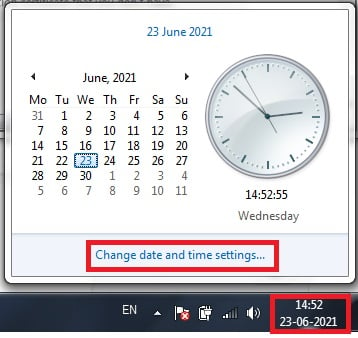
Step 2: Click on “Change date and time settings” and then click on the button to “Change date and time.”

Step 3: Set date and time and click on “Ok.”

Fix 2: Checking the internet connection.
An SSL error can also occur as a result of a problem with your internet connection. Follow the steps below to get started:
Step 1: Attempt to connect to SSL-protected websites via a different internet connection (i.e. other cellular data connection, another Wi-Fi network, etc.). If the error disappears, there’s most likely a problem with your online connection or internet settings.
Step 2: To see if the problem is with your internet connection or your device’s internet settings, test the connection with a few additional devices. If the SSL error does not occur on other devices, the issue is with your previous device’s internet settings. If it occurs on other devices as well, then something is wrong with the internet connection.
Fix 3: Clearing the browser’s data and history.
This SSL problem could be the result of your browsing history and cache. The only method to get around this is to remove your internet history. Here’s how to go about it:
Step 1: Click on three vertical dots at the top right corner of the browser and then click on “Settings” from the drop-down menu.
Step 2: Next, select the option stating “Privacy and Settings” and then click on “Clear Browsing Data”.

Step 3: Check all the three boxes available, select the time as “All time”, and then click on “Clear data.”
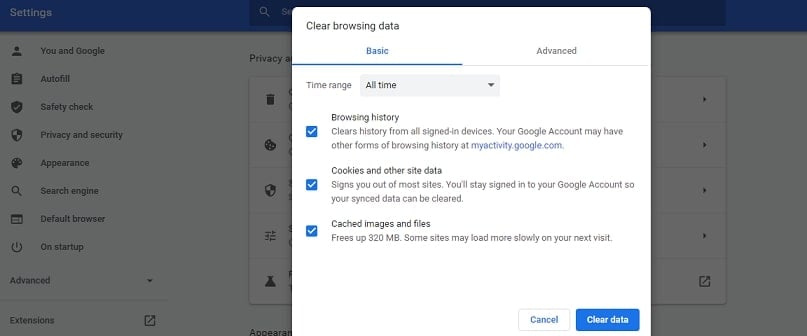
Fix 4: Disabling the antivirus.
One of the most prevalent causes of SSL errors is antivirus software. Unfortunately, there is only one remedy to this problem, and it is only temporary. First, disable your antivirus software before attempting to access your website.
If you have an antivirus or a security app installed on your device, it may be interfering with the browser. SSL connection errors can be caused by any antivirus tool that has a feature to block unsecured or dangerous websites. Please disable it and try using the browser again.
Please keep in mind that disabling your antivirus solution is never a good idea because it leaves you open to threats.
Fix 5: Visiting the website in Incognito mode.
If nothing else has worked thus far, there is this remedy that you should attempt. Although it is only a temporary solution, you should open the page in your browser’s private/incognito window. Here is how to do it:
Step 1: Click on three vertical dots from the browser’s top right corner.
Step 2: Click on the option stating “New Incognito Window” and try revisiting the website from here.

Fix 6: Updating the browser or application.
This is another basic solution that is easy to ignore, yet it could be just what you’re looking for. Update your app/browser first, and then try revisiting the website. Here is how you can check and update the browser manually:
Step 1: Step 1: Click on three vertical dots from the browser’s top right corner and click on the “Settings” option.

Step 2: Now, type updates in the search bar and click on “Check now” to check whether the browser is updated or not.

Fix 7: Resetting the device.
This is the absolute last resort. So think long and hard about whether you genuinely want to go for it. If you reset your device, you will lose all of your data, so make sure you back it up before you slam the hammer down!
Conclusion
Several factors could cause an SSL certificate that does not operate. Unfortunately, the final result is the same for visitors: a warning will appear in their browser window informing them that the website they are going to visit is not safe. However, it’s not the end of the world if your website receives an SSL connection problem. Although various circumstances can cause it, there are several things you can do to alleviate the pain.
