In this article, I will show you how to point Godaddy domain to Hostgator.
But first, listen to this:
There are alternatives to GoDaddy, which I had already mentioned in my previous article but in this article not only I’ll talk about moving hosting from Godaddy to Hostgator, but also mention how to point GoDaddy Domain to HostGator.
One of the alternatives of GoDaddy is HostGator.
The question remains on how to switch from GoDaddy to HostGator. In this article, I will guide you step by step guide on how to move your domain from Godaddy to HostGator.
3 Easy Steps to Point Godaddy Domain to Hostgatory

Get 50% OFF HostGator discount by clicking here.
Step 1. Transfer your domain from GoDaddy to HostGator
Domain settings
At first, you have to log in to your GoDaddy account. Then click on Manage for the domain you wish to migrate.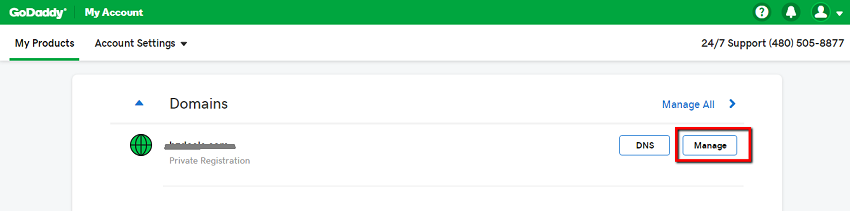
Disabling domain lock
Make sure your Domain lock is off. If it is on, then disable it before proceeding forward.

Get authorization code
Authorization code from the existing registrar is required to transfer your domain successfully. Before you start the proceeding of Authorization code, do update your account with the correct email address.
Take note that if your email address is showing abuse@godaddy.com, then there is a configuration problem in GoDaddy. You won’t receive the authorization code in this case. Contact GoDaddy to resolve this issue.
Clicking on “Get authorization code” will lead you to your authorization code and further to your domain information.
Logging into HostGator
“Now login to Hostgator.” There is a domain option available under cPanel settings. Clicking on the option of Transfer domains will open up a new window.

Enter your domain name in that particular text box.
 You will receive two verification code through email for a confirmation one after the another. Enter both of the codes to continue further.
You will receive two verification code through email for a confirmation one after the another. Enter both of the codes to continue further.
Change the name servers
Here you have to update the name servers to HostGator.

Moreover, you should choose a renewal option, update your contacts, and agree to their Terms of Service.
It will result in the completion of the Check out process.
Accepting the pending transfer

Revert to the GoDaddy transfer portal and accept the pending transfers.
STEP 2. Transfer of files
Open GoDaddy and go to Web Hosting Manager
Creation of FTP user account
You have to create an FTP user account in FTP settings.
Note down your FTP details 
Downloading files and folders
You will require a connection of your FTP address with an FTP client to download your site’s files and folders.
Uploading files to HostGator
Log in to HostGator cPanel and open File Manager.

Now you have to upload the files and folders in the domain’s directory, which was downloaded from your GoDaddy account.
Step 3. Migration your database
Some websites use a database. In that case, migration is required, along with domains and files.
LOGIN to phpMyAdmin

You will find PhpMyAdmin under Web sites Hosting Manager of GoDaddy. This will give you access to the database.
Exporting database from GoDaddy
The export tab will allow you to export your entire database.
The format should be SQL and select the database names to export.

Importing database into HostGator
In this step, you have imported the database by navigating to phpMyAdmin on your HostGator cPanel.
Importing database on HostGator
Move to HostGator’s “Database tools” section. Clicking on “phpMyAdmin” enables creation of new database. Click on import and select the required SQL file. As soon as you click “Go” the process of migration completes.
Point Godaddy Domain to Hostgator – Conclusion:
The steps mentioned above will help you to move your site quite easily “to Hostgator.”
The migration from GoDaddy to Hostgator won’t be so tough. Have a backup before initiating the process of migration. You don’t want to lose your precious data in case of a mishap.
So, migrate from GoDaddy to Hostgator and start a new journey. Good luck!
And oh, in case you have any questions related to this site migration, please comment below. We will do our best to answer them.
