This error message (ERR_TOO_MANY_REDIRECTS ) sometimes gets confusing for the users, but you must only consider it as a warning from the browser. This error statement specifies that it is difficult or impossible to impossible to reach the requested page.
The inability of the browser to connect to the correct server of the website is another definition of the ERR_TOO_MANY_REDIRECTS error.
Therefore, the browser is stuck between a cycle of moving back and forth through the servers and URLs while figuring out the correct location of the redirected webpage.
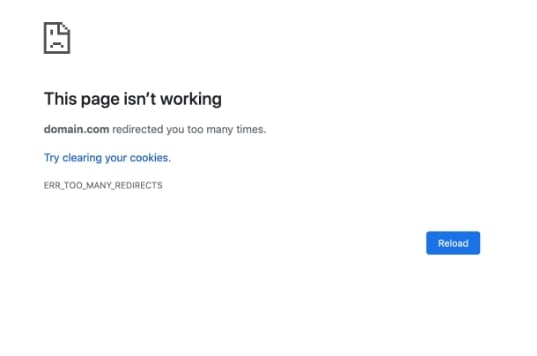
There are various reasons why this error occurs, like misconfigured website settings, wrong browser settings, corrupt plugins, etc. However, it can quickly be resolved after following the more straightforward and smaller rectification measures, as mentioned here.
5 Easy Fixes for ERR_TOO_MANY_REDIRECTS error
Fix 1: Deleting the Website’s Cookies.
The ERR_TOO_MANY_REDIRECTS error might occur due to outdated or corrupted cookies. Therefore, it’s best to start the resolving process by first cleaning your browser stores’ website cookies. You can quickly delete all the cookies, cache, and other data from your browsing history.
Step 1: Click on the three dots at the top right corner of the browser and then click on “Settings.”
Step 2: Move to “Privacy and Security” and then click on “Clear Browsing Data.”
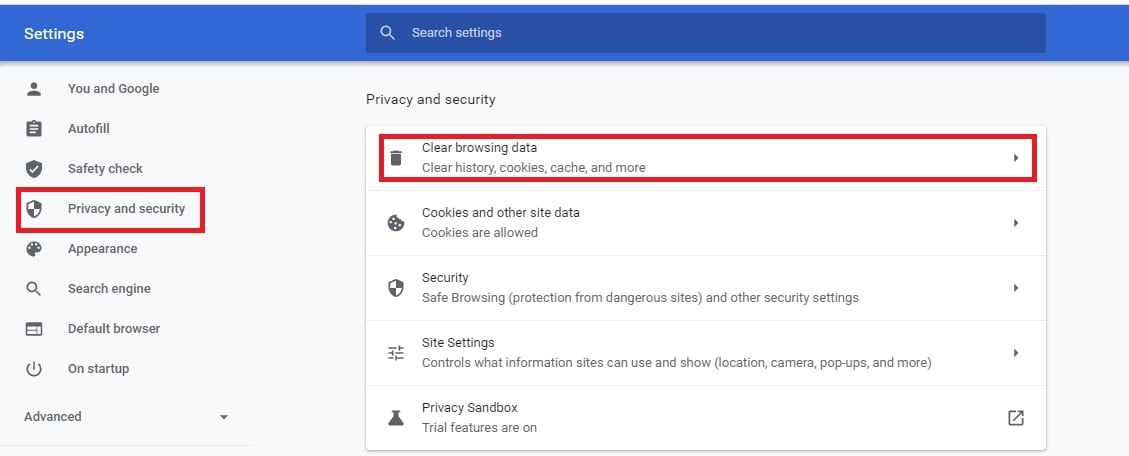
Step 3: Now, select all the checkboxes and set the time as “All time.”
Step 4: Next, click on the option stating “Clear data” to delete all the stored data in the browser.
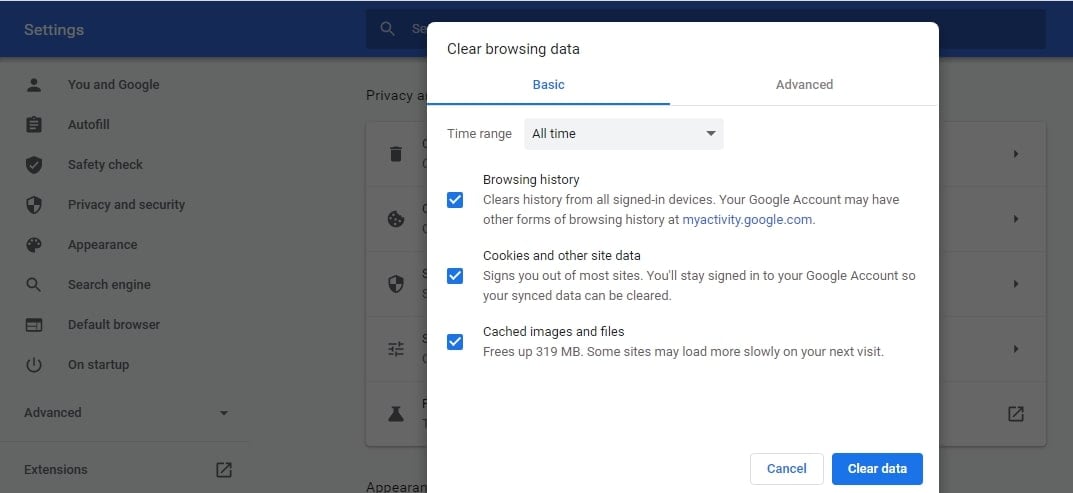
However, if you wish to keep all the cookies related to other websites, then you must follow the steps mentioned below and delete the data of only that particular website.
Step a: Click on the three dots at the top right corner of the browser and then click on “Settings.”
Step b: Move to “Privacy and Security” and then click on “Cookies and other Site data.”
Step c: Now, choose “See all Cookie data” and search for the concerned website in the Cookies Search Bar.
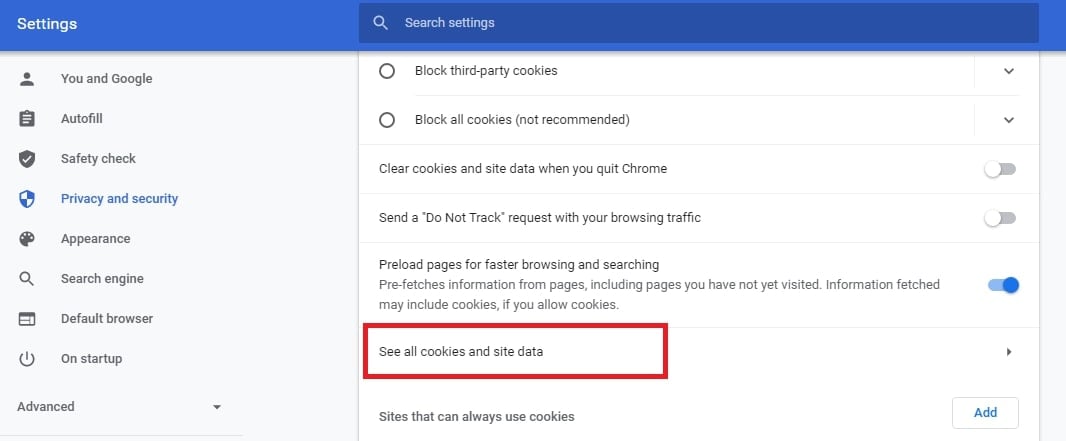
Step d: Next, delete all the cookies related to that website.
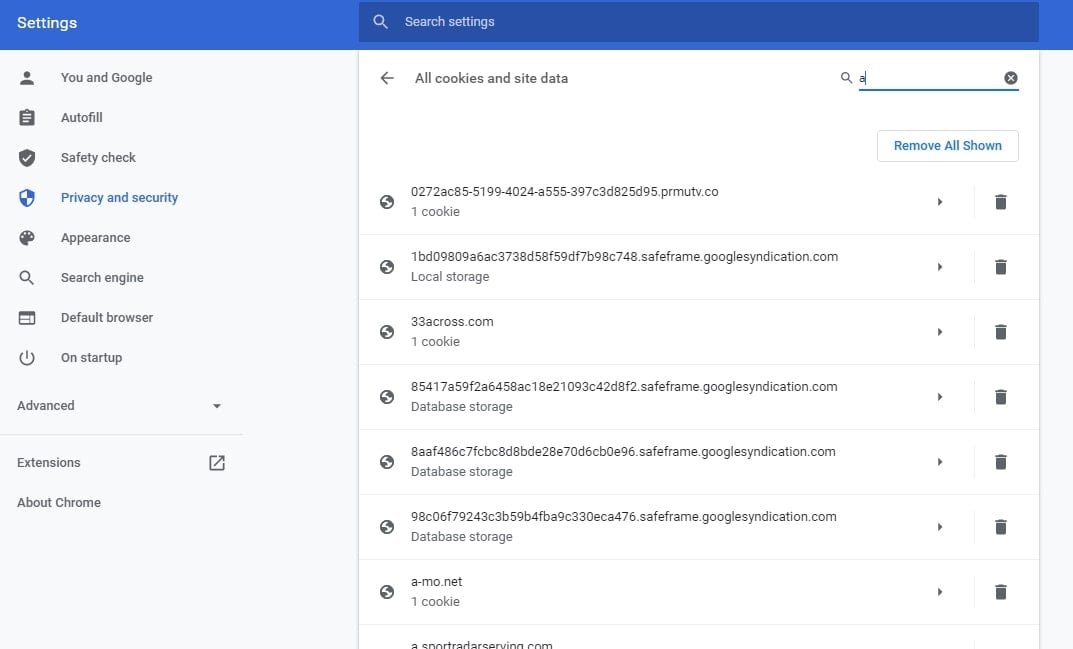
If this doesn’t solve the issue and the ERR_TOO_MANY_REDIRECTS error persists, then follow the other procedures given below.
Fix 2: Clearing the WordPress cache
Sometimes, even when the ERR_TOO_MANY_REDIRECTS error occurs, you will be able to access the WordPress website admin area. Therefore, you must utilize this opportunity to resolve the error. It is easier to delete the WordPress site cache. Here are the steps to do the same.
Step 1: Log in to the WordPress dashboard.
Step 2: Click on “Settings” and then move to “WP Super Cache.”
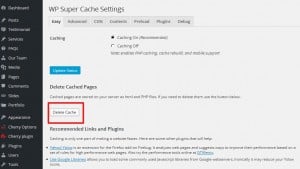
Step 3: Next, click on the “Delete Cache” button, and then your site’s cache data will all be deleted.If this isn’t helpful, then you must try the other measures to resolve the ERR_TOO_MANY_REDIRECTS error.
Fix 3: Disable the WordPress Plugins temporarily.
When it is about WordPress, many issues might be resolved just by temporarily disabling the WordPress plugins. Various plugins, including the Redirection or Yoast SEO premium, allow implementing redirects.
Sometimes, the updates or settings of the plugins might also conflict with the redirects set on the website server, and this might force it into a redirect loop, thus causing the ERR_TOO_MANY_REDIRECTS error.
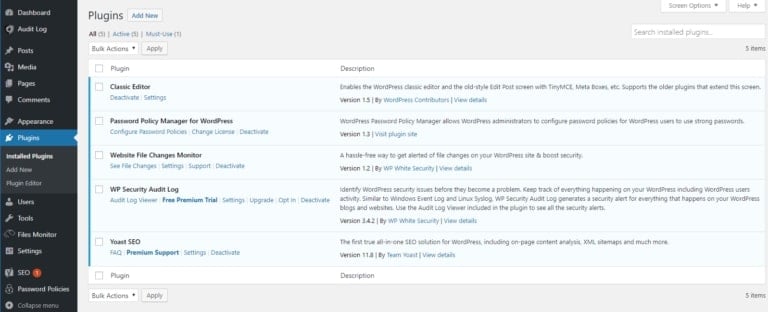
Just disabling the plugin doesn’t cause the loss of any data. If you cannot log in to WordPress directly for doing it, then login via “SFTP” to the server and then rename the entire plugins folder and check back if the site works properly.
If this works, then rename the plugin folder back to the original one and then rename each plugin and check for the website’s working. Most probably, you will find the correct cause of the ERR_TOO_MANY_REDIRECTS error and will be able to resolve the same by this process.
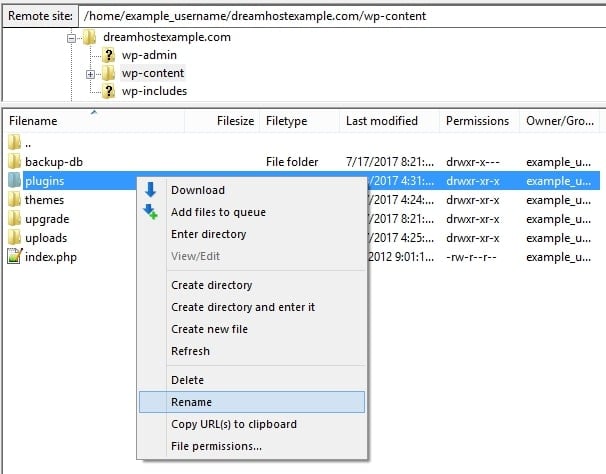
However, if the ERR_TOO_MANY_REDIRECTS error persists, then follow the other steps to resolve the same.
Fix 4: Checking all URL settings to fix ERR_TOO_MANY_REDIRECTS
Checking the URL settings is essential as the misconfiguration might lead to the ERR_TOO_MANY_REDIRECTS error. As you click on the “Settings” on your WordPress dashboard and move on to the “General” tab, you will find two main fields, as follows:
- WordPress URL (It specifies where the WP files are)
- Site’s URL (It is the homepage address that the users visit)
These two addresses must match in most cases. However, you must precisely check to ensure that the differences do not cause any further issues. Check and ensure that they do not contain the following:
- White space at the end
- www at the beginning
If any one of the URLs includes www and the other one does not, you must change them to make them the same. Either both of them must have it, or none of them must include it.
You can also alter the URL by editing the wp-config file. Here are the steps to do the same.
Step 1: Visit the “File manager” at the “FTP” client account.
Step 2: Open the folder containing the “WordPress files” and then find the file named “wp-config.php.”
Step 3: Right-click on the option stating “Edit.”
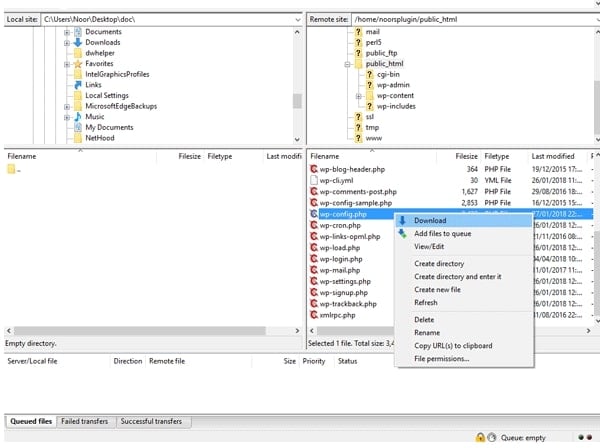
Step 4: Change the URL and add the required lines to the code. Next, redefine the address and make sure that WP_HOME and WP_SITEURL match.
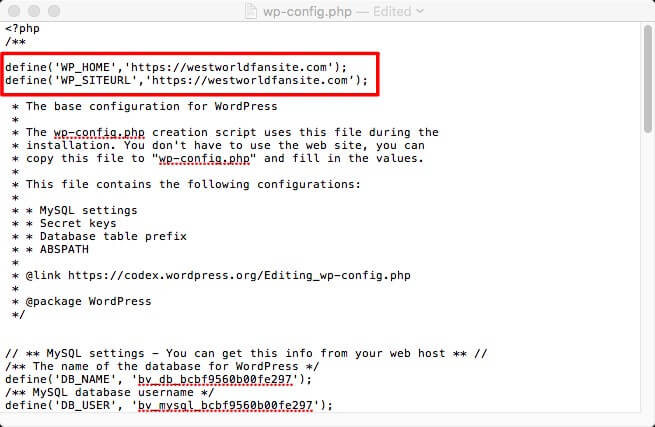
Step 5: Save the file and then click on “Yes” on the visible command prompt for uploading the modified file version.
Furthermore, you can also change the URL address via the database. For that, first, you must log in to the web server through MySQL and then follow the given steps:
Step 1: Find the table named wp_options.
Step 2: Double click on the fields to be edited and modify the address in option_value.
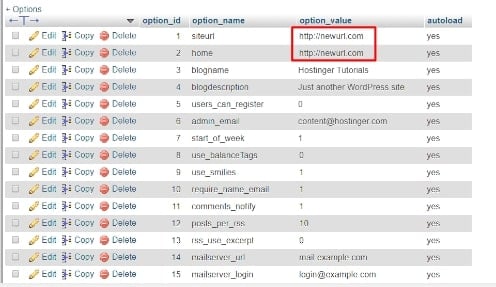
Refresh the site and check if the ERR_TOO_MANY_REDIRECTS error is resolved or not.
Fix 5: Redefining the .htaccess to fix ERR_TOO_MANY_REDIRECTS
Whenever an error occurs in the WordPress site, it is essential to check and verify the .htaccess file. It is a part of the Apache server settings and helps in controlling the page redirects. Therefore, any faults or errors in this file might cause the redirect routine, leading to the ERR_TOO_MANY_REDIRECTS error.
Here is how you can check the .htaccess file quickly.
Step 1: Visit the “FTP” client account and then locate the files of your site.
Step 2: Find the folder containing the “WP files” and then locate the “.htaccess” file.
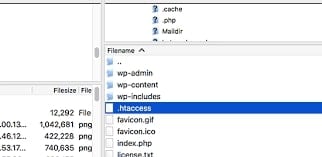
Step 3: Download the file as a backup and then right-click on it to open the file for editing.
Step 4: Clear the data in the .htaccess file and then reset the settings to default.
Step 5: Save and then upload the default file to the web server and refresh the website.
If your site works after that, you can revisit the .htaccess file; if it doesn’t, you’ll need to restore the backup, as that file isn’t the source of the problem.
Conclusion
The ERR_TOO_MANY_REDIRECTS error might be trickier for many people. However, there is nothing to panic about, and you can quickly get it resolved by following the steps mentioned above. After all the measures, the error will surely vanish, and your site will again start working smoothly.
