If the website you are considering is not loading a secure connection, and you’re getting an error like ERR_SSL_PROTOCOL_ERROR, you are at the right spot. In this article, you will understand the implications of this type of mistake and take the necessary measures to resolve it to restore and operate your site!
This error may be caused by several problems with or in combination with your website server or local computer. It’s frequent on Chrome, but it can differ based on your browser.
It would be helpful for you to take a moment and recall any modifications that were done recently to your site before we check into any of the probable underlying main reasons for ERR_SSL_PROTOCOL_ERROR.
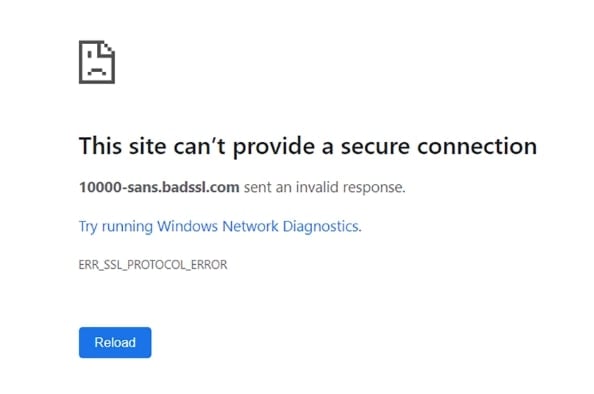
Usually, it’s pretty stable when you have a secure connection. And most of the time, problems happen, either when something has changed on the server-side of the current websites or when you first set up the new site.
For example, you should expect a DNS_PROBE_FINISHED_NXDOMAIN error if the requested site does not exist.
Have you moved hosts recently, or have you attempted to install new SSL certificates? This is the main reason why this mistake happens. It causes various SSL connection errors, including SSL Handshake Failed Error, and ERR_SSL_PROTOCOL_ERROR.
Why does ERR_SSL_PROTOCOL_ERROR occur?
One of the reasons for this SSL connection error is because your browser never shows where the issue comes from. As such, you might have to solve a lot of problems to see where the problem arises.
However, here are some root causes of ERR_SSL_PROTOCOL_ERROR:
- The date and time of your device is wrong
- You are preventing your antivirus software
- Chrome extensions are dangerous or damaged to your browser
- You have corrupted HOST files on the website you are attempting to reach
- It’s time for deleting your browser cache and cookies.
ERR_SSL_PROTOCOL_ERROR Solutions
Work one by one through the remedies in the following sections until your secure connection error has been corrected. This type of mistake can occur locally or on the server. Some steps, therefore, focus on the settings for your local computer/browser, while other actions address server configuration issues and configuring the SSL certificate.
Fix 1: Clearing the SSL State
First of all, the SSL state in Chrome must be clarified. The browser maintains SSL certificates in a cache to accelerate connections once an initial secure link to a website is formed.
To optimize website load times, each HTTPS request would require the download and authentication of an SSL certificate that wouldn’t perform very well. In addition, following the propagation of DNS settings and access to the site in a secure browser connection, an error can occur due to the browser cache, which stores an outdated version of the SSL certificate.
Try to clear the SSL cache to remedy this. Once your browser has been restarted, attempt again to connect to the site. Follow these procedures to clear the SSL status on Windows in Chrome:
Step 1: Click the three dots (menu icon) from the top right corner of the browser and then select the Settings option.
Step 2: Move to the Advanced settings option and select the System option. There click on the option stating Open your Computer’s Proxy Settings.
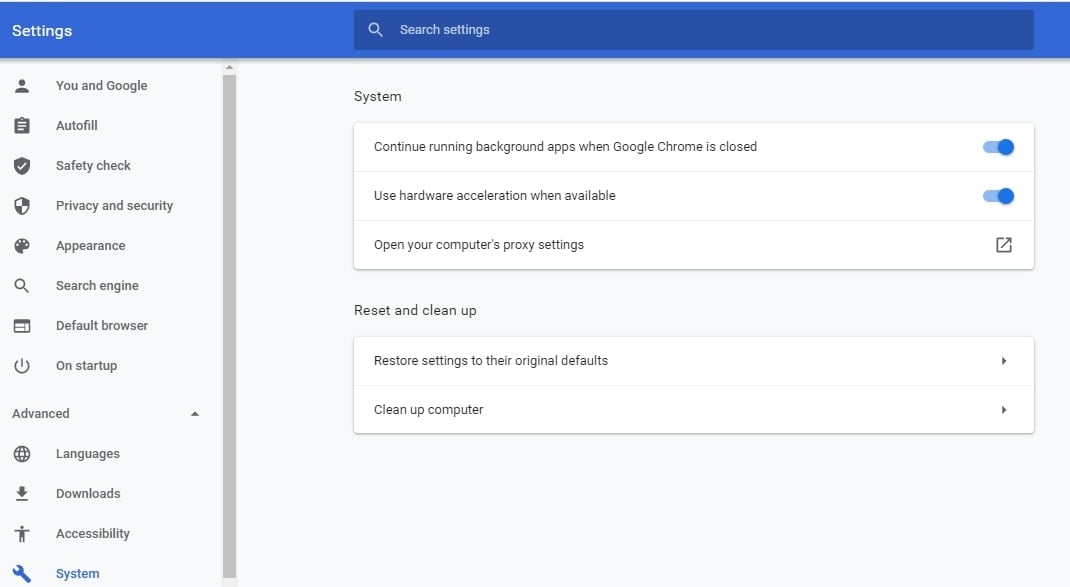
Step 3: You will see a new dialog box. There click on the Content section and click on the Clear SSL State button.

Step 4: Click OK and then restart Chrome to see if the error is resolved or not.
Fix 2: SSL Certificate Check
A similar problem arises with generating an SSL certificate if the DNS settings have not yet fully propagated. In this instance, the SSL certificate will not be linked with the right domain at the time of creation.
You can also use an online SSL scan tool to ensure that your SSL certificate has no problem. This inspection method is quite reliable and will circumvent your browser cache to establish whether the certificate is legitimate.
The Qualys SSL Labs’ SSL Check Tool is a good idea.
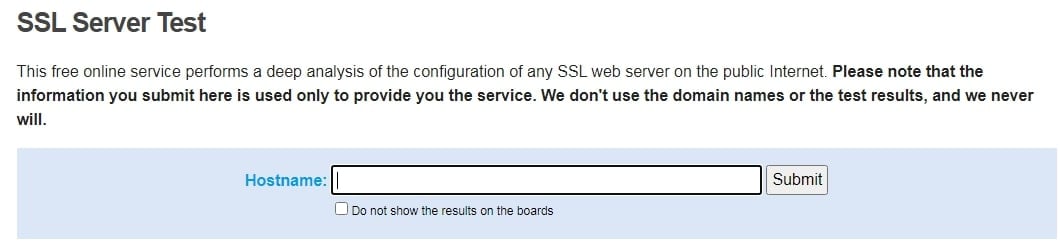
Just input the field Hostname in your domain and click the Enter button. The results of the SSL certificate verification are provided once the scan has been completed. If everything is fine, you should see a rating like an A.
Fix 3: Checking the Time and date of the system
It’s time that you check your local computer’s date and time settings to locate the source of your ERR_SSL_PROTOCOL_ERROR if the SSL certificate is legitimate and clearing the SSL state does not function.
First, verify that the time and the date of your operating system are correctly configured. Otherwise, your SSL certificate may have problems. SSL certification has a predetermined end date and may clash with the authentication procedure if your current system time and date are not valid.
When a secure connection is established, correct time and date are always required, so it is necessary to ensure the correct value from your local system is obtained.
To check the date and time settings, do the following:
Step 1: Click the date and time display from the bottom corner of your system and select the Change date and time settings option.
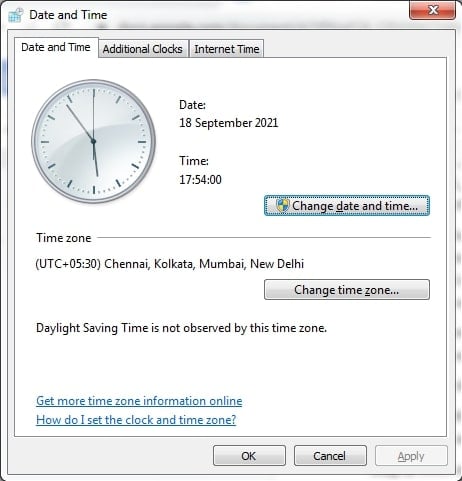
Step 2: Click on Change date and time, fix them if they are incorrect, and click OK.
Step 3: Click on the Change time zone option and check if the correct zone has been set.
Fix 4: Clearing the Cookies and Clearing Browser Cache
If it’s been a while since it was last clear, you can also attempt to remove your browser cache. It is also recommended to erase browser cookies, but remember that you will need to log in the next time you access the websites you are now in. To clear the cookies, caches, and other data, do the following:
Step 1: Click the three dots (menu icon) from the top right corner of the browser and then select the Settings option.
Step 2: Go to Privacy and Security, select Clear Browsing data, set time range as All-Time, and click on the Clear data button to clear all the stored cookies and cache.
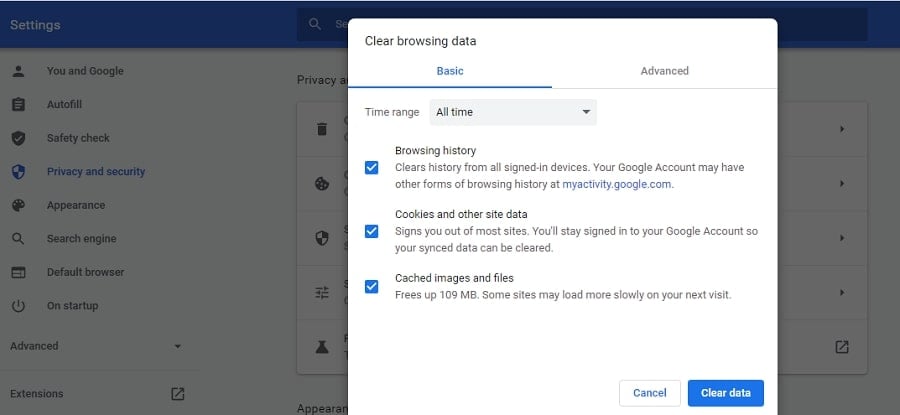
Fix 5: Disable Extensions of Browser
If you have enabled several browser extensions, this may be the source of ERR_SSL_PROTOCOL_ERROR. Temporarily disable one-by-one browser extensions to see whether there are problems with HTTPS requests.
Step 1: Click the three-point icon at the top right of the browser window to deactivate Chrome extensions, then choose More Tools > Extensions from your pop-up menu.
Step 2: Toggle all the browser extensions you have enabled to disable them one at a time and access the website between them.
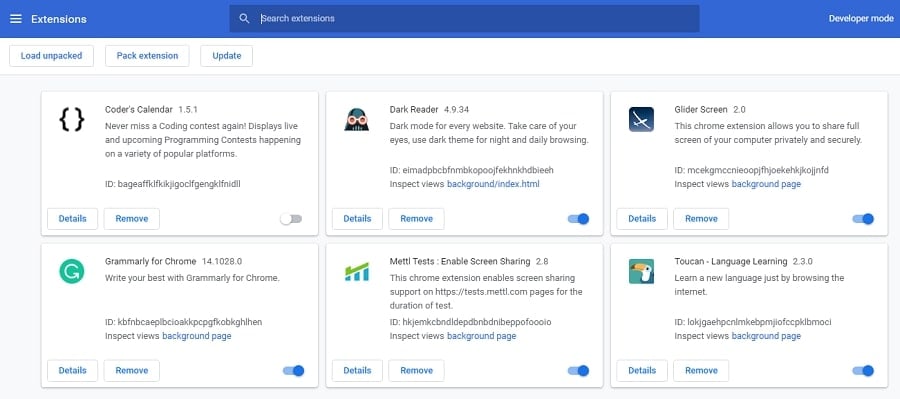
Step 3: If the problem of ERR_SSL_PROTOCOL_ERROR appears to be from an extension, delete or deactivate it until you have learned more about the cause of the error.
Step 4: The best way is to uninstall the extension if no update is available to fix the problem.
Fix 6: Updating to get the latest version of the browser
The next step in the browser is to update the current version of Chrome.
If you run older browser versions, you are more likely to have secure connection issues like ERR_SSL_PROTOCOL_ERROR. However, modern browsers constantly include new and updated security measures, and problems are regularly corrected, and keeping everything up to date is the best approach.
This is simplified by the Chrome browser, which automatically looks for updates when you run the software. However, it would be best to remember to restart the browser from time to time to activate update checks. Also, you can do it manually by doing the following:
Step 1: Click the three dots (menu icon) from the top right corner of the browser and then select the Settings option.
Step 2: Go to the About Chrome option, and then Chrome will automatically check for the updates.
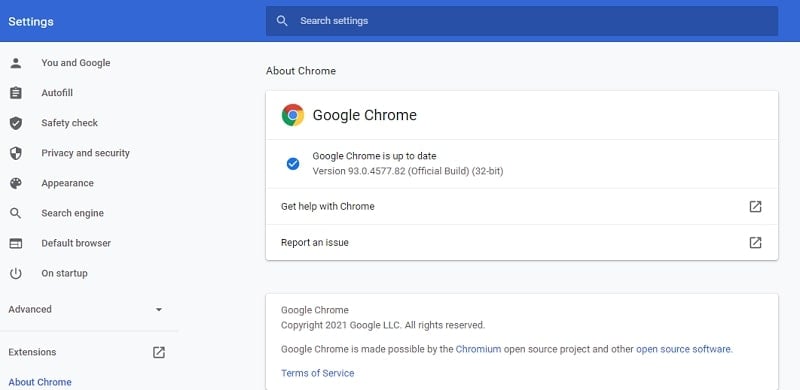
Step 3: If any update is available, get it done and then restart the browser to see if the error is resolved or not.
Fix 7: QUIC Protocol Disable
The QUIC technology allows Chrome browsers to connect to a secure website effortlessly. But it can sometimes be an issue too.
So you will want to stop the QUIC protocol on your browser if your SSL error has not been cleared until now.
To achieve this,
Step 1: Copy and paste into your chrome address bar the following line of code: chrome://flags/#enable-quic
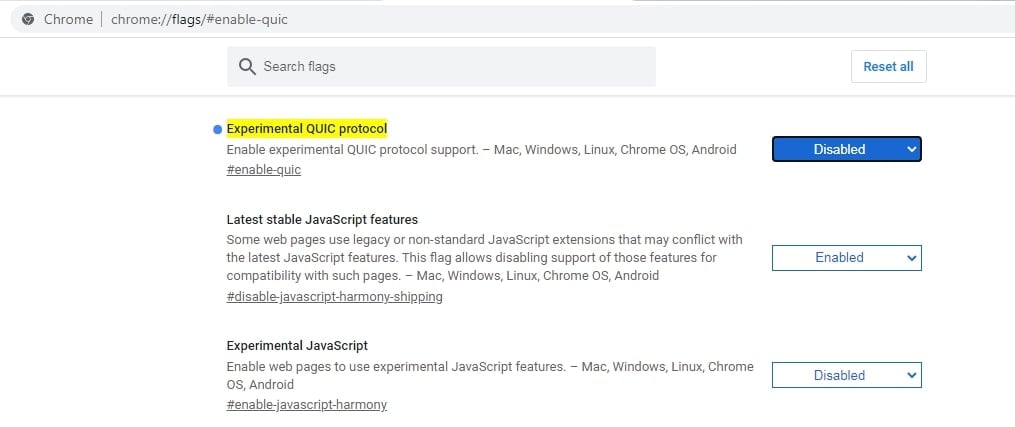
Step 2: Next, disable Experimental QUIC. When it’s finished, restart your browser.
Fix 8: Removing the hosts file from the system
Another way to resolve the error ERR_SSL_PROTOCOL_ERROR is by removing the hosts file from your device, and here are the steps for it:
Step 1: Press windows key + R and then on the opened run command window, type C:\\Windows\System32\drivers\etc.
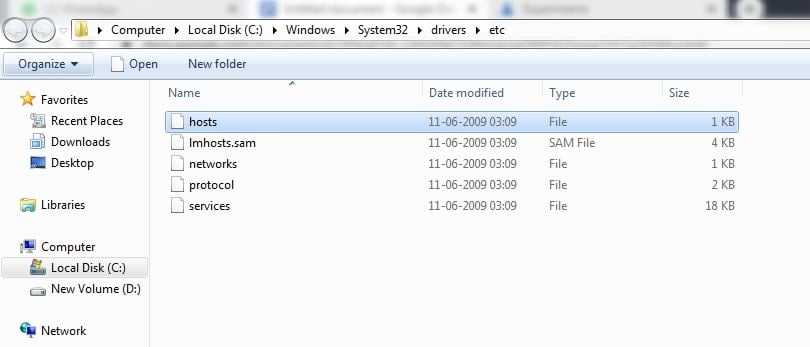
Step 2: Move to the hosts file, right-click on it and delete the same.
Step 3: Restart the website and check if this resolves the error.
Fix 9: Enable all versions of TLS/SSL.
This is the last way to solve this problem if all other techniques fail.
However, all TLS/SSL versions can also be activated, which can be very hazardous in some situations, even on sites with obsolete or insecure SSL protocols. This is why this procedure is not suggested in particular.
However, you can try it out as your final resort if all other procedures fail.
All TLS/SSL versions can be activated by doing the following:
Step 1: Click the three dots (menu icon) from the top right corner of the browser and then select the Settings option.
Step 2: Move to the Advanced settings option and select the System option. There click on the option stating Open your Computer’s Proxy Settings.
Step 3: Now open the Advanced section, move to Security, and check all TLS/SSL versions.
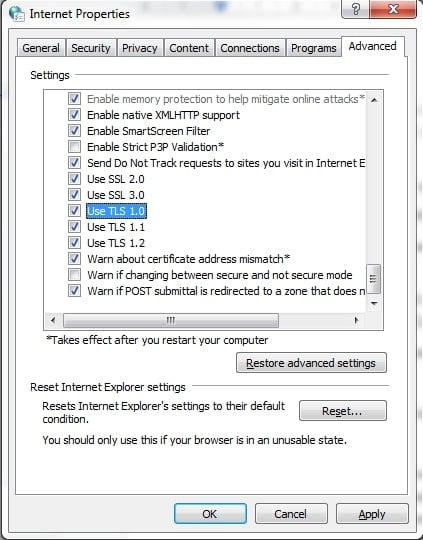
Step 4: Restart the browser and check if the error is resolved.
Conclusion
These steps will surely help you resolve the error ERR_SSL_PROTOCOL_ERROR and have a happy browsing time. It just requires you to be patient and then try every step in the proper sequence, and then you are good to go!
