ERR_CONNECTION_TIMED_OUT error mainly means that anything is wrong with your local network connection. Furthermore, it might also result from the situation when your website tries performing more operations than the Server’s capacity. Therefore, it mainly occurs when the website is using a shared host with a restricted memory limit.
As you visit any website and it is not loading, your browser will try for 30 seconds, and then it will terminate the connection. Further, it returns the ERR_CONNECTION_TIMED_OUT error, which indicates that there is some connection and communication issue.

Here are a few more reasons which might cause the ERR_CONNECTION_TIMED_OUT error, like:
- Invalid URLError or delay in Server.
- Incorrect settings.
Fixing the ERR_CONNECTION_TIMED_OUT error
ERR_CONNECTION_TIMED_OUT error is widely common, and this occurs when the Server takes too much time to reply to your request. Eventually, due to this, you fail to get access to the search results.
No doubt, this is a super frustrating error that interrupts your entire workflow. However, it can be fixed in just a few minutes, and you do not need to worry about it at all!
Here are some standard and tough measures that can help you get rid of the ERR_CONNECTION_TIMED_OUT error.
Ways to fix ERR_CONNECTION_TIMED_OUT error
Fix 1: Clearing the cache, cookies, and browsing data.
Mainly, the browser saves excessive browsing data, including cookies, app data, cache files, and others. This saved data might cause the ERR_CONNECTION_TIMED_OUT error. Therefore, you must try resolving the error by cleaning the browsing data, cache, and cookies. Here are the steps for the same:
Step 1: Click on the three dots at the top right corner of the browser and then click on the option stating Settings.


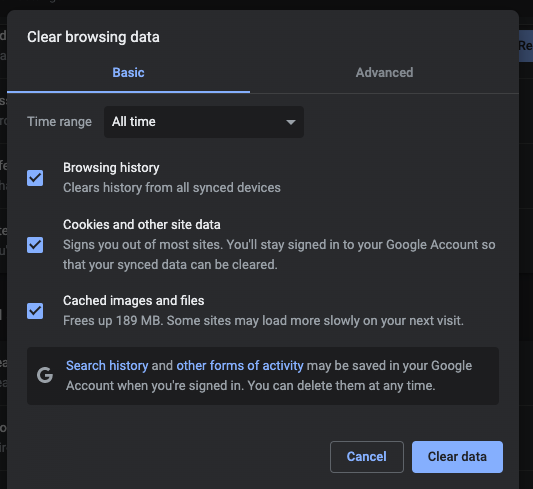
This will help you clear the history and cache from the browser. Next, check again if the webpage is loading. If it is not, then try other measures mentioned below.
Fix 2: Checking the internet connection.
Another common cause behind the ERR_CONNECTION_TIMED_OUT error is the issue with the internet connection. Therefore, you must check the internet connection to make sure that the error is not caused.
For this, please switch off the router and then switch it back again in some time. Or, check if the Wi-Fi or the personal network connection is working fine or not. For this, try to connect the same on any other device and see if there is an issue or the connection is smooth.
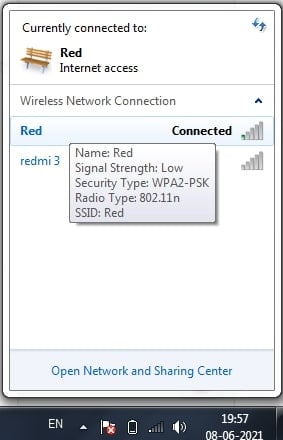
This will help in identifying if the network connection is the cause behind the ERR_CONNECTION_TIMED_OUT error. If the internet connection is not the issue, the error might be due to some other reasons, and you can follow the other mentioned steps to resolve the problem.
Fix 3: Checking the settings of LAN
Various external factors, including viruses, might change the LAN settings of your device. Therefore, you must check the LAN settings to ensure that they are not the cause of the ERR_CONNECTION_TIMED_OUT error and resolve it if they are.
The steps are given below:
Step 1: Open the “Control panel” on your device and then click on the option “Network and Internet Sharing.”
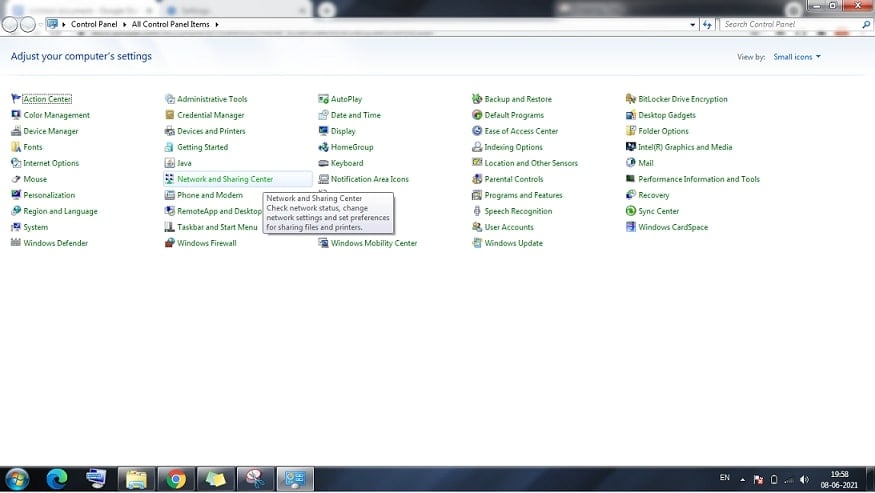
Step 2: Now, move to the Change advanced sharing settings.
Step 3: Finally, check all the boxes for turn off settings and then click on OK.
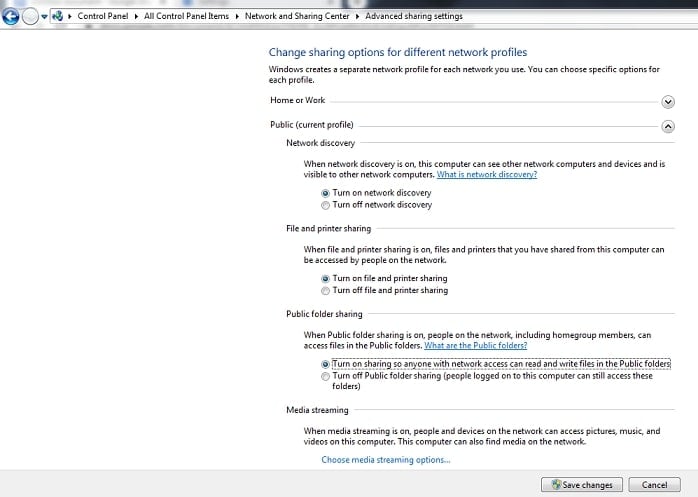
Now, try to revisit the webpage and see if the error is still occurring. If the error still persists, you can try the other methods available here.
Fix 4: Checking the Windows host file.
The ERR_CONNECTION_TIMED_OUT error might occur if some Website URL and IP address are blocking the host file. This is a reason why sometimes websites also get blocked.
Therefore, it is essential to check the Windows host file, and you can follow the provided steps for the same.
Step 1: Run the Notepad or Notepad++ in the Administrator mode and click on Yes in the prompted User Access Control box.
Step 2: Click on the File option in the top tab and then move on to the option stating Open.
Step 3: Now, from the bottom right drop-down menu, select All Types, and then go to Local Disk C-> Windows-> System 32-> Drivers->, etc.
Step 4: Now select the host file.
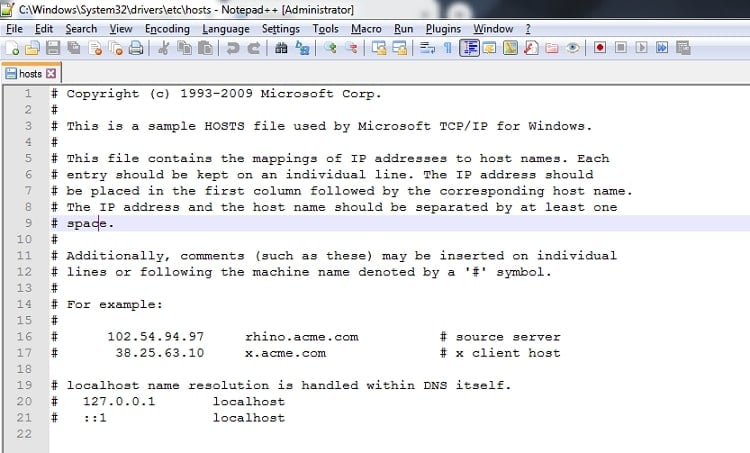
Step 5: Now check if any website URL or IP address ends with a # sign. If there are any, then delete them all and save the changes.
Now, try to revisit the website and check if the error is still there. If the ERR_CONNECTION_TIMED_OUT error occurs, then follow the other measures to resolve it.
Fix 5: Renew IP address and Flush DNS.
The ERR_CONNECTION_TIMED_OUT error might occur due to any issues related to IP and DNS. Therefore, you can try resolving it by renewing the IP address and flushing DNS. Here is how you can do the same:
Step 1: Click on the Windows start icon and then open the Command prompt or Windows Powershell.
Step 2: On the opened window, type the following commands and press Enter after each one of them:
- ipconfig/registerdns
- ipconfig/release
- ipconfig/renew netsh winsock reset
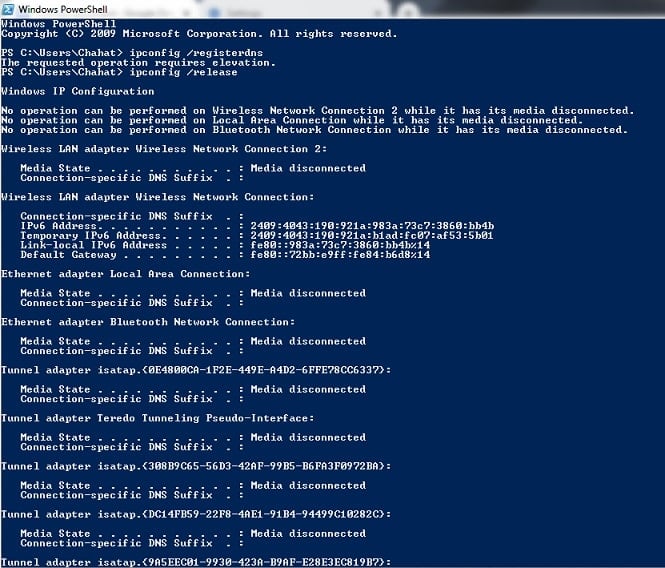
After completing it all, close the window and then restart the device to make the effects visible. Now, try to revisit the webpage.
Fix 6: Disabling the proxy settings.
Proxy servers help protect privacy, and they act as the intermediary between the web servers and the browser. These servers allow you to go online while maintaining the secrecy of your IP address, and they also filter the communication between the servers.
However, based on the IP address, the web server might reject the proxy, leading to the ERR_CONNECTION_TIMED_OUT error. This might also occur due to faulty configurations in the proxy settings. Thus, you must try to resolve the error by temporarily disabling the proxy server. Here is how to do the same:
Step 1: Click on the three dots in the top right corner of the browser and then click on Settings.
Step 2: Move to Advanced Settings and then move to System and click on Open Proxy Settings. You will be redirected to your device’s settings.
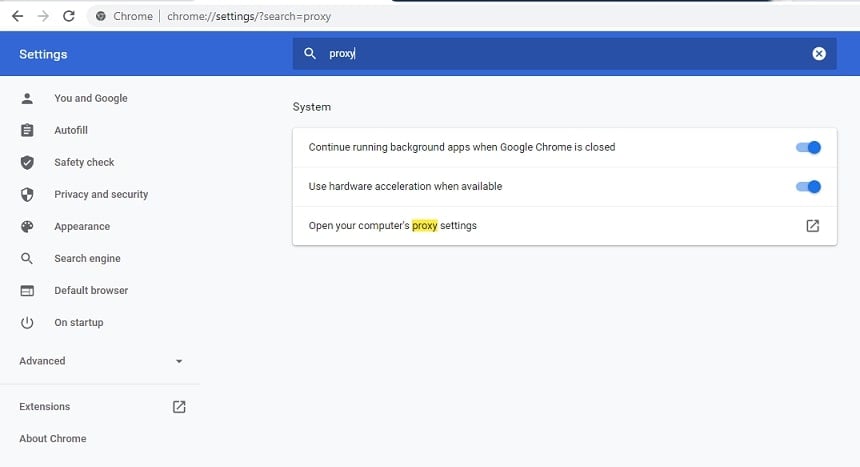
Step 3: Now toggle the Use a proxy server option to Off.

Now try to revisit the website and check if the error persists.
Fix 7: Running in compatibility mode.
There might be some compatibility issues with the website you are trying to reach, which might cause the ERR_CONNECTION_TIMED_OUT error. Take the following steps to resolve the problem:
Step 1: Find the Chrome icon on your desktop, then right-click on it and move to the Troubleshoot compatibility option.

Step 2: In the new window, select the Troubleshoot program option, then click on the program that worked in previous versions of Windows but won’t install or run now, and then click Next.
Step 3: Choose a windows version from the available options and then click on Test the program option. This will open Chrome in compatibility mode.

Step 4: If the error exists, then try the same with other Windows versions from the available option.
Now try to revisit the website and check if it works. Any of these solutions will surely be effective in resolving the ERR_CONNECTION_TIMED_OUT error, and thus you must give a shot to each of the mentioned.
Conclusion
These approaches that we have presented are correct, and you can utilize them without difficulty. The ERR_CONNECTION_TIMED_OUT error isn’t as serious as it may appear. However, it can prevent you from visiting any of the websites.
So keep in mind whether you’re having difficulty with a single site or all of them when using these strategies. As a result, use these procedures with caution and resolve problems swiftly.
