Are you also stuck with the “Oops…a server error occurred, and your email was not sent (#007)”?

Well, you must not have to worry about the same!
This error occurs while sending any messages via an email account. Various causes lead to this error, including the following:
- It might occur either due to an incorrect arrangement of the framework record or the changes in some settings.
- If there is a wrong design of the framework, it might lead to a vault error in the PC. According to that, it might lead to the window’s working, and due to that, your PC might not incidentally react. Therefore, this might cause the error.
- A slower internet connection might also lead to the 007 error. However, once the speed raises, it can automatically be fixed.
But, as every issue in the internet world now comes backed up with various solutions, and so does the “Oops…a server error occurred and your email was not sent. (#007)” error.
This article contains a bunch of highly effective solutions to solve the 007 error. As for this time, let us take an example when we are working with Gmail.
Fixing the Oops…a server error occurred, and your email was not sent (#007) error:
Here are the top and most effective solutions to solve the “Oops…a server error occurred and your email was not sent. (#007)” error.
Fix 1: Erasing browser’s cache and cookies
Here are the steps following, which might help you solve this error in just a few seconds.
Step 1: Go to the three vertical dots present at the top right corner in the Chrome browser.
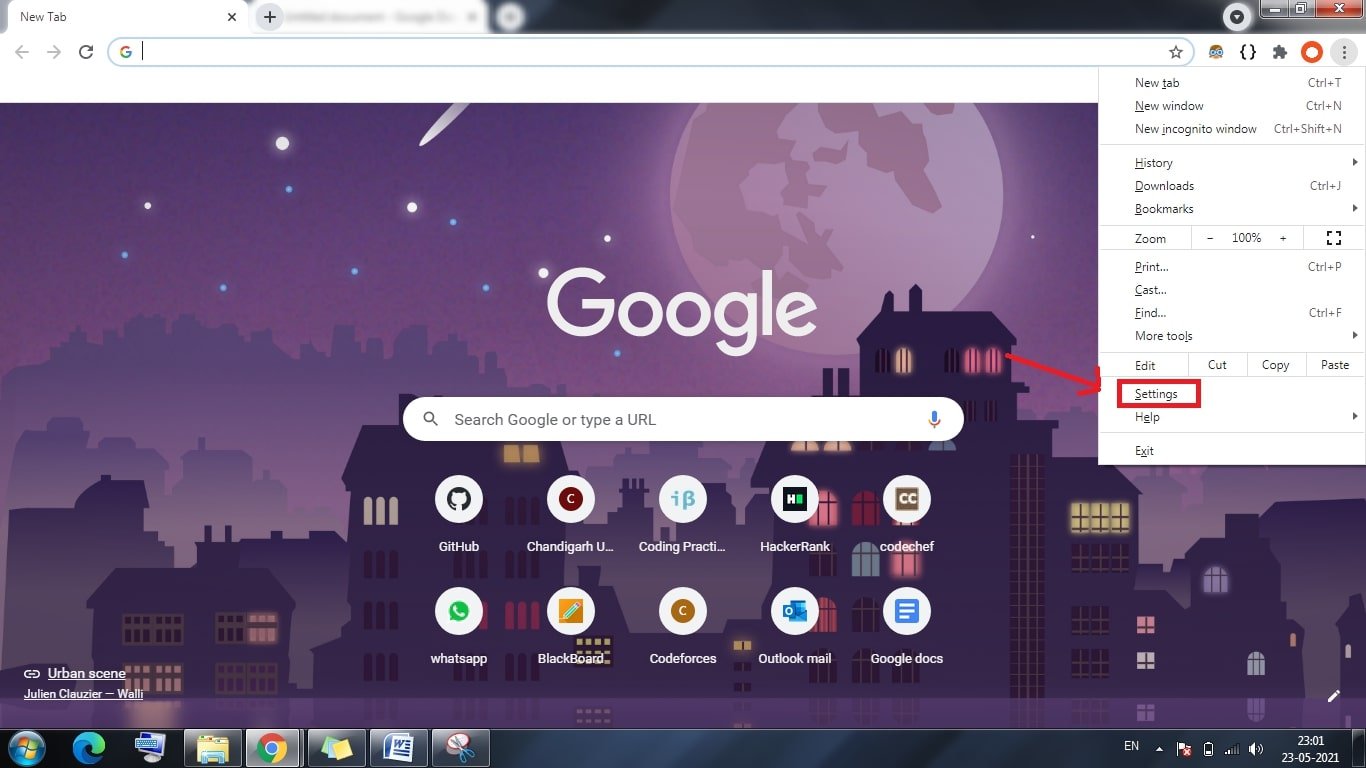
Step 2: Click on the ‘Settings’ option and then move on to ‘Privacy and Security.’
Step 3: Now click on ‘Clear Browsing data’ and check on ‘Browsing history,’ ‘Cookies and other site data, and ‘Cached images and files.
Step 4: Finally, click on the ‘Clear data’ button.

Now after following the steps, check if the issue persists. If the chances are in your favor, the problem will already be solved. However, if you continue facing the issue, then you must follow the other steps in the sequence.
Fix 2: Changing the browser or entering incognito mode
This method might not necessarily seem an ideal solution but is very effective in most cases. Try switching between the available web browsers to avoid the occurrence of the “Oops…a server error occurred and your email was not sent. (#007)” error. Alternatively, you can also log in to your email account using the incognito mode of your preferred browser if you do not have other web browsers or if you do not prefer using any other.

These solutions are highly effective if you do not wish to delete your browsing data and history along with the cookies and cache or if you do not wish to keep any other web browsers on your PC.
This might solve the “Oops…a server error occurred and your email was not sent. (#007)” error most probably. But, if it is not effective yet, we still have other solutions lined up for you.
Fix 3: Disabling the lab settings:
The lab settings on Gmail, also famous as advanced mail settings, might be the cause of the “Oops…a server error occurred and your email was not sent. (#007)” error if it is not yet solved. Here is a proper sequence of steps to help you with the same.
Step 1: Open your Gmail account from any browser on your PC.
Step 2: On the top right corner of your email account, you will see a gearbox icon. Click on that and go to ‘See on Settings.’

Step 3: Now move on to the ‘Lab’ option or the ‘Advanced’ option.
Step 4: Here, disable all the available settings.

Step 5: Now you are all set. Close the browser and reopen it.
This option will most probably solve the “Oops…a server error occurred and your email was not sent. (#007)” error. However, there is also one added solution that you might go for if the odds are still not in your favor.
Fix 4: Switch to Gmail’s Basic HTML version
Gmail is full of several features, and thus it might take some time to load it entirely, and this might be the reason for this error. However, the plain HTM version of it is lighter and loads quickly while using the limited resources of your PC than the standard version.

The HTML version works well for the slower internet connections and also the unsupported browsers. Here is the link that you can use for switching to Gmail’s HTML version. However, there exist some drawbacks to the use of Gmail’s HTML version. If you go for that version, you might miss out on some features, including Chat, Spell Checker, Keyboard shortcuts, rich formatting, and many more.
Conclusion:
Here are some more added tips that might be helpful if you are stuck with this error:
- Waiting for some time to let things get back to normal and then trying back sending the mail. This might also be effective because a few of the errors are mostly temporary.
- Try solving the error by restarting the browser or your PC or the internet router that you are using.
- Try removing the attachments (if any available) and then check back the sender’s address.
While this error might hinder your needs but it involves some more straightforward solutions. Avoid panicking and follow the steps as mentioned to solve the same.
