Let’s talk about SeekaHost in this review.
But first, are you looking to take your online blogging business to the next level? Well, if you’ve been managing a whole PBN by yourself, then you know what a hassle it can be.
What you need is a PBN-focussed hosting service with tools to help you manage your online business.
Ing tembung dhewe, SeekaHost is an All-In-One Click Blog WordPress hosting control panel to securely host private blog networks on unique multiple IP addresses.
But, is it any good?
That’s exactly what you’ll find out in this review. We’ll look at SeekaHost from every angle to help you see why it might be a great option for you.
How to get started with SeekaHost & Ease of Use
The entire SeakaHost experience was designed to be user friendly and accessible. Using SeekaHost, anyone should be able to create, manage, and host a PBN or collection of websites.
Instead of simply explaining it to you, we’ll show you how easy it is to perform everyday tasks. Most tasks regarding managing your websites can be completed in just a couple of steps. All-in-all, you can launch a website and get familiar with the platform in less than an hour.
Register Account & Purchase a Hosting Plan
Signing up with SeekaHost is incredibly easy and can be done with just a few steps.
Remember that you can start with a 7-day risk-free trial.
Create an account simply by providing your name, email, and password. Then, click “Create New Account:”
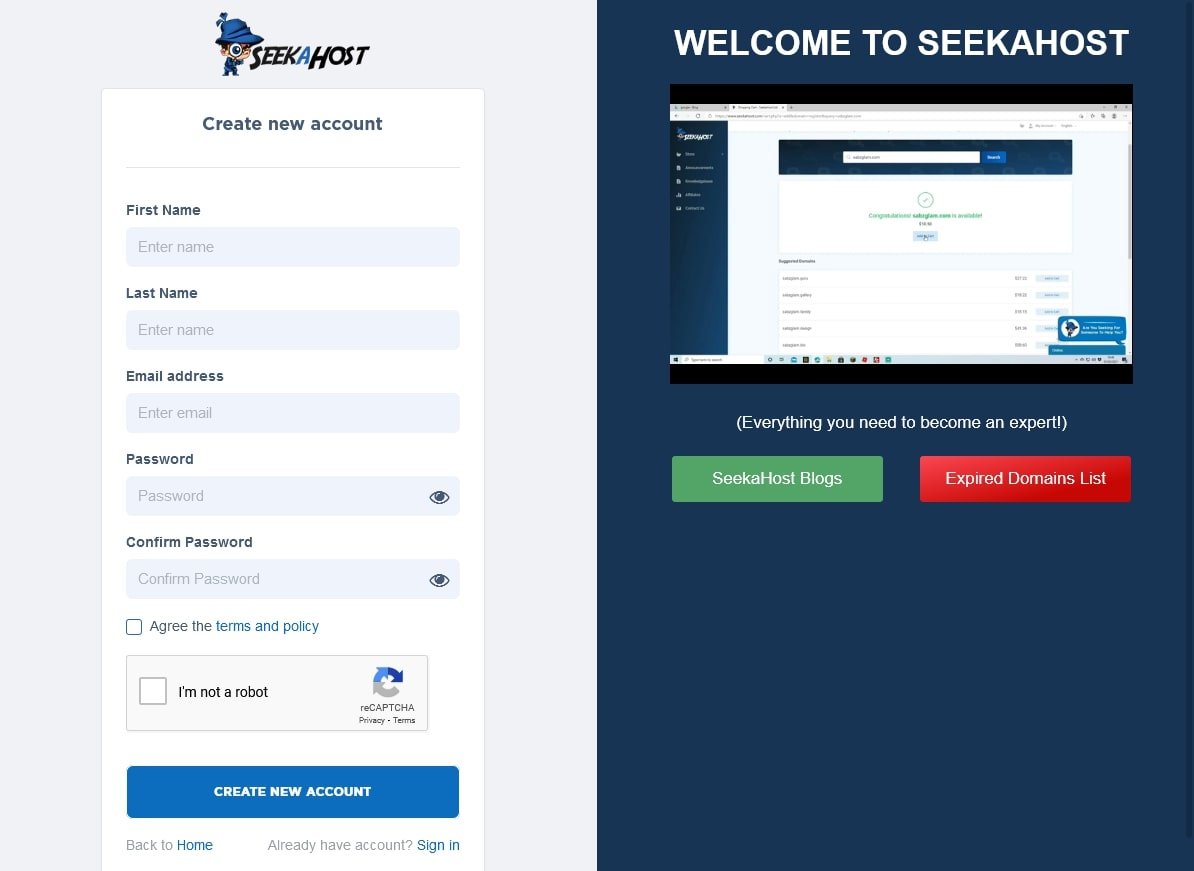
SeekaHost will then give you a quick introduction thanks to a simple welcome wizard:

At the final step, you can choose to register a new domain, add your first site, or go to the dashboard:

We’ll cover adding a domain and site below. For now, this is what your SeekaHost dashboard will look like:

As you can see, the dashboard is easy to navigate and beginner-friendly. In the main panel, you’ll see some useful information. To the left, you’ll find the main navigation menu that you can use to move around to different parts of the dashboard.
From the dashboard, go to “Hosting Plans” and then choose the type of hosting you want:

Then, you can browse through all of the available plans. Click “Choose Plan” once you find one that’s right for you:

On the next page, you’ll be asked to provide your personal information and to select your subscription term:

You can choose to pay either using your credit card or PayPal account. Whichever option you choose, complete the payment process and click “Order Now:”

If your order is successful, you’ll be shown this message:


Ndhaptar Domain
Once logged in to your dashboard, it’s easy to register a new domain. You can go to “Domain Names” -> “Register Domain” in the navigation menu or type in a domain and click “Search” in the “Find & Register Domain Names” box to the right:

Either way, you’ll be taken to the domain search page below:

When you search for a domain, SeekaHost will provide you with the available options. They offer a range of top-level domains, such as .com, .org, etc.
When you find one you’re happy with just click “Add to cart” to proceed:

In the popup to the left, choose “Checkout” if you’re ready to buy the domain. Otherwise, click “Continue Shopping” if you want to add additional domains:

Next, make sure that all the details for your chosen domain are correct. You can also add domain privacy by enabling the toggle:

From here, it’s a simple process to add your payment information and complete the purchase.
Install a Website
To install a new website, you need an active subscription with unused website credits. If that’s the case, click on “Websites & Blogs” in the main menu. Then, choose the type of website you would like to install:

For this example, we chose a PBN website. However, the process is mostly the same for other types of sites. When you’re ready to continue, click the “Create New WP Site” button in the middle of the screen.
Then, you just need to provide some basic details about your website. For a WordPress site, you need to provide a domain, title, and select which subscription you want to use:

Once that’s done, SeekaHost will launch your website. It may take a few moments to complete, but it’s usually a quick process:

Managing Your Websites
You can manage your various websites by going to “Websites & Blogs” and choosing the type of sites you want to manage. That will open up the window below with a list of all your websites.
You can see the status, name, and created date of all your sites. To manage a particular site, just click the gear icon next to it:

That will bring you to the settings panel for that website. Here you can view a lot of the important information related to your site as well as a preview of what it looks like:

To the right, you can see other options to manage the backups, SSL certificates, or disk space usage of your website. Below, you’ll find even more useful website information as well as statistics.
SeekaHost.app Features
SeekaHost is not your everyday hosting provider. It provides a number of features specifically aimed at customers who want to manage a PBN or multiple websites.

If this is what your looking for, then SeekaHost should have everything you need:
- PBN Blog List: Managing all the websites in your PBN can be a challenge. SeekaHost makes it easy by providing you with a PBN List right in your dashboard. This makes it easy to manage all your sites from a central location as well as view the status.
- PBN Data: In the dashboard, you can view all the important details related to your PBN sites. This includes the storage size, backups, analytics, SSL status, online status, and more.
- Moneysite: You can designate a “money site” in the dashboard. This is the primary website you’ll use to generate income from your PBN. You can also see important info regarding the incoming/outgoing links, content, and traffic.
- Log kegiatan: SeekaHost keeps an activity log of all actions taken regarding your account. You can see exactly who did what and when to stay on top of your PBN.
- Global server locations: SeekaHost hosts their service from servers positioned all over the globe. This gives all their users the IP address diversity for multiple IP hosting with zero footprint. The result is that it will be much harder for you to get caught and punished for running a PBN.
- Multiple IP Classes: SeekaHost uses a mix of class A, B, and C IP addresses. This further helps to mask PBNs so you can get the maximum benefit.
- Sertifikat SSL gratis: An SSL certificate is crucial to secure your website and to build trust with search engines and users. SeekaHost provides users with free SSL certificates that are automatically enabled.
- Serep: You can create and manage website backups straight from the dashboard. This help prevent you from losing any progress or precious data.
- Google Analytics: Google Analytics is one of the best tools for tracking your website’s traffic. SeekaHost provides it built into their web hosting panel. This is much more convenient than having to switch tabs between your hosting and Google Analytics account.
Maintenance, Performance, and Security
As a managed PBN hosting solution, customers put a lot of faith in SeekaHost to keep their websites running smoothly. This means maintaining a high level of performance and security with minimal intervention by you. Otherwise, you will end up spending more time maintaining your website than running your business.
First of all, SeekaHost’s servers are DDoS-protected. This is one of the most common attacks against websites that can cripple your availability and uptime. A firewall and frequent malware scans also helps keep both users and their websites safe from harm.
Multiple globally positioned servers means that visitors can load your websites faster wherever they are from.
Dhukungan pelanggan
SeekaHost offers 24/7 technical customers via live chat, a ticketing system, or callbacks for all customers.
SeekaHost can also provide WordPress-specific customer support. While it’s available for all managed WordPress customers, only the Growth and Premium WordPress hosting customers will have access to it.
You also have to take into account that SeekaHost does a lot of work for you. For example, they provide an SSL certificate, malware scans, and an optimized server.
They can even help you migrate your website over to their servers for free.
Reregan
SeekaHost offers a wide and flexible range of rencana pricing. They cater for the majority of users with dramatically different needs and budgets.
For PBN hosting, they have 12 packages to choose from. The prices range from $1.25/month for 1 blog to $95/month for 100 blogs. That means you pay less per blog if you buy in bulk.
All plans come with the same features. However, you get more storage and bandwidth with higher priced plans.
Here is an example of some of their PBN packages:

or basic WordPress hosting, there are four plans which you can see below:

However, keep in mind that support only starts with the Growth plan.
There are also four managed WordPress hosting plans. These are slightly pricier, but come with superior hardware for speed and reliability:

Generally, SeekaHost’s hosting is incredibly affordable. Similar basic hosting usually starts at around $5/month, but can also cost way more. However, it’s managed hosting prices are extremely low compared with the competition.
You can trial any of these plans for 7 days. SeekaHost will ask for your payment details, but won’t charge you until after the 7 days are over.
Also, keep in mind that purchasing domains through SeekaHost is extremely affordable. Their domains only cost $5.99/year which is about half the usual price. Their domain privacy is also only $4/year.
kesimpulan
As a PBN hosting service, SeekaHost checks most of the boxes. It’s easy to use, offers handy multi-site management tools, and is surprisingly affordable.
If you’ve been shopping around, you’ll know how hard it is to find a service that matches all these criteria.
Sisih paling apik yaiku sampeyan bisa try it risk-free for 7 days.
