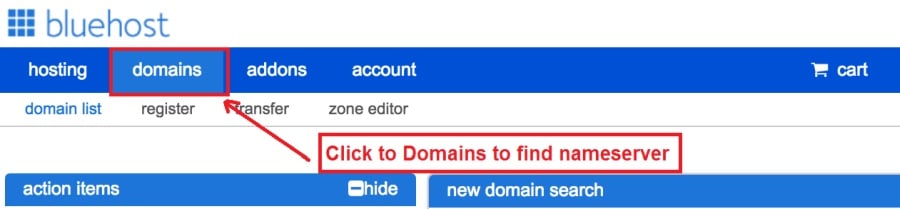Today I am going to show you how to start a blog from scratch. And you won’t believe how easy it is to do.
So, let’s start your blogging journey!
We will need 4 things:
- Domain – Domain is the name of the blog which you type in the browser address bar. “www.HostingPill.com” is the domain of this site.
- aoigheachd – Hosting is the “home” of your blog where it will “stay”. It is usually a server at a web hosting company.
- WordPress – WordPress is the “software” that will power your new blog.
- Dealbhadh & Cuspairean – To make your blog attractive design-wise you will need to install WordPress themes.
Ionnsaich mu dheidhinn seòrsaichean làraich-lìn faodaidh tu cruthachadh le WordPress agus fios a bhith agad ciamar as urrainn dhut protect the blog aon uair 's gu bheil e suas.
Tha dà dhòigh anns an urrainn dhut raointean agus aoigheachd a cheannach:
- Bidh thu a ’ceannach raointean agus aoigheachd bhon aon aoigh lìn
- No ceannaichidh tu an dà chuid air leth
If you ask me, I would recommend going for Option 2 (buying separately) for two reasons:
- Gheibh thu cùmhnantan nas fheàrr nuair a bhios tu a ’ceannach raointean agus a’ toirt aoigheachd air leth.
- Bidh thu a ’lughdachadh cunnart le bhith ga cheannach bho chompanaidhean air leth.
tha mi a 'moladh Namecheap airson na raointean agad fhaighinn agus Bluehost airson aoigheachd lìn.
Namecheap, mar a tha an t-ainm a ’ciallachadh a bhith a’ reic ainmean fearainn airson prìs mhath, chan fheumar an àrainn agad agus an aoigheachd a cheannach bhon aon sholaraiche agus mar sin tha mi air ceannach timcheall.
BlueHost - Tha mise cleachdadh Bluehost airson timcheall air 8 bliadhna a-nis airson cuid de na làraichean agam agus lorg iad gu robh iad gu math earbsach.
In this step by step guide, I’m going to buy a domain, set up web hosting, install WordPress, configure WordPress and then talk about how you can make money blogging.
Ceum 1. Clàraich do roinn
THOIR AN AIRE: Ma tha fearann agad mu thràth, faodaidh tu seo a sgiobadh agus a dhol gu dìreach gu
Mar a shuidhicheas tu aoigheachd airson WordPress earrann.
A ’chiad rud an-toiseach, tha an t-àm ann an àrainn a cheannach. Bidh tu airson smaoineachadh air dè an raon a tha thu ag iarraidh agus na tha e ag ràdh mun bhlog WordPress agad.
Creid mi, is e obair dhoirbh a th ’ann a bhith a’ taghadh an ainm àrainn cheart an-diugh leis gu bheil a h-uile “deagh fheadhainn air falbh mar-thà”.
Is dòcha gum bi thu airson sùil a thoirt orra sin 7 Molaidhean ainm fearainn to get the right name for your site or you can use these tools to gineadh beachdan ainm fearainn.
Once you have listed some of the domain name options, it’s time to check their availability.
Agus airson sin, lean na ceumannan gu h-ìosal:
Step 1. Rach gu www.Namecheap.com agus taip an àrainn a tha thu ag iarraidh a-steach don bhogsa sgrùdaidh fearainn.
Step 2. If your domain is available then add it to the cart, consider also purchasing other TLD (Top level domains) of your name, for example, if your domain is ‘mytestdomain.com’ you might also want to pick up ‘mytestdomain.net’ and ‘mytestdomain.org’.
If your domain isn’t available, you’ll have to think of something else!
Step 3. Click on ‘View Cart’. Make sure everything is as you expect and double-check your domain name is spelled correctly. If you are buying a .com domain, you will notice that you also must pay a small ICANN fee.
Step 4. Dearbhaich an òrdugh agad, bhithinn a ’moladh an àrainn a chuir gu Auto-Renew.
Step 5. Iarraidh e ort a-nis cunntas a chruthachadh, a h-uile mion-fhiosrachadh a lìonadh a-steach agus dèanamh cinnteach gu bheil cuimhne agad air an fhacal-fhaire!
Step 6. Air an ath dhuilleag, bidh e ag iarraidh ort fiosrachadh conaltraidh a ’chunntais agad a lìonadh a-steach. Mura h-eil thu air prìobhaideachd fearainn a thaghadh, tha am fiosrachadh seo poblach airson duine sam bith fhaicinn. Briog air 'Lean air adhart'
Step 7. Pay for your domain, you can choose from a credit card or PayPal. Click ‘Continue’ and that’s it, you are now the proud owner of your new domain.
Ceum 2. Stèidhich aoigheachd airson WordPress
A 'taghadh an right web hosting company is a very important factor in starting a blog.
Tha a ’mhargaidh fo thuil leis na ceudan de chompanaidhean aoigheachd lìn agus bidh iad a’ fastadh a h-uile innleachd gus do ghnìomhachas fhaighinn.
I have listed & answered few questions that most first-time site owners have about hosting.
Chì thu iad an seo.
A-nis, gu bheil thu deiseil, leig dhuinn faighinn chun aoigheachd againn.
We will setup your Bluehost account to start your first blog.
It offer a free domain (on Annual plans) and a 30 day money back guarantee, so you never have to worry about anything.
Step 1. Rach gu www.Bluehost.com agus cliog air Putan Tòisich.
Step 2. Tagh am plana a tha thu airson a cheannach. Airson an demo seo, thèid sinn leis a ’Phlana Bhunasach aca.
Step 3. On this page, depending on whether you have a domain or want to get a new one, you can make your selection.
Step 4. Once you have the domain, it’s time to enter your contact details.
Step 5. A-nis tagh am plana a tha thu airson a dhol. Mar as fhaide an teirm a thaghas tu, is ann as motha a gheibh thu lasachadh.
Step 6. Cuir a-steach mion-fhiosrachadh do chairt creideas agus dèan am pàigheadh.
Step 7. Aon uair ‘s gu bheil sin dèanta, cruthaich am facal-faire agad air an sgrìn seo (na dìochuimhnich gun stòraich e am facal-faire agad an àiteigin airson fiosrachadh san àm ri teachd)
Step 8. Now that you have created the password, it’s time to login!
Ceum 3. Ceangail an raon agad ri aoigheachd
Mar sin, aon uair ‘s gu bheil thu air an aoigheachd WordPress agad a cheannach bho Bluehost feumaidh tu do chuid a shuidheachadh Namecheap àrainn gus comharrachadh air an aoigheachd seo.
Step 1. Log a-steach do BlueHost account
Step 2. Cliog air roghainnean fearainn
Step 3. Click on the ‘Nameservers’ tab
Here are the default Nameservers of Bluehost:
NS1.Bluehost.com
NS2.Bluehost.com
Step 5. Go to Namecheap and Login.
Step 6. Once you logged in go Domain List ==> Domains ==> Select Domain ==> Select Manage ==> Under NameServers, select Custom and place your Bluehostluchd-ainmeachaidh an sin
Step 7. Cliog air Sàbhail atharrachaidhean.
Faodaidh e suas ri 24 uair a thìde a thoirt airson an atharrachadh seo a chrìochnachadh agus mar sin na gabh dragh mura obraich e sa bhad.
Ceum 4. Stàlaich WordPress
Next, we need to install WordPress on the Bluehost aoigheachd.
BTW, WordPress is a blogging platform for writing blog posts.
Gu fortanach Bluehost tha stàladh fèin-ghluasadach aige gus an seall mi sin dhut.
Step 1. Log a-steach Bluehost
Step 2. Anns an roinn làrach-lìn cliog air 'Stàlaich WordPress'
Step 3. Tagh an àrainn a tha thu airson a chleachdadh airson an stàladh WordPress seo, tha e glè choltach nach bi agad ach aon àrainn. Fàg an raon seòlaidh bàn.
Step 4. Now enter your blog name (can be changed later), username, email address, and password. Make sure to keep a note of these details. Make sure your password is secure, use an online password randomizer if possible, people will try to breach your WordPress blog.
Step 5. Faodaidh tu sùil a chumail air adhartas an stàlaidh aig mullach na duilleige, ged a bhios an stàladh mar as trice a ’toirt 5 mionaidean.
Mar a chì thu tha e furasta WordPress a chuir a-steach.
Now you can browse to http://yourdomain.com/wp-admin to login.
Step 5. Create a Blog in WordPress
Let’s get logged into the new WordPress blog.
1. Rach gu http://yourdomain.com/wp-admin agus cuir a-steach d ’ainm-cleachdaidh agus facal-faire.

2. Bu chòir dhut a-nis a bhith comasach air an deas-bhòrd rianachd fhaicinn.

Aon uair ‘s gu bheil thu air logadh a-steach is fhiach e beagan rudan a sheòrsachadh mus gluais sinn air adhart gu cuspairean, plugins agus cuir susbaint ris.
Customize Title agus Suidhich duilleag aghaidh
Tha beagan rudan as toil leam a bhith a ’suidheachadh ceart às deidh dhut WordPress a stàladh
Settings -> General Settings. Here you can set your blog title, tagline, main email address, time zone, date format & Language. Make sure you set all of these things correctly now, as it may come back to haunt you if you don’t!

Settings -> Reading. Here you can decide what function you want your WordPress blog to take. You can set your front page to take people straight into the blog post or you can set which static page you want to be your home page.

Is e sin a h-uile rud a dh ’fheumas sinn a shuidheachadh airson a-nis. Faodaidh sinn gluasad air adhart chun stuth nas inntinniche!
Ciamar a chruthaicheas mi Duilleagan is Postan ùra?
To add new pages, go to Pages -> Add new, fill in your title, add some content and click publish. If you aren’t ready to publish the page, click draft.

To add a new post go to Posts -> Add New, it’s then the same procedure as above.

Mar a chuireas tu duilleagan / puist ris a ’chlàr
To add these pages to the menu, go to Appearance -> Menu. Select your menu and select ‘add to menu’, you can then drag and drop to arrange it.

Themes & Design
With WordPress, it’s really easy to create any design you can imagine without writing a single piece of code. And that is made possible only by WordPress themes.
WordPress has a lot of free theme designs to choose from.
Mar a lorgas tu an cuspair WordPress foirfe
Mura h-urrainn dhut na tha thu a ’lorg a lorg an seo, faodaidh tu a dhol airson barrachd roghainnean an seo:
Themeforest – One of the oldest and the largest marketplace for WordPress theme. You get tons of high-quality themes at reasonable prices.
Margaidh Cruthachail – A newer marketplace with quite a variety of WordPress themes. The themes on this site are quite different in terms of design than what you get on Themeforest.
GretaThemes – Another great platform where you can get free and premium beautiful WordPress theme for your site.
Astra – Astra is the most lightweight and fully customizable WordPress theme.

It provides basic and advanced design options for blogs, single blog pages with a dedicated Blog Pro addon. Astra works seamlessly with all popular page builders like Beaver Builder, Elementor, etc.
How do I Install WordPress Theme
To install a new theme for your WordPress blog, follow these steps:
Step 1. Nuair a tha thu air logadh a-steach don deas-bhòrd rianachd tagh ‘Coltas’ agus an uairsin cuspairean bhon chlàr air an taobh chlì.

Step 2. Cliog air a ’phutan‘ Cuir Ùr ’
Step 3. Search for your WordPress theme using the search bar at the top right. If you have been provided a theme file you can select upload theme from the top of the page.

Step 4. Briog air stàladh
Step 5. After a minute or so the new theme will finish installing. Now you can click customize and see what options you can change. This will vary a lot from theme to theme but usually, you can edit things like your logo, the rough layout of the page and some colors.


Plugins Stàladh
Dè a th ’ann am plugan?
Plugins – as the name suggests are tools that add functionality to your WordPress blog. The best thing which I like about WordPress is – these plugins.
Plugins can turn your site from a simple blog to a fully-featured e-commerce store, a user forum, a video streaming site, a member’s only site, and much more. Of course, you can combine most of these plugins together to add huge functionality to your blog.
Mar eisimpleir, ma tha thu a ’cleachdadh an làrach WordPress agad gus toraidhean a reic air-loidhne is dòcha gum biodh e feumail fòram airson taic a chuir ris.
Aon uair ‘s gu bheil thu airson comas-gnìomh a chuir ri làrach WordPress, coimhead ri plugins mus coimhead thu air rudeigin a chruthachadh thu fhèin / pàigheadh do leasaiche airson a dhèanamh dhut.
Tha e furasta plugins a chuir a-steach, tha am pàirt cruaidh a ’co-dhùnadh dè na plugins a tha thu airson a stàladh. Tha mìltean de plugins rim faighinn an-asgaidh, tha mòran plugins premium rim faighinn cuideachd.
Where I can find more WordPress Plugins?
Is e an dà ghoireas as fheàrr air an eadar-lìn airson WordPress Plugins:
1. WordPress.org – Tons of free plugins! But beware – some of the plugins are demo versions of the paid ones. Still, it’s a good place to find what you are looking for.
2. CodeCanyon – Home to some of the best plugins on the internet. Although they are paid, they offer really good value for money. I usually get my plugins from here.
Agus chan eil mòran bhuannachdan ann bho bhith a ’dol airson plugins pàighte bho CodeCanyon:
- You get 6 months of free support from the plugin developer. So, if something is not working, you can approach the plugin developer via CodeCanyon agus socraichidh iad dhut e. A bharrachd air an sin, faodaidh tu taic barantais a leudachadh airson 12 mìosan le bhith a ’pàigheadh cìs ainmichte.
- Tha na plugins de chàileachd àrd, air an sgrùdadh gu mionaideach le CodeCanyon. So, there are no chances of any malware in them. I had a bad experience in the past when I bought some free plugins from some random site.
Aon uair ‘s gu bheil thu air co-dhùnadh a dhèanamh air plugan an seo mar a stàlaicheas tu e.
Mar a stàlaicheas tu plugan WordPress
Step 1. From the Admin Dashboard select Plugins -> Add New
Step 2. Lorg am plugan a tha thu ag iarraidh, no luchdaich suas e ma tha na faidhlichean agad

Step 3. Cliog air Stàlaich, agus thoir dha beagan mhionaidean airson a stàladh, mar as motha am plugan as fhaide a bheir e gus a stàladh.
Step 4. From the Plugins -> Plugins page activate your plugin, depending on the plugin you are using you may then be prompted to fill in some additional settings.
Here are some of my favorite Plugins:
Plugins an-asgaidh:
- Contact form 7 (Free)– This is a simple free email contact form for your blog. It’s easy to set up, always works, and doesn’t take up much space!
- Askimet (An-asgaidh) - Ma tha thu eadhon a ’beachdachadh air beachdan a cheadachadh air do bhlog WordPress feumaidh tu am plugan spam beachd Askimet. Bidh am plugan seo a ’lughdachadh gu mòr an àireamh de bheachdan spama a gheibh thu.
- Yoast SEO (An-asgaidh) – Download this plugin before you download any. It’s a MUST HAVE plugin for SEO.
Plugins pàighte:
- Sgrìobhaiche-ciùil lèirsinneach (pàighte) – It’s THE BEST Page Builder for WordPress. Just drag and drop and you can create stunning page layouts in minutes. Love it!
- Ninja Popups (Pàighte) – If you ever want to have the ability for the user to signup for your email newsletter from your blog, this is the plugin to have. Few clicks and you get a beautiful popup done.
- BackupGuard (Paid) – It’s too easy to accidentally break your WordPress blog when installing a 3rd Party Plugin or theme, make sure you always tha cùl-taic agad. And this plugin does just that. It’s a lifesaver!
Mar a nì thu airgead às do bhlog
Now that you have your WordPress blog nicely set up, with some content, a cuspair WordPress slatach, and some great functionality added by Plugins it’s time to monetize your blog! There are two core methods to for making money from your blog, and everything boils down to these
Affiliate:
Affiliate marketing is where you promote other company’s products directly and earn a commission from any sales made.
For example, say you have a football blog, you could add affiliate links to football boots in your posts and make a commission off any boots sold, typically this would be 5 – 15%.
Tha ceudan de sgeamaichean margaidheachd ceangailte a-muigh an sin, bu chòir dhut barrachd rannsachaidh a dhèanamh air seo a rèir dè an seòrsa àite a th ’agad, bhiodh e na iongnadh dhut cia mheud companaidh aig a bheil sgeamaichean. Amazon offers one of the most popular ones, it’s easy too!
Add special affiliate links to ANY product on the Amazon and make a commission of 4 – 10%. Amazon may not be the best paying site (this will vary wildly depending on the niche of your blog), but they do offer a HUGE range of products.
sanasan
Adverts are simple, got spare space on your blog, place an advert, often you will find these placed in the sidebar and within the content of any articles. Adverts can generate anything from $0.05 to $5 per click depending on the niche of your blog.
Google Adsense is the de facto online advertising company, simply fill in a 2-page signup form and you can start serving adverts to all your visitors. You don’t have to talk directly to companies to sell your advertising space.
Google’s advertising pay-outs differ massively from niche to niche, a highly competitive niche like credit cards, insurance, loans, etc.. will pay higher than less competitive ones.
Tha seo air sgàth nàdar an luchd-sanasachd a tha a ’tagradh gus an sanas aca a chuir a-steach, is ann mar seo as motha a bhios daoine a’ còrdadh ris a ’bhlog agad as urrainn dhut seasamh airson a chosnadh.
Typically, you might expect something like a 0.5 – 3% click-through rate, i.e. the number of your visitors who actually click on the adverts.
Mar as trice thathas a ’moladh measgachadh math den dà ro-innleachd.
Na h-ath cheumannan
Now that your WordPress blog has been set up and you’ve monetized it’s time to start expanding and really pushing your blog.
Here are my top tips going forward:
- Clàraich susbaint cunbhalach, you won’t always be in the mood to write content, use the built-in post scheduler so you can write multiple posts when you feel like it while still allowing regular content to flow. Articles every few days are better than 5 on the same day. Here is another Fuasgladh fèin-ghluasad WordPress.
- Ionnsaich a h-uile dad mu SEO (search engine optimization) that you can, this is a huge topic, you will never fully learn it, but the more you know the more successful blog will be.
- Cùm deimhinneach, your blog will unlikely blossom overnight, it takes months of hard work, but in the end dedication and good content pays off.
Good luck and start blogging!

 Mar a thòisicheas tu air blog
Mar a thòisicheas tu air blog