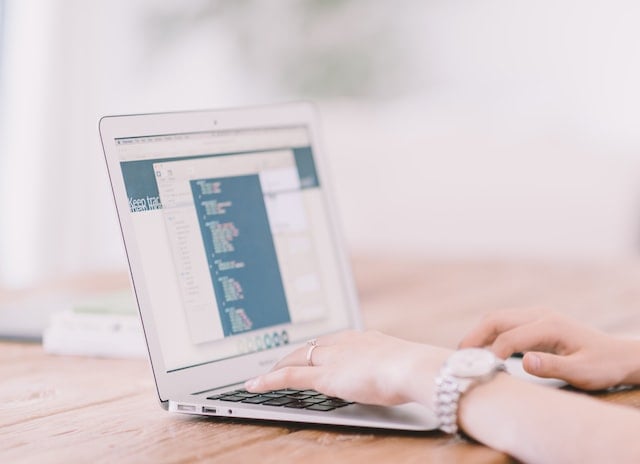Do you want to keep duplicate copies of internet banking transactions or event tickets for emergencies? Then you require taking a screenshot of the screen. We have compiled a list for knowing Uyenza njani iScreenshot kwiWindows.
Uyenza njani iScreenshot kwiWindows
Method 1: Keyboard Shortcuts
Ukushicilela isikrini
Hit the “PrtSc” button or “Print Screen” to record your complete display.
The snapshot would be transferred to the clipboard rather than stored as a document.
Next, launch a photo editing program (like Microsoft Paint). Then paste your screenshot further into editors, then save the image.

Alt + PrtSc
Push “Alt + PrtSc” to take a screenshot of the current window you are working on. It would copy that to the clipboard on Windows 10, requiring pasting into a different application to store it. Under Windows 11, it might immediately copy but keep it within the “Screenshots” directory.

Windows key + PrtSc
Push the “Windows icon + PrtSc/Print Screen” combination to catch the complete panel and save it instantly. It’ll store in the “Pictures” then “Screenshots” directory by default.

Method 2: Snip & Sketch tool
Snip & Sketch with Windows 10 would be the ideal way to take screenshots, alter, or exchange screen grabs. To run it, press the key sequence “Windows Icon+Shift+S.”
So at the beginning of the display, a little dialogue box offers choices. Choose between taking a rectangle, free-form, windows, or an entire display grab. Then, inside the bottom-right edge of the monitor, a previewing notice would display. To access the application, tap on that.

Method 3: Snipping tool
Starting with Windows Vista, this tool has been available. “Snipping Tool” is still readily available through the search box.
To take the screenshot, press the “New” option. A rectangle clip is a standard, yet you can take free shape, whole screen, and window sections. It would not immediately store; you must explicitly save upon exiting. And it copies screenshots to the clipboard.

Method 4: Screenshot Web Pages
One may snap a photo of the entire page via the browser’s capturing feature. But, it will vary based on browsers.
So here is an illustration using Firefox:
Launch Firefox and head towards the web page you desire to view.
Then, tap the mouse’s right button on the site to pick “Take Screenshot.”
When you prefer the picture to catch the entire page, touch “Save full page.”
It’s on the small settings section inside the upper right.
Then, choose “Download” to store it on your computer.
Also, use “Copy” to copy the picture to your clipboard within PNG format.
Hold-press a spot on the web page.
Then drag the cursor to encompass the area you wish to take and release your finger from pressing.
To get a snapshot, choose “Copy/Save” again.

Method 5: Via Third-party Apps
If most integrated Windows solutions don’t please, there are many 3rd party snapshot programs. All provide their own set of extras. One such is Iifayile, that’s open source and free.
You really can record entire (scrollable) web content with Greenshot.

Elements of the image can be easily annotated, highlighted, or obscured. You can save the snapshot to a document, transfer them to printers, or copy these to the clipboard. You could also link to an email, share with Office apps, or publish to websites including Flickr.
Method 6: Windows Game Bar
“Game Bar” would be an interface you may use to create screenshots and video recordings within many Windows games and applications. Hit “Windows Icon+G” to launch it.
Choose the camera symbol inside the overlay option to create a whole-screen image. When selecting the record option, you could also capture a video. You could also use audio by tapping the mic symbol.
It saves images through PNG format towards the “/Videos/Captures” directory. You could also access it from the app by selecting “Show all captures.” It is beneath the snapshot and record controls.

Method 7: Screenshot in PowerPoint
Within PowerPoint, choose “Screenshot” inside the “Images” category here in the “Insert” section. Next, select the thumbnail photo of a frame to include a snapshot of the complete screen for your file.

Tap “Screen Clipping” to append a section of the initial one inside the “Available Windows.”

While doing this, the display turns whitish, and the cursor changes to a crossing. Then hold the mouse’s left button while dragging to pick the portion of the display you wish to clip.
The panel or display section you chose is added automatically to the file. To modify and improve the snapshot, utilize the “Picture Tools” tools.
Method 8: Using Google Chrome Extensions
You can take screenshots on Windows using Google Chrome Extensions. Some of the known extensions are:
(a) Iphepha lewebhu
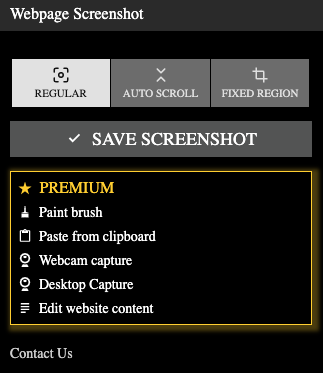
(B) FireShot

How to Save Screenshots on OneDrive?
Users might use Microsoft’s OneDrive and take a snapshot. Then they could be prompted to store snaps to OneDrive in an automatic state.
Photos would be stored on the clipboard, enabling you to paste these right away. It will also be held in the computer’s “OneDrive/Pictures/Screenshots” directory. Thereby instantly transferring into cloud storage.
Inside the taskbar’s notification center, click a whitish OneDrive service logo. Choose “Settings.”

Select “Automatically save screenshots” here in the “Backup” section.

How to Share Screenshots on Windows?
Navigate to the screen from which you want to capture a picture. So as previously said, hit the “PrtSc” key. Thus, your snapshot will be copied to the clipboard. Next, launch any email client, messaging software, or site.
Then, right-click a blank place within the app you’re writing and choose “Paste.”
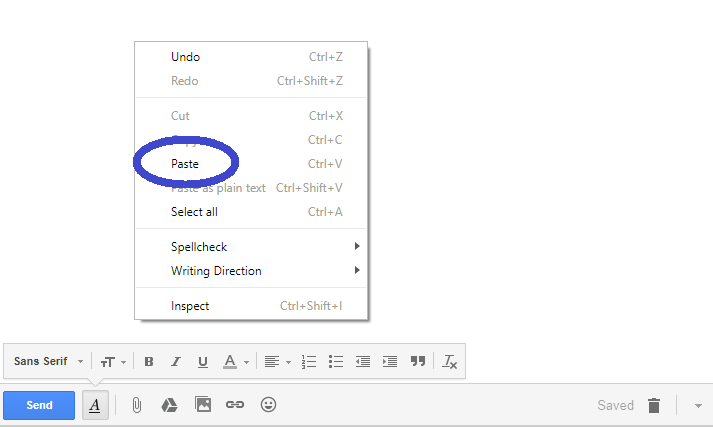
isiphelo
One well-developed photo annotation might provide the same information as several content columns. Furthermore, it’s indeed relatively simple. Windows OS includes specialized snapshot actions and clip-taking features.
Once you have taken screenshots you can use those to create your own website using these abakhi bewebhusayithi.