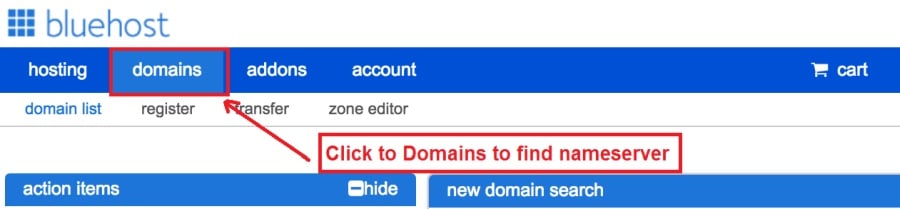Today I am going to show you how to start a blog from scratch. And you won’t believe how easy it is to do.
So, let’s start your blogging journey!
We will need 4 things:
- ഡൊമെയ്ൻ – Domain is the name of the blog which you type in the browser address bar. “www.HostingPill.com” is the domain of this site.
- ഹോസ്റ്റിംഗ് – Hosting is the “home” of your blog where it will “stay”. It is usually a server at a web hosting company.
- വേർഡ്പ്രൈസ് – WordPress is the “software” that will power your new blog.
- രൂപകൽപ്പനയും തീമുകളും – To make your blog attractive design-wise you will need to install WordPress themes.
എന്നതിനെക്കുറിച്ച് അറിയുക വെബ്സൈറ്റുകളുടെ തരങ്ങൾ നിങ്ങൾക്ക് വേർഡ്പ്രസ്സ് ഉപയോഗിച്ച് സൃഷ്ടിക്കാനും നിങ്ങൾക്ക് എങ്ങനെ കഴിയുമെന്ന് അറിയാനും കഴിയും protect the blog അത് കഴിഞ്ഞാൽ.
നിങ്ങൾക്ക് ഡൊമെയ്നുകളും ഹോസ്റ്റിംഗും വാങ്ങാൻ രണ്ട് വഴികളുണ്ട്:
- ഒരേ വെബ് ഹോസ്റ്റിൽ നിന്ന് നിങ്ങൾ ഡൊമെയ്നുകളും ഹോസ്റ്റിംഗും വാങ്ങുന്നു
- അല്ലെങ്കിൽ നിങ്ങൾ രണ്ടും പ്രത്യേകം വാങ്ങുക
If you ask me, I would recommend going for Option 2 (buying separately) for two reasons:
- നിങ്ങൾ ഡൊമെയ്നുകൾ ഷോപ്പുചെയ്യുമ്പോഴും വെവ്വേറെ ഹോസ്റ്റുചെയ്യുമ്പോഴും നിങ്ങൾക്ക് മികച്ച ഡീലുകൾ ലഭിക്കും.
- പ്രത്യേക കമ്പനികളിൽ നിന്ന് വാങ്ങുന്നതിലൂടെ നിങ്ങൾ റിസ്ക് കുറയ്ക്കുന്നു.
ഞാൻ ശുപാർശചെയ്യുന്നു നമെഛെഅപ് നിങ്ങളുടെ ഡൊമെയ്നുകൾ നേടുന്നതിനും ഒപ്പം Bluehost വെബ് ഹോസ്റ്റിംഗിനായി.
നമെഛെഅപ്, പേര് സൂചിപ്പിക്കുന്നത് പോലെ ഒരു നല്ല വിലയ്ക്ക് ഡൊമെയ്ൻ നാമങ്ങൾ വിൽക്കുന്നു, നിങ്ങളുടെ ഡൊമെയ്ൻ വാങ്ങേണ്ട ആവശ്യമില്ല, അതേ വിതരണക്കാരനിൽ നിന്ന് ഹോസ്റ്റുചെയ്യേണ്ട ആവശ്യമില്ല, അതിനാൽ ഞാൻ ഷോപ്പ് ചെയ്തു.
ബ്ലുഎഹൊസ്ത് - ഞാൻ ഉപയോഗിച്ച് Bluehost ഏകദേശം 8 വർഷമായി എന്റെ ചില സൈറ്റുകൾക്കായി അവ വളരെ വിശ്വസനീയമാണെന്ന് കണ്ടെത്തി.
In this step by step guide, I’m going to buy a domain, set up web hosting, install WordPress, configure WordPress and then talk about how you can make money blogging.
ഘട്ടം 1. നിങ്ങളുടെ ഡൊമെയ്ൻ രജിസ്റ്റർ ചെയ്യുക
ശ്രദ്ധിക്കുക: നിങ്ങൾക്ക് ഇതിനകം ഒരു ഡൊമെയ്ൻ സ്വന്തമാണെങ്കിൽ, നിങ്ങൾക്ക് ഇത് ഒഴിവാക്കി നേരിട്ട് പോകാം
വേർഡ്പ്രസിനായി ഹോസ്റ്റിംഗ് എങ്ങനെ സജ്ജമാക്കാം വിഭാഗം.
ആദ്യം കാര്യങ്ങൾ ആദ്യം, ഡൊമെയ്ൻ വാങ്ങാനുള്ള സമയമായി. നിങ്ങൾക്ക് എന്ത് ഡൊമെയ്ൻ വേണമെന്നും നിങ്ങളുടെ വേർഡ്പ്രസ്സ് ബ്ലോഗിനെക്കുറിച്ച് എന്താണ് പറയുന്നതെന്നും ചിന്തിക്കാൻ നിങ്ങൾ ആഗ്രഹിക്കും.
എന്നെ വിശ്വസിക്കൂ, ശരിയായ ഡൊമെയ്ൻ നാമം തിരഞ്ഞെടുക്കുന്നത് ഇപ്പോൾ വളരെ ബുദ്ധിമുട്ടുള്ള കാര്യമാണ്, കാരണം “നല്ലവയെല്ലാം ഇതിനകം പോയിക്കഴിഞ്ഞു”.
നിങ്ങൾ ഇവ പരിശോധിക്കാൻ ആഗ്രഹിച്ചേക്കാം 7 ഡൊമെയ്ൻ നാമ ടിപ്പുകൾ to get the right name for your site or you can use these tools to ഡൊമെയ്ൻ നാമ ആശയങ്ങൾ സൃഷ്ടിക്കുക.
Once you have listed some of the domain name options, it’s time to check their availability.
അതിനായി, ചുവടെയുള്ള ഘട്ടങ്ങൾ പാലിക്കുക:
1 സ്റ്റെപ്പ്. പോകുക www.Namecheap.com കൂടാതെ ഡൊമെയ്ൻ തിരയൽ ബോക്സിൽ നിങ്ങൾക്ക് ആവശ്യമുള്ള ഡൊമെയ്ൻ ടൈപ്പ് ചെയ്യുക.
2 സ്റ്റെപ്പ്. If your domain is available then add it to the cart, consider also purchasing other TLD (Top level domains) of your name, for example, if your domain is ‘mytestdomain.com’ you might also want to pick up ‘mytestdomain.net’ and ‘mytestdomain.org’.
If your domain isn’t available, you’ll have to think of something else!
3 സ്റ്റെപ്പ്. Click on ‘View Cart’. Make sure everything is as you expect and double-check your domain name is spelled correctly. If you are buying a .com domain, you will notice that you also must pay a small ICANN fee.
4 സ്റ്റെപ്പ്. നിങ്ങളുടെ ഓർഡർ സ്ഥിരീകരിക്കുക, ഡൊമെയ്ൻ യാന്ത്രികമായി പുതുക്കുന്നതിന് സജ്ജമാക്കാൻ ഞാൻ ശുപാർശ ചെയ്യുന്നു.
5 സ്റ്റെപ്പ്. ഇത് ഇപ്പോൾ നിങ്ങളോട് ഒരു അക്ക create ണ്ട് സൃഷ്ടിക്കാനും എല്ലാ വിശദാംശങ്ങളും പൂരിപ്പിക്കാനും പാസ്വേഡ് ഓർക്കുന്നുവെന്ന് ഉറപ്പാക്കാനും ആവശ്യപ്പെടും!
6 സ്റ്റെപ്പ്. അടുത്ത പേജിൽ, നിങ്ങളുടെ അക്ക contact ണ്ട് കോൺടാക്റ്റ് വിവരങ്ങൾ പൂരിപ്പിക്കാൻ ഇത് നിങ്ങളോട് ആവശ്യപ്പെടുന്നു. നിങ്ങൾ ഡൊമെയ്ൻ സ്വകാര്യത തിരഞ്ഞെടുത്തിട്ടില്ലെങ്കിൽ, ആർക്കും കാണുന്നതിന് ഈ വിവരങ്ങൾ എല്ലാവർക്കുമുള്ളതാണ്. 'തുടരുക' ക്ലിക്കുചെയ്യുക
7 സ്റ്റെപ്പ്. Pay for your domain, you can choose from a credit card or PayPal. Click ‘Continue’ and that’s it, you are now the proud owner of your new domain.
ഘട്ടം 2. വേർഡ്പ്രസിനായി ഹോസ്റ്റിംഗ് സജ്ജമാക്കുക
തിരഞ്ഞെടുക്കുന്നു right web hosting company is a very important factor in starting a blog.
നൂറുകണക്കിന് വെബ് ഹോസ്റ്റിംഗ് കമ്പനികളാൽ വിപണി നിറഞ്ഞിരിക്കുന്നു, നിങ്ങളുടെ ബിസിനസ്സ് നേടുന്നതിന് അവർ എല്ലാ തന്ത്രങ്ങളും പ്രയോഗിക്കുന്നു.
I have listed & answered few questions that most first-time site owners have about hosting.
നിങ്ങൾക്ക് അവ കാണാൻ കഴിയും ഇവിടെ.
ഇപ്പോൾ, നിങ്ങൾ തയ്യാറായതിനാൽ, ഞങ്ങളുടെ ഹോസ്റ്റിംഗിലേക്ക് പോകാം.
We will setup your Bluehost account to start your first blog.
It offer a free domain (on Annual plans) and a 30 day money back guarantee, so you never have to worry about anything.
1 സ്റ്റെപ്പ്. പോകുക ജീവികള്.Bluehost.com ആരംഭിക്കുക ബട്ടൺ ക്ലിക്കുചെയ്യുക.
2 സ്റ്റെപ്പ്. നിങ്ങൾ വാങ്ങാൻ ആഗ്രഹിക്കുന്ന പ്ലാൻ തിരഞ്ഞെടുക്കുക. ഈ ഡെമോയ്ക്കായി, ഞങ്ങൾ അവരുടെ അടിസ്ഥാന പ്ലാനുമായി പോകും.
3 സ്റ്റെപ്പ്. On this page, depending on whether you have a domain or want to get a new one, you can make your selection.
4 സ്റ്റെപ്പ്. Once you have the domain, it’s time to enter your contact details.
5 സ്റ്റെപ്പ്. ഇപ്പോൾ നിങ്ങൾ പോകാൻ ആഗ്രഹിക്കുന്ന പ്ലാൻ തിരഞ്ഞെടുക്കുക. നിങ്ങൾ തിരഞ്ഞെടുക്കുന്ന കാലാവധി, നിങ്ങൾക്ക് കൂടുതൽ കിഴിവ് ലഭിക്കും.
6 സ്റ്റെപ്പ്. നിങ്ങളുടെ ക്രെഡിറ്റ് കാർഡ് വിശദാംശങ്ങൾ നൽകി പേയ്മെന്റ് നടത്തുക.
7 സ്റ്റെപ്പ്. അത് ചെയ്തുകഴിഞ്ഞാൽ, ഈ സ്ക്രീനിൽ നിങ്ങളുടെ പാസ്വേഡ് സൃഷ്ടിക്കുക (ഭാവി റഫറൻസിനായി നിങ്ങളുടെ പാസ്വേഡ് എവിടെയെങ്കിലും സൂക്ഷിക്കാൻ മറക്കരുത്)
8 സ്റ്റെപ്പ്. Now that you have created the password, it’s time to login!
ഘട്ടം 3. നിങ്ങളുടെ ഡൊമെയ്ൻ ഹോസ്റ്റിംഗുമായി ബന്ധിപ്പിക്കുക
അതിനാൽ, നിങ്ങളുടെ വേർഡ്പ്രസ്സ് ഹോസ്റ്റിംഗ് വാങ്ങിയുകഴിഞ്ഞാൽ Bluehost നിങ്ങൾ സജ്ജീകരിക്കേണ്ടതുണ്ട് നമെഛെഅപ് ഈ ഹോസ്റ്റിംഗിലേക്ക് പോയിന്റുചെയ്യാനുള്ള ഡൊമെയ്ൻ.
1 സ്റ്റെപ്പ്. നിങ്ങളിലേക്ക് പ്രവേശിക്കുക BlueHost account
2 സ്റ്റെപ്പ്. ഡൊമെയ്ൻ ക്രമീകരണങ്ങളിൽ ക്ലിക്കുചെയ്യുക
3 സ്റ്റെപ്പ്. Click on the ‘Nameservers’ tab
Here are the default Nameservers of Bluehost:
NS1.Bluehost.com
NS2.Bluehost.com
5 സ്റ്റെപ്പ്. Go to Namecheap and Login.
6 സ്റ്റെപ്പ്. Once you logged in go Domain List ==> Domains ==> Select Domain ==> Select Manage ==> Under NameServers, select Custom and place your Bluehostഅവിടെ നെയിംസർവറുകൾ
7 സ്റ്റെപ്പ്. മാറ്റങ്ങൾ സംരക്ഷിക്കുക ക്ലിക്കുചെയ്യുക.
ഈ മാറ്റം പൂർത്തിയാകാൻ 24 മണിക്കൂർ വരെ എടുക്കും, അതിനാൽ ഇത് ഉടൻ പ്രവർത്തിക്കുന്നില്ലെങ്കിൽ വിഷമിക്കേണ്ട.
ഘട്ടം 4. വേർഡ്പ്രസ്സ് ഇൻസ്റ്റാൾ ചെയ്യുക
Next, we need to install WordPress on the Bluehost ഹോസ്റ്റിംഗ്.
BTW, WordPress is a blogging platform for writing blog posts.
നന്ദി Bluehost ഒരു ഓട്ടോമേറ്റഡ് ഇൻസ്റ്റാൾ ഉള്ളതിനാൽ ഞാൻ അത് കാണിച്ചുതരാം.
1 സ്റ്റെപ്പ്. ഇതിലേയ്ക്ക് ലോഗിൻ ചെയ്യുക Bluehost
2 സ്റ്റെപ്പ്. വെബ്സൈറ്റ് വിഭാഗത്തിൽ 'വേർഡ്പ്രസ്സ് ഇൻസ്റ്റാൾ ചെയ്യുക' ക്ലിക്കുചെയ്യുക
3 സ്റ്റെപ്പ്. ഈ വേർഡ്പ്രസ്സ് ഇൻസ്റ്റാളേഷനായി നിങ്ങൾ ഉപയോഗിക്കാൻ ആഗ്രഹിക്കുന്ന ഡൊമെയ്ൻ തിരഞ്ഞെടുക്കുക, നിങ്ങൾക്ക് ഒരു ഡൊമെയ്ൻ മാത്രമേ ഉണ്ടാകൂ. ഡയറക്ടറി ഫീൽഡ് ശൂന്യമായി വിടുക.
4 സ്റ്റെപ്പ്. Now enter your blog name (can be changed later), username, email address, and password. Make sure to keep a note of these details. Make sure your password is secure, use an online password randomizer if possible, people will try to breach your WordPress blog.
5 സ്റ്റെപ്പ്. സാധാരണയായി ഇൻസ്റ്റാളേഷന് 5 മിനിറ്റ് എടുക്കുമെങ്കിലും പേജിന്റെ മുകളിൽ നിങ്ങൾക്ക് ഇൻസ്റ്റാളേഷൻ പുരോഗതിയുടെ ട്രാക്ക് സൂക്ഷിക്കാൻ കഴിയും.
നിങ്ങൾക്ക് കാണാനാകുന്നതുപോലെ വേർഡ്പ്രസ്സ് ഇൻസ്റ്റാൾ ചെയ്യുന്നത് നേരെയാണ്.
Now you can browse to http://yourdomain.com/wp-admin to login.
Step 5. Create a Blog in WordPress
Let’s get logged into the new WordPress blog.
1. http://yourdomain.com/wp-admin എന്നതിലേക്ക് പോയി നിങ്ങളുടെ ഉപയോക്തൃനാമവും പാസ്വേഡും നൽകുക.

2. നിങ്ങൾക്ക് ഇപ്പോൾ അഡ്മിൻ ഡാഷ്ബോർഡ് കാണാൻ കഴിയും.

ഒരിക്കൽ പ്രവേശിച്ചുകഴിഞ്ഞാൽ, തീമുകൾ, പ്ലഗിനുകൾ, ഉള്ളടക്കം എന്നിവയിലേക്ക് നീങ്ങുന്നതിനുമുമ്പ് കുറച്ച് കാര്യങ്ങൾ അടുക്കുന്നതാണ്.
ശീർഷകം ഇഷ്ടാനുസൃതമാക്കി മുൻ പേജ് സജ്ജമാക്കുക
വേർഡ്പ്രസ്സ് ഇൻസ്റ്റാൾ ചെയ്തതിനുശേഷം ശരിയായി സജ്ജമാക്കാൻ ഞാൻ എപ്പോഴും ആഗ്രഹിക്കുന്ന ചില കാര്യങ്ങളുണ്ട്
Settings -> General Settings. Here you can set your blog title, tagline, main email address, time zone, date format & Language. Make sure you set all of these things correctly now, as it may come back to haunt you if you don’t!

Settings -> Reading. Here you can decide what function you want your WordPress blog to take. You can set your front page to take people straight into the blog post or you can set which static page you want to be your home page.

ഇപ്പോൾ ഞങ്ങൾ ശരിക്കും സജ്ജീകരിക്കേണ്ടത് അത്രയേയുള്ളൂ. ഞങ്ങൾക്ക് കൂടുതൽ രസകരമായ കാര്യങ്ങളിലേക്ക് നീങ്ങാൻ കഴിയും!
പുതിയ പേജുകളും പോസ്റ്റുകളും ഞാൻ എങ്ങനെ സൃഷ്ടിക്കും?
To add new pages, go to Pages -> Add new, fill in your title, add some content and click publish. If you aren’t ready to publish the page, click draft.

To add a new post go to Posts -> Add New, it’s then the same procedure as above.

മെനുവിലേക്ക് പേജുകൾ / പോസ്റ്റുകൾ എങ്ങനെ ചേർക്കാം
To add these pages to the menu, go to Appearance -> Menu. Select your menu and select ‘add to menu’, you can then drag and drop to arrange it.

തീമുകളും ഡിസൈനും
With WordPress, it’s really easy to create any design you can imagine without writing a single piece of code. And that is made possible only by WordPress themes.
വേർഡ്പ്രൈസ് has a lot of free theme designs to choose from.
മികച്ച വേർഡ്പ്രസ്സ് തീം എങ്ങനെ കണ്ടെത്താം
നിങ്ങൾ ഇവിടെ തിരയുന്നത് കണ്ടെത്താൻ കഴിയുന്നില്ലെങ്കിൽ, നിങ്ങൾക്ക് കൂടുതൽ ചോയിസുകൾക്കായി ഇവിടെ പോകാം:
Themeforest – One of the oldest and the largest marketplace for WordPress theme. You get tons of high-quality themes at reasonable prices.
ക്രിയേറ്റീവ് മാർക്കറ്റ് – A newer marketplace with quite a variety of WordPress themes. The themes on this site are quite different in terms of design than what you get on Themeforest.
ഗ്രെറ്റ തീംസ് – Another great platform where you can get free and premium beautiful WordPress theme for your site.
അസ്ത്ര – Astra is the most lightweight and fully customizable WordPress theme.

It provides basic and advanced design options for blogs, single blog pages with a dedicated Blog Pro addon. Astra works seamlessly with all popular page builders like Beaver Builder, Elementor, etc.
How do I Install WordPress Theme
To install a new theme for your WordPress blog, follow these steps:
1 സ്റ്റെപ്പ്. അഡ്മിൻ ഡാഷ്ബോർഡിൽ ലോഗിൻ ചെയ്യുമ്പോൾ 'രൂപം' തിരഞ്ഞെടുത്ത് ഇടത് കൈ മെനുവിൽ നിന്ന് തീമുകൾ തിരഞ്ഞെടുക്കുക.

2 സ്റ്റെപ്പ്. 'പുതിയത് ചേർക്കുക' ബട്ടൺ ക്ലിക്കുചെയ്യുക
3 സ്റ്റെപ്പ്. Search for your WordPress theme using the search bar at the top right. If you have been provided a theme file you can select upload theme from the top of the page.

4 സ്റ്റെപ്പ്. ഇൻസ്റ്റാൾ ചെയ്യുക ക്ലിക്കുചെയ്യുക
5 സ്റ്റെപ്പ്. After a minute or so the new theme will finish installing. Now you can click customize and see what options you can change. This will vary a lot from theme to theme but usually, you can edit things like your logo, the rough layout of the page and some colors.


പ്ലഗിനുകൾ ഇൻസ്റ്റാൾ ചെയ്യുക
എന്താണ് ഒരു പ്ലഗിൻ?
Plugins – as the name suggests are tools that add functionality to your WordPress blog. The best thing which I like about WordPress is – these plugins.
Plugins can turn your site from a simple blog to a fully-featured e-commerce store, a user forum, a video streaming site, a member’s only site, and much more. Of course, you can combine most of these plugins together to add huge functionality to your blog.
ഉദാഹരണത്തിന്, ഉൽപ്പന്നങ്ങൾ ഓൺലൈനിൽ വിൽക്കാൻ നിങ്ങൾ നിങ്ങളുടെ വേർഡ്പ്രസ്സ് സൈറ്റ് ഉപയോഗിക്കുകയാണെങ്കിൽ, പിന്തുണയ്ക്കായി ഒരു ഫോറം ചേർക്കുന്നത് പ്രയോജനകരമായിരിക്കും.
നിങ്ങൾ ഒരു വേർഡ്പ്രസ്സ് സൈറ്റിലേക്ക് പ്രവർത്തനം ചേർക്കാൻ ആഗ്രഹിക്കുമ്പോഴെല്ലാം, സ്വയം എന്തെങ്കിലും സൃഷ്ടിക്കുന്നതിനോ / നിങ്ങൾക്കായി ഇത് ചെയ്യുന്നതിന് ഒരു ഡവലപ്പർക്ക് പണമടയ്ക്കുന്നതിനോ നോക്കുന്നതിന് മുമ്പ് പ്ലഗിന്നുകളിലേക്ക് നോക്കുക.
പ്ലഗിനുകൾ ഇൻസ്റ്റാൾ ചെയ്യുന്നത് എളുപ്പമാണ്, നിങ്ങൾ ഇൻസ്റ്റാൾ ചെയ്യാൻ താൽപ്പര്യപ്പെടുന്ന പ്ലഗിനുകൾ നിർണ്ണയിക്കുകയാണ്. ആയിരക്കണക്കിന് പ്ലഗിനുകൾ സ available ജന്യമായി ലഭ്യമാണ്, ധാരാളം പ്രീമിയം പ്ലഗിന്നുകളും ലഭ്യമാണ്.
Where I can find more WordPress Plugins?
വേർഡ്പ്രസ്സ് പ്ലഗിന്നുകൾക്കായുള്ള ഇൻറർനെറ്റിലെ മികച്ച രണ്ട് ഉറവിടങ്ങൾ ഇവയാണ്:
1. WordPress.org – Tons of free plugins! But beware – some of the plugins are demo versions of the paid ones. Still, it’s a good place to find what you are looking for.
2. CodeCanyon – Home to some of the best plugins on the internet. Although they are paid, they offer really good value for money. I usually get my plugins from here.
പണമടച്ചുള്ള പ്ലഗിന്നുകൾക്കായി പോകുന്നതിന്റെ കുറച്ച് ഗുണങ്ങളുണ്ട് CodeCanyon:
- You get 6 months of free support from the plugin developer. So, if something is not working, you can approach the plugin developer via CodeCanyon അവർ നിങ്ങൾക്കായി ഇത് പരിഹരിക്കും. എന്തിനധികം, നാമമാത്രമായ ഫീസ് നൽകി നിങ്ങൾക്ക് 12 മാസത്തേക്ക് വാറന്റി പിന്തുണ നൽകാം.
- പ്ലഗിനുകൾ ഉയർന്ന നിലവാരമുള്ളവയാണ്, നന്നായി പരിശോധിക്കുന്നു CodeCanyon. So, there are no chances of any malware in them. I had a bad experience in the past when I bought some free plugins from some random site.
നിങ്ങൾ ഒരു പ്ലഗിൻ തീരുമാനിച്ചുകഴിഞ്ഞാൽ നിങ്ങൾ അത് എങ്ങനെ ഇൻസ്റ്റാൾ ചെയ്യാം.
ഒരു വേർഡ്പ്രസ്സ് പ്ലഗിൻ എങ്ങനെ ഇൻസ്റ്റാൾ ചെയ്യാം
1 സ്റ്റെപ്പ്. From the Admin Dashboard select Plugins -> Add New
2 സ്റ്റെപ്പ്. നിങ്ങൾക്ക് ആവശ്യമുള്ള പ്ലഗിൻ തിരയുക, അല്ലെങ്കിൽ നിങ്ങൾക്ക് ഫയലുകൾ ഉണ്ടെങ്കിൽ അത് അപ്ലോഡ് ചെയ്യുക

3 സ്റ്റെപ്പ്. ഇൻസ്റ്റാൾ ചെയ്യുക ക്ലിക്കുചെയ്യുക, ഇൻസ്റ്റാളുചെയ്യാൻ കുറച്ച് മിനിറ്റ് നൽകുക, വലിയ പ്ലഗിൻ ഇൻസ്റ്റാളുചെയ്യാൻ കൂടുതൽ സമയമെടുക്കും.
4 സ്റ്റെപ്പ്. From the Plugins -> Plugins page activate your plugin, depending on the plugin you are using you may then be prompted to fill in some additional settings.
Here are some of my favorite Plugins:
സ Plug ജന്യ പ്ലഗിനുകൾ:
- Contact form 7 (Free)– This is a simple free email contact form for your blog. It’s easy to set up, always works, and doesn’t take up much space!
- അസ്കിമെറ്റ് (സ Free ജന്യ) - നിങ്ങളുടെ വേർഡ്പ്രസ്സ് ബ്ലോഗിൽ അഭിപ്രായങ്ങൾ അനുവദിക്കുന്നത് പരിഗണിക്കുകയാണെങ്കിൽ പോലും നിങ്ങൾക്ക് അസ്കിമെറ്റ് അഭിപ്രായ സ്പാം പ്ലഗിൻ ആവശ്യമാണ്. ഈ പ്ലഗിൻ നിങ്ങൾക്ക് ലഭിക്കുന്ന സ്പാം അഭിപ്രായങ്ങളുടെ എണ്ണം ഗണ്യമായി കുറയ്ക്കുന്നു.
- Yoast SEO (സ Free ജന്യ) – Download this plugin before you download any. It’s a MUST HAVE plugin for SEO.
പണമടച്ചുള്ള പ്ലഗിനുകൾ:
- വിഷ്വൽ കമ്പോസർ (പണമടച്ചു) – It’s THE BEST Page Builder for WordPress. Just drag and drop and you can create stunning page layouts in minutes. Love it!
- നിൻജ പോപ്പ്അപ്പുകൾ (പണമടച്ചു) – If you ever want to have the ability for the user to signup for your email newsletter from your blog, this is the plugin to have. Few clicks and you get a beautiful popup done.
- BackupGuard (Paid) – It’s too easy to accidentally break your WordPress blog when installing a 3rd Party Plugin or theme, make sure you always ബാക്കപ്പുകൾ ഉണ്ട്. And this plugin does just that. It’s a lifesaver!
നിങ്ങളുടെ ബ്ലോഗിൽ നിന്ന് എങ്ങനെ പണം സമ്പാദിക്കാം
Now that you have your WordPress blog nicely set up, with some content, a സ്ലിക്ക് വേർഡ്പ്രസ്സ് തീം, and some great functionality added by Plugins it’s time to monetize your blog! There are two core methods to for making money from your blog, and everything boils down to these
ബന്ധം:
Affiliate marketing is where you promote other company’s products directly and earn a commission from any sales made.
For example, say you have a football blog, you could add affiliate links to football boots in your posts and make a commission off any boots sold, typically this would be 5 – 15%.
നൂറുകണക്കിന് അഫിലിയേറ്റ് മാർക്കറ്റിംഗ് സ്കീമുകൾ അവിടെയുണ്ട്, നിങ്ങളുടെ സ്ഥാനത്തെ ആശ്രയിച്ച് നിങ്ങൾ ഇത് കൂടുതൽ ഗവേഷണം നടത്തണം, എത്ര കമ്പനികൾക്ക് സ്കീമുകൾ ഉണ്ടെന്ന് നിങ്ങൾ ആശ്ചര്യപ്പെടും. ആമസോൺ offers one of the most popular ones, it’s easy too!
Add special affiliate links to ANY product on the Amazon and make a commission of 4 – 10%. Amazon may not be the best paying site (this will vary wildly depending on the niche of your blog), but they do offer a HUGE range of products.
പരസ്യവാചകം
Adverts are simple, got spare space on your blog, place an advert, often you will find these placed in the sidebar and within the content of any articles. Adverts can generate anything from $0.05 to $5 per click depending on the niche of your blog.
ഒരു Google AdSense is the de facto online advertising company, simply fill in a 2-page signup form and you can start serving adverts to all your visitors. You don’t have to talk directly to companies to sell your advertising space.
Google’s advertising pay-outs differ massively from niche to niche, a highly competitive niche like credit cards, insurance, loans, etc.. will pay higher than less competitive ones.
പരസ്യദാതാക്കൾ അവരുടെ പരസ്യം സ്ഥാപിക്കാൻ ലേലം വിളിക്കുന്ന സ്വഭാവമാണ് ഇതിന് കാരണം, അതേ സമയം തന്നെ നിങ്ങളുടെ ബ്ലോഗ് കൂടുതൽ 'ജനപ്രിയ'മായതിനാൽ നിങ്ങൾക്ക് നേടാൻ കൂടുതൽ നിൽക്കാൻ കഴിയും.
Typically, you might expect something like a 0.5 – 3% click-through rate, i.e. the number of your visitors who actually click on the adverts.
രണ്ട് തന്ത്രങ്ങളുടെയും നല്ല സംയോജനം സാധാരണയായി ശുപാർശ ചെയ്യുന്നു.
അടുത്ത ഘട്ടങ്ങൾ
Now that your WordPress blog has been set up and you’ve monetized it’s time to start expanding and really pushing your blog.
Here are my top tips going forward:
- പതിവ് ഉള്ളടക്കം ഷെഡ്യൂൾ ചെയ്യുക, you won’t always be in the mood to write content, use the built-in post scheduler so you can write multiple posts when you feel like it while still allowing regular content to flow. Articles every few days are better than 5 on the same day. Here is another വേർഡ്പ്രസ്സ് ഓട്ടോമേഷൻ പരിഹാരം.
- എസ്.ഇ.ഒയെക്കുറിച്ച് എല്ലാം അറിയുക (search engine optimization) that you can, this is a huge topic, you will never fully learn it, but the more you know the more successful blog will be.
- പോസിറ്റീവ് ആയി സൂക്ഷിക്കുക, your blog will unlikely blossom overnight, it takes months of hard work, but in the end dedication and good content pays off.
Good luck and start blogging!

 ഒരു ബ്ലോഗ് എങ്ങനെ ആരംഭിക്കാം
ഒരു ബ്ലോഗ് എങ്ങനെ ആരംഭിക്കാം