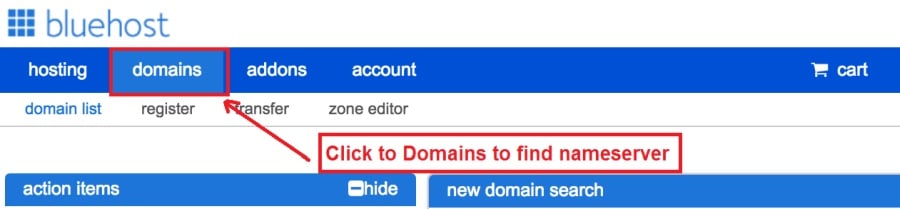Today I am going to show you how to start a blog from scratch. And you won’t believe how easy it is to do.
So, let’s start your blogging journey!
We will need 4 things:
- Domain – Domain is the name of the blog which you type in the browser address bar. “www.HostingPill.com” is the domain of this site.
- کوربه – Hosting is the “home” of your blog where it will “stay”. It is usually a server at a web hosting company.
- WordPress – WordPress is the “software” that will power your new blog.
- Design & Themes – To make your blog attractive design-wise you will need to install WordPress themes.
د دې په اړه زده کړه د ویب پا ofو ډولونه تاسو کولی شئ د WordPress سره رامینځته کړئ او پوه شئ چې څنګه یې کولی شئ protect the blog یوځل چې دا پورته شي.
دوه لارې شتون لري چې تاسو یې ډومینونه او کوربه توب کولی شئ:
- تاسو د ورته ویب کوربه څخه ډومینونه او کوربه توب اخلي
- یا تاسو دواړه په جلا توګه پیرئ
If you ask me, I would recommend going for Option 2 (buying separately) for two reasons:
- تاسو غوره معاملې ترلاسه کوئ کله چې تاسو جلا جلا ډومینونه او کوربه توب وکړئ.
- تاسو د جلا شرکتونو څخه پیرودلو سره خطر کم کړئ.
زه درته خوښوم Namecheap ستاسو د ډومینونو ترلاسه کولو لپاره او Bluehost د ویب کوربه توب لپاره.
Namecheap، لکه څنګه چې نوم په ډاګه کوي د ډومین نومونه د ښه قیمت لپاره پلوري ، هیڅ اړتیا نشته چې ستاسو ډومین وپیرئ او له ورته چمتو کونکي څخه کوربه توب ما شاوخوا پلورنځی کړی.
BlueHost - زه یم د کارولو Bluehost د شاوخوا 8 کلونو لپاره اوس زما د ځینې سایټونو لپاره او دوی موندلي چې خورا معتبر دي.
In this step by step guide, I’m going to buy a domain, set up web hosting, install WordPress, configure WordPress and then talk about how you can make money blogging.
مرحله 1. خپل ډومین ثبت کړئ
یادښت: که تاسو دمخه یو ډومین لرئ ، تاسو کولی شئ دا پریږدئ او مستقیم ته لاړ شئ
د ورڈپریس لپاره کوربه توب څرنګوالی برخه.
لومړی شیان لومړی ، دا د ډومین پیرود وخت دی. تاسو به د دې په اړه فکر وکړئ چې تاسو د کوم ډومین غواړئ او دا ستاسو د ورډپریس بلاګ په اړه څه وايي.
باور وکړئ ، د سم ډومین نوم غوره کول نن ورځ یو ستونزمن کار دی ځکه چې ټول "ښه خلک لا دمخه تللي" دي.
تاسو شاید وغواړئ چې دا چیک کړئ د ډومین نوم لارښوونې to get the right name for your site or you can use these tools to د ډومین نوم نظرونه رامینځته کړئ.
Once you have listed some of the domain name options, it’s time to check their availability.
او د دې لپاره ، لاندې مرحلې تعقیب کړئ:
1 پړاو. ته لاړ شه www.Namecheap.com او ډومین چې تاسو غواړئ د ډومین لټون بکس کې ټایپ کړئ.
2 پړاو. If your domain is available then add it to the cart, consider also purchasing other TLD (Top level domains) of your name, for example, if your domain is ‘mytestdomain.com’ you might also want to pick up ‘mytestdomain.net’ and ‘mytestdomain.org’.
If your domain isn’t available, you’ll have to think of something else!
3 پړاو. Click on ‘View Cart’. Make sure everything is as you expect and double-check your domain name is spelled correctly. If you are buying a .com domain, you will notice that you also must pay a small ICANN fee.
4 پړاو. ستاسو امر تایید کړئ ، زه به وړاندیز وکړم چې د ډومین له سره نوي کولو ته تنظیم کړم.
5 پړاو. دا به اوس تاسو څخه غوښتنه وکړي چې ګ accountون رامینځته کړي ، ټول توضیحات ډک کړئ او ډاډ ترلاسه کړئ چې تاسو رمز یادې کړئ!
6 پړاو. په بل مخ کې ، دا له تاسو څخه غوښتنه کوي چې د خپل حساب د اړیکې معلومات ډک کړئ. که تاسو د ډومین محرمیت غوره نه کړی ، نو دا معلومات د هرچا لپاره عامه دي. په 'ادامه' کلیک وکړئ
7 پړاو. Pay for your domain, you can choose from a credit card or PayPal. Click ‘Continue’ and that’s it, you are now the proud owner of your new domain.
مرحله 2. د ورڈپریس لپاره کوربه توب تنظیم کړئ
غوره کول right web hosting company is a very important factor in starting a blog.
بازار د سلګونو ویب کوربه توب شرکتونو سره سیلاب دی او دوی ستاسو د سوداګرۍ ترلاسه کولو لپاره ټول تاکتیکونه کاروي.
I have listed & answered few questions that most first-time site owners have about hosting.
تاسو کولی شئ دوی وګورئ دلته.
اوس ، چې تاسو چمتو یاست ، راځئ چې زموږ کوربه توب ته ورسو.
We will setup your Bluehost account to start your first blog.
It offer a free domain (on Annual plans) and a 30 day money back guarantee, so you never have to worry about anything.
1 پړاو. ته لاړ شه www.Bluehost.com او په پیل شوي تtonۍ کلیک وکړئ.
2 پړاو. هغه پلان غوره کړئ چې تاسو یې غواړئ پیرود وکړئ. د دې ډیمو لپاره ، موږ به د دوی لومړني پلان سره لاړ شو.
3 پړاو. On this page, depending on whether you have a domain or want to get a new one, you can make your selection.
4 پړاو. Once you have the domain, it’s time to enter your contact details.
5 پړاو. اوس هغه پلان غوره کړئ چې تاسو یې غواړئ. څومره اوږدې مودې چې تاسو یې وټاکئ ، ډیر تخفیف به ترلاسه کړئ.
6 پړاو. د خپل کریډیټ کارت توضیحات دننه کړئ او تادیه وکړئ.
7 پړاو. یوځل چې دا سرته ورسي ، نو په دې سکرین کې خپل رمز جوړ کړئ (مه هیروئ چې دا د راتلونکي حوالې لپاره خپل پاسورډ په کوم ځای کې زیرمه کړئ)
8 پړاو. Now that you have created the password, it’s time to login!
مرحله 3. خپل ډومین کوربه کول سره وصل کړئ
نو ، یوځل چې تاسو د خپل ورڈپریس کوربه توب څخه پیرود کړئ Bluehost تاسو به اړتیا ولرئ خپل تنظیم کړئ Namecheap ډومین دې کوربه توب ته اشاره کوي.
1 پړاو. ستاسو لپاره ننوتل BlueHost ګڼون
2 پړاو. په ډومین تنظیماتو کلیک وکړئ
3 پړاو. Click on the ‘Nameservers’ tab
Here are the default Nameservers of Bluehost:
NS1.Bluehost.com
NS2.Bluehost.com
5 پړاو. ته لاړ شه Namecheap او ننوتل.
6 پړاو. Once you logged in go Domain List ==> Domains ==> Select Domain ==> Select Manage ==> Under NameServers, select Custom and place your Bluehostد
7 پړاو. د بدلونونو خوندي کول کلیک وکړئ.
د دې بدلون بشپړیدو لپاره 24 ساعتونه نیولی شي نو اندیښنه مه کوئ که دا سم کار ونکړي.
مرحله 4. ورډپریس نصب کړئ
Next, we need to install WordPress on the Bluehost کوربه.
BTW, WordPress is a blogging platform for writing blog posts.
مننه Bluehost یو اتوماتیک لګول لري نو زه به یې تاسو ته وښیم.
1 پړاو. ننوت Bluehost
2 پړاو. د ویب پا sectionې برخه کې د انټرالټ انټرالټ ت onۍ کلیک وکړئ
3 پړاو. هغه ډومین غوره کړئ چې تاسو غواړئ د دې ورڈپریس نصب لپاره وکاروئ ، تاسو به احتمال یوازې یو ډومین ولرئ. د لارښود ساحه تشه پریږدئ.
4 پړاو. Now enter your blog name (can be changed later), username, email address, and password. Make sure to keep a note of these details. Make sure your password is secure, use an online password randomizer if possible, people will try to breach your WordPress blog.
5 پړاو. تاسو کولی شئ د پا ofې په پورتنۍ برخه کې د نصب پرمختیا تعقیب کړئ ، که څه هم عموما نصب 5 دقیقې وخت نیسي.
لکه څنګه چې تاسو لیدلی شئ دا د ورڈپریس نصبولو لپاره مستقیم دی.
Now you can browse to http://yourdomain.com/wp-admin to login.
Step 5. Create a Blog in WordPress
Let’s get logged into the new WordPress blog.
1. http://yourdomain.com/wp-admin ته لاړ شئ او خپل کارن نوم او پټنوم مو دننه کړئ.

2. تاسو باید د دې وړ اوسئ چې د ادارې ډشبورډ وګورئ.

یوځل چې لاګ ان شئ دا د یو څو شیانو ترتیب کول ګټور دي مخکې لدې چې موږ موضوعاتو ، پلگ انونو او مینځپانګو ته واړوو.
د سرلیک سرلیک او د مخکینۍ پا Setې تنظیم کړئ
دلته یو څو شیان شتون لري چې زه تل غواړم د ورڈپریس نصبولو وروسته سم تنظیم کړم
Settings -> General Settings. Here you can set your blog title, tagline, main email address, time zone, date format & Language. Make sure you set all of these things correctly now, as it may come back to haunt you if you don’t!

Settings -> Reading. Here you can decide what function you want your WordPress blog to take. You can set your front page to take people straight into the blog post or you can set which static page you want to be your home page.

دا هغه څه دي چې موږ واقعیا د اوس لپاره تنظیم کولو ته اړتیا لرو. موږ کولی شو ډیر په زړه پورې شیان باندې حرکت وکړو!
زه څنګه نوي پا Pagesې او پوسټونه جوړولی شم؟
To add new pages, go to Pages -> Add new, fill in your title, add some content and click publish. If you aren’t ready to publish the page, click draft.

To add a new post go to Posts -> Add New, it’s then the same procedure as above.

مینو کې پا Pagesې / پوسټونه څنګه اضافه کول
To add these pages to the menu, go to Appearance -> Menu. Select your menu and select ‘add to menu’, you can then drag and drop to arrange it.

Themes & Design
With WordPress, it’s really easy to create any design you can imagine without writing a single piece of code. And that is made possible only by WordPress themes.
WordPress has a lot of free theme designs to choose from.
د سمال ورڈپریس تھیم څنګه ومومئ
که تاسو نشئ موندلی هغه څه چې تاسو یې په لټه کې یاست ، تاسو کولی شئ دلته د نورو انتخابونو لپاره لاړ شئ:
تھیمورسټسټ – One of the oldest and the largest marketplace for WordPress theme. You get tons of high-quality themes at reasonable prices.
نوښتګر – A newer marketplace with quite a variety of WordPress themes. The themes on this site are quite different in terms of design than what you get on Themeforest.
ګریټایمز – Another great platform where you can get free and premium beautiful WordPress theme for your site.
سترا – Astra is the most lightweight and fully customizable WordPress theme.

It provides basic and advanced design options for blogs, single blog pages with a dedicated Blog Pro addon. Astra works seamlessly with all popular page builders like Beaver Builder, Elementor, etc.
How do I Install WordPress Theme
To install a new theme for your WordPress blog, follow these steps:
1 پړاو. کله چې د ادارې ډشبورډ ته ننوتل نو د ظاهري ب Appه غوره کول او بیا د کی-لاس مینو څخه موضوعات.

2 پړاو. د 'نوي اضافه' ت .ۍ کلیک وکړئ
3 پړاو. Search for your WordPress theme using the search bar at the top right. If you have been provided a theme file you can select upload theme from the top of the page.

4 پړاو. لګول ټک وکړئ
5 پړاو. After a minute or so the new theme will finish installing. Now you can click customize and see what options you can change. This will vary a lot from theme to theme but usually, you can edit things like your logo, the rough layout of the page and some colors.


لګولو لګولو
پلگ ان څه شی دی؟
Plugins – as the name suggests are tools that add functionality to your WordPress blog. The best thing which I like about WordPress is – these plugins.
Plugins can turn your site from a simple blog to a fully-featured e-commerce store, a user forum, a video streaming site, a member’s only site, and much more. Of course, you can combine most of these plugins together to add huge functionality to your blog.
د مثال په توګه ، که تاسو خپل د ورڈپریس سایټ د آنلاین پلور پلور لپاره کاروئ نو دا به ګټور وي چې د ملاتړ لپاره یو فورم اضافه کړئ.
هرکله چې تاسو غواړئ په ورڈپریس سایټ کې فعالیت اضافه کړئ ، نو د ځان لپاره یو څه رامینځته کولو / پرمختیا ورکوونکي ته د دې د ورکولو لپاره د تادیه کولو دمخه پلگ انونو ته وګورئ.
د فلګونو نصب کول اسانه دي ، سخته برخه پریکړه کوي چې کوم پلگینونه تاسو نصب کول غواړئ. دلته زرګونه فلګونه د وړیا لپاره شتون لري ، دلته ډیری پریمیم پلگینونه هم شتون لري.
Where I can find more WordPress Plugins?
د ورڈپریس پلگ انونو لپاره په انټرنیټ کې دوه غوره سرچینې دي:
1. WordPress.org – Tons of free plugins! But beware – some of the plugins are demo versions of the paid ones. Still, it’s a good place to find what you are looking for.
2. CodeCanyon – Home to some of the best plugins on the internet. Although they are paid, they offer really good value for money. I usually get my plugins from here.
او دلته د تادیه شوي فلګونو لپاره ځي ګټې لري CodeCanyon:
- You get 6 months of free support from the plugin developer. So, if something is not working, you can approach the plugin developer via CodeCanyon او دوی به دا ستاسو لپاره تنظیم کړي. نور څه دي ، تاسو د نامعلوم فیس په ورکولو سره د 12 میاشتو لپاره تضمین ملاتړ وغځوئ.
- فلګونه لوړ کیفیت لرونکي دي ، لخوا په بشپړ ډول ازمول شوي CodeCanyon. So, there are no chances of any malware in them. I had a bad experience in the past when I bought some free plugins from some random site.
یوځل چې تاسو په پلگ ان باندې پریکړه وکړئ دلته دا دی چې تاسو دا څنګه نصب کړئ.
د ورڈپریس پلگ ان څنګه نصب کړئ
1 پړاو. From the Admin Dashboard select Plugins -> Add New
2 پړاو. د هغه پلګ ان لپاره لټون چې تاسو یې غواړئ ، یا یې اپلوډ کړئ که تاسو فایلونه ولرئ

3 پړاو. کلیک وکړئ ، او د نصبولو لپاره یې څو دقیقې ورکړئ ، دا لوی پلگ ان به هغه وخت ونیسي چې نصب به یې وکړي.
4 پړاو. From the Plugins -> Plugins page activate your plugin, depending on the plugin you are using you may then be prompted to fill in some additional settings.
Here are some of my favorite Plugins:
وړیا فلګونه:
- Contact form 7 (Free)– This is a simple free email contact form for your blog. It’s easy to set up, always works, and doesn’t take up much space!
- غوښتنه (وړیا) - که تاسو حتی په خپل ورڈپریس بلاګ کې د نظرونو اجازه ورکولو په پام کې لرئ نو تاسو د Askimet نظر سپیم پلگ ان ته اړتیا لرئ. دا پلگ ان په پراخه کچه د سپیم نظرونو شمیر راکموي چې تاسو به یې ترلاسه کړئ.
- Yoast SEO (وړیا) – Download this plugin before you download any. It’s a MUST HAVE plugin for SEO.
تادیه شوي فلګونه:
- لیدیز کمپوزر (ادا شوی) – It’s THE BEST Page Builder for WordPress. Just drag and drop and you can create stunning page layouts in minutes. Love it!
- نینج پاپ اپ (ادا شوي) – If you ever want to have the ability for the user to signup for your email newsletter from your blog, this is the plugin to have. Few clicks and you get a beautiful popup done.
- BackupGuard (Paid) – It’s too easy to accidentally break your WordPress blog when installing a 3rd Party Plugin or theme, make sure you always بیک اپ ولرئ. And this plugin does just that. It’s a lifesaver!
څنګه ستاسو د بلاګ څخه پیسې وګټئ
Now that you have your WordPress blog nicely set up, with some content, a هوښیار WordPress موضوع, and some great functionality added by Plugins it’s time to monetize your blog! There are two core methods to for making money from your blog, and everything boils down to these
ملګري:
Affiliate marketing is where you promote other company’s products directly and earn a commission from any sales made.
For example, say you have a football blog, you could add affiliate links to football boots in your posts and make a commission off any boots sold, typically this would be 5 – 15%.
دلته د مربوطه بازار موندنې سلګونه سکیمونه شتون لري ، تاسو باید پدې اړه نور د خپل طاق په اساس څیړنه وکړئ ، تاسو به حیران اوسئ چې څومره شرکتونه سکیمونه لري. ترلاسه کړئ Amazon offers one of the most popular ones, it’s easy too!
Add special affiliate links to ANY product on the Amazon and make a commission of 4 – 10%. Amazon may not be the best paying site (this will vary wildly depending on the niche of your blog), but they do offer a HUGE range of products.
خپرونې
Adverts are simple, got spare space on your blog, place an advert, often you will find these placed in the sidebar and within the content of any articles. Adverts can generate anything from $0.05 to $5 per click depending on the niche of your blog.
د ګوګل AdSense is the de facto online advertising company, simply fill in a 2-page signup form and you can start serving adverts to all your visitors. You don’t have to talk directly to companies to sell your advertising space.
Google’s advertising pay-outs differ massively from niche to niche, a highly competitive niche like credit cards, insurance, loans, etc.. will pay higher than less competitive ones.
دا د اعلان کونکو د طبیعت له امله دی چې د دوی اعلاناتو ځای نیولو لپاره داوطلبي کوي ، په ورته ورته ستاسو مشهور بلاګ ډیر مشهور کیږي څومره چې تاسو د ګټلو لپاره ودریدی شئ.
Typically, you might expect something like a 0.5 – 3% click-through rate, i.e. the number of your visitors who actually click on the adverts.
د دواړو ستراتیژیو ښه ترکیب معمولا سپارښتنه کیږي.
نور ګامونه
Now that your WordPress blog has been set up and you’ve monetized it’s time to start expanding and really pushing your blog.
Here are my top tips going forward:
- منظم مینځپانګې مهالویش کړئ, you won’t always be in the mood to write content, use the built-in post scheduler so you can write multiple posts when you feel like it while still allowing regular content to flow. Articles every few days are better than 5 on the same day. Here is another د ورډپریس اتومات حل.
- د SEO په اړه هرڅه زده کړئ (search engine optimization) that you can, this is a huge topic, you will never fully learn it, but the more you know the more successful blog will be.
- مثبت وساتئ, your blog will unlikely blossom overnight, it takes months of hard work, but in the end dedication and good content pays off.
Good luck and start blogging!

 څنګه د بلاګ پیل کول
څنګه د بلاګ پیل کول