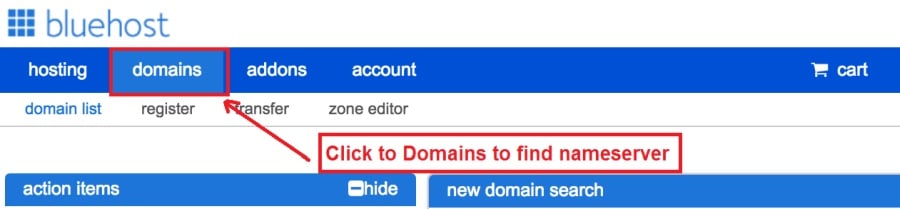Today I am going to show you how to start a blog from scratch. And you won’t believe how easy it is to do.
So, let’s start your blogging journey!
We will need 4 things:
- ਨੂੰ ਡੋਮੇਨ – Domain is the name of the blog which you type in the browser address bar. “www.HostingPill.com” is the domain of this site.
- ਹੋਸਟਿੰਗ – Hosting is the “home” of your blog where it will “stay”. It is usually a server at a web hosting company.
- ਵਰਡਪਰੈਸ – WordPress is the “software” that will power your new blog.
- Design & Themes – To make your blog attractive design-wise you will need to install WordPress themes.
ਇਸ ਬਾਰੇ ਜਾਣੋ ਵੈਬਸਾਈਟਾਂ ਦੀਆਂ ਕਿਸਮਾਂ ਤੁਸੀਂ ਵਰਡਪਰੈਸ ਨਾਲ ਬਣਾ ਸਕਦੇ ਹੋ ਅਤੇ ਜਾਣ ਸਕਦੇ ਹੋ ਕਿ ਤੁਸੀਂ ਕਿਵੇਂ ਹੋ ਸਕਦੇ ਹੋ protect the blog ਇਕ ਵਾਰ ਜਦੋਂ ਇਹ ਖਤਮ ਹੋ ਜਾਂਦਾ ਹੈ.
ਇੱਥੇ ਦੋ ਤਰੀਕੇ ਹਨ ਜੋ ਤੁਸੀਂ ਡੋਮੇਨ ਅਤੇ ਹੋਸਟਿੰਗ ਖਰੀਦ ਸਕਦੇ ਹੋ:
- ਤੁਸੀਂ ਉਸੇ ਵੈਬ ਹੋਸਟ ਤੋਂ ਡੋਮੇਨ ਅਤੇ ਹੋਸਟਿੰਗ ਖਰੀਦਦੇ ਹੋ
- ਜਾਂ ਤੁਸੀਂ ਦੋਵੇਂ ਵੱਖਰੇ ਤੌਰ ਤੇ ਖਰੀਦਦੇ ਹੋ
If you ask me, I would recommend going for Option 2 (buying separately) for two reasons:
- ਜਦੋਂ ਤੁਸੀਂ ਡੋਮੇਨ ਅਤੇ ਹੋਸਟਿੰਗ ਵੱਖਰੇ ਤੌਰ 'ਤੇ ਖਰੀਦਾਰੀ ਕਰਦੇ ਹੋ ਤਾਂ ਤੁਸੀਂ ਬਿਹਤਰ ਸੌਦੇ ਪ੍ਰਾਪਤ ਕਰਦੇ ਹੋ.
- ਤੁਸੀਂ ਇਸ ਨੂੰ ਵੱਖਰੀਆਂ ਕੰਪਨੀਆਂ ਤੋਂ ਖਰੀਦ ਕੇ ਜੋਖਮ ਨੂੰ ਘਟਾਉਂਦੇ ਹੋ.
ਮੈਂ ਸਿਫ਼ਾਰਿਸ਼ ਕਰਦਾ ਹਾਂ Namecheap ਤੁਹਾਡੇ ਡੋਮੇਨ ਪ੍ਰਾਪਤ ਕਰਨ ਲਈ ਅਤੇ Bluehost ਵੈੱਬ ਹੋਸਟਿੰਗ ਲਈ.
Namecheap, ਜਿਵੇਂ ਕਿ ਨਾਮ ਤੋਂ ਭਾਵ ਹੈ ਕਿ ਇੱਕ ਚੰਗੀ ਕੀਮਤ ਲਈ ਡੋਮੇਨ ਨਾਮ ਵੇਚਦੇ ਹਨ, ਉਸੇ ਹੀ ਪੂਰਤੀਕਰਤਾ ਤੋਂ ਤੁਹਾਡੇ ਡੋਮੇਨ ਅਤੇ ਹੋਸਟਿੰਗ ਨੂੰ ਖਰੀਦਣ ਦੀ ਕੋਈ ਜ਼ਰੂਰਤ ਨਹੀਂ ਹੈ ਇਸ ਲਈ ਮੈਂ ਦੁਆਲੇ ਦੁਕਾਨ ਕੀਤੀ.
BlueHost - ਮੈਂ ਹਾਂ ਵਰਤ Bluehost ਹੁਣ ਤਕਰੀਬਨ 8 ਸਾਲਾਂ ਤੋਂ ਮੇਰੀਆਂ ਕੁਝ ਸਾਈਟਾਂ ਲਈ ਅਤੇ ਉਨ੍ਹਾਂ ਨੂੰ ਕਾਫ਼ੀ ਭਰੋਸੇਮੰਦ ਪਾਇਆ.
In this step by step guide, I’m going to buy a domain, set up web hosting, install WordPress, configure WordPress and then talk about how you can make money blogging.
ਕਦਮ 1. ਆਪਣੇ ਡੋਮੇਨ ਰਜਿਸਟਰ ਕਰੋ
ਸੂਚਨਾ: ਜੇ ਤੁਹਾਡੇ ਕੋਲ ਪਹਿਲਾਂ ਹੀ ਇੱਕ ਡੋਮੇਨ ਹੈ, ਤਾਂ ਤੁਸੀਂ ਇਸਨੂੰ ਛੱਡ ਸਕਦੇ ਹੋ ਅਤੇ ਸਿੱਧੇ ਜਾ ਸਕਦੇ ਹੋ
ਵਰਡਪਰੈਸ ਲਈ ਹੋਸਟਿੰਗ ਸੈਟਅਪ ਕਿਵੇਂ ਕਰੀਏ ਅਨੁਭਾਗ.
ਪਹਿਲਾਂ ਸਭ ਤੋਂ ਪਹਿਲਾਂ, ਡੋਮੇਨ ਨੂੰ ਖਰੀਦਣ ਦਾ ਸਮਾਂ ਆ ਗਿਆ ਹੈ. ਤੁਸੀਂ ਇਹ ਸੋਚਣਾ ਚਾਹੋਗੇ ਕਿ ਤੁਸੀਂ ਕਿਹੜਾ ਡੋਮੇਨ ਚਾਹੁੰਦੇ ਹੋ ਅਤੇ ਇਹ ਤੁਹਾਡੇ ਵਰਡਪਰੈਸ ਬਲੌਗ ਬਾਰੇ ਕੀ ਕਹਿੰਦਾ ਹੈ.
ਮੇਰੇ ਤੇ ਵਿਸ਼ਵਾਸ ਕਰੋ, ਸਹੀ ਡੋਮੇਨ ਨਾਮ ਦੀ ਚੋਣ ਕਰਨਾ ਅੱਜ ਕੱਲ੍ਹ ਇੱਕ ਮੁਸ਼ਕਲ ਕੰਮ ਹੈ ਕਿਉਂਕਿ ਸਾਰੇ "ਚੰਗੇ ਪਹਿਲਾਂ ਹੀ ਚਲੇ ਗਏ ਹਨ".
ਤੁਸੀਂ ਇਹਨਾਂ ਦੀ ਜਾਂਚ ਕਰਨਾ ਚਾਹ ਸਕਦੇ ਹੋ 7 ਡੋਮੇਨ ਨਾਮ ਸੁਝਾਅ to get the right name for your site or you can use these tools to ਡੋਮੇਨ ਨਾਮ ਦੇ ਵਿਚਾਰ ਤਿਆਰ ਕਰੋ.
Once you have listed some of the domain name options, it’s time to check their availability.
ਅਤੇ ਇਸਦੇ ਲਈ, ਹੇਠਾਂ ਦਿੱਤੇ ਕਦਮਾਂ ਦੀ ਪਾਲਣਾ ਕਰੋ:
1 ਕਦਮ. ਜਾਓ www.Namecheap.com ਅਤੇ ਡੋਮੇਨ ਖੋਜ ਬਕਸੇ ਵਿੱਚ ਤੁਸੀਂ ਚਾਹੁੰਦੇ ਹੋ ਡੋਮੇਨ ਟਾਈਪ ਕਰੋ.
2 ਕਦਮ. If your domain is available then add it to the cart, consider also purchasing other TLD (Top level domains) of your name, for example, if your domain is ‘mytestdomain.com’ you might also want to pick up ‘mytestdomain.net’ and ‘mytestdomain.org’.
If your domain isn’t available, you’ll have to think of something else!
3 ਕਦਮ. Click on ‘View Cart’. Make sure everything is as you expect and double-check your domain name is spelled correctly. If you are buying a .com domain, you will notice that you also must pay a small ICANN fee.
4 ਕਦਮ. ਤੁਹਾਡੇ ਆਰਡਰ ਦੀ ਪੁਸ਼ਟੀ ਕਰੋ, ਮੈਂ ਡੋਮੇਨ ਨੂੰ ਸਵੈ-ਨਵੀਨੀਕਰਨ ਕਰਨ ਦੀ ਸਿਫਾਰਸ਼ ਕਰਾਂਗਾ.
5 ਕਦਮ. ਇਹ ਹੁਣ ਤੁਹਾਨੂੰ ਇੱਕ ਖਾਤਾ ਬਣਾਉਣ, ਸਾਰੇ ਵੇਰਵੇ ਭਰੋ ਅਤੇ ਇਹ ਸੁਨਿਸ਼ਚਿਤ ਕਰੇਗਾ ਕਿ ਤੁਹਾਨੂੰ ਪਾਸਵਰਡ ਯਾਦ ਹੈ!
6 ਕਦਮ. ਅਗਲੇ ਪੰਨੇ 'ਤੇ, ਇਹ ਤੁਹਾਨੂੰ ਆਪਣੇ ਖਾਤੇ ਦੀ ਸੰਪਰਕ ਜਾਣਕਾਰੀ ਨੂੰ ਭਰਨ ਲਈ ਕਹਿੰਦਾ ਹੈ. ਜੇ ਤੁਸੀਂ ਡੋਮੇਨ ਗੋਪਨੀਯਤਾ ਦੀ ਚੋਣ ਨਹੀਂ ਕੀਤੀ ਹੈ, ਤਾਂ ਇਹ ਜਾਣਕਾਰੀ ਕਿਸੇ ਨੂੰ ਵੀ ਵੇਖਣ ਲਈ ਜਨਤਕ ਹੈ. 'ਜਾਰੀ ਰੱਖੋ' ਤੇ ਕਲਿਕ ਕਰੋ
7 ਕਦਮ. Pay for your domain, you can choose from a credit card or PayPal. Click ‘Continue’ and that’s it, you are now the proud owner of your new domain.
ਕਦਮ 2. ਵਰਡਪਰੈਸ ਲਈ ਹੋਸਟਿੰਗ ਸੈੱਟ ਕਰੋ
ਨੂੰ ਚੁਣਨਾ right web hosting company is a very important factor in starting a blog.
ਮਾਰਕੀਟ ਸੈਂਕੜੇ ਵੈਬ ਹੋਸਟਿੰਗ ਕੰਪਨੀਆਂ ਨਾਲ ਭਰਿਆ ਹੋਇਆ ਹੈ ਅਤੇ ਉਹ ਤੁਹਾਡੇ ਕਾਰੋਬਾਰ ਨੂੰ ਪ੍ਰਾਪਤ ਕਰਨ ਲਈ ਸਾਰੀਆਂ ਜੁਗਤਾਂ ਵਰਤਦੇ ਹਨ.
I have listed & answered few questions that most first-time site owners have about hosting.
ਤੁਸੀਂ ਉਨ੍ਹਾਂ ਨੂੰ ਦੇਖ ਸਕਦੇ ਹੋ ਇਥੇ.
ਹੁਣ, ਜਦੋਂ ਤੁਸੀਂ ਤਿਆਰ ਹੋ, ਆਓ ਸਾਡੀ ਮੇਜ਼ਬਾਨੀ 'ਤੇ ਪਹੁੰਚੀਏ.
We will setup your Bluehost account to start your first blog.
It offer a free domain (on Annual plans) and a 30 day money back guarantee, so you never have to worry about anything.
1 ਕਦਮ. ਜਾਓ www.Bluehost.com ਅਤੇ ਗੇਟ ਸਟਾਰਟ ਬਟਨ ਤੇ ਕਲਿਕ ਕਰੋ.
2 ਕਦਮ. ਉਸ ਯੋਜਨਾ ਦੀ ਚੋਣ ਕਰੋ ਜੋ ਤੁਸੀਂ ਖਰੀਦਣਾ ਚਾਹੁੰਦੇ ਹੋ. ਇਸ ਡੈਮੋ ਲਈ, ਅਸੀਂ ਉਨ੍ਹਾਂ ਦੀ ਮੁ Planਲੀ ਯੋਜਨਾ ਦੇ ਨਾਲ ਜਾਵਾਂਗੇ.
3 ਕਦਮ. On this page, depending on whether you have a domain or want to get a new one, you can make your selection.
4 ਕਦਮ. Once you have the domain, it’s time to enter your contact details.
5 ਕਦਮ. ਹੁਣ ਉਹ ਯੋਜਨਾ ਚੁਣੋ ਜਿਸ ਲਈ ਤੁਸੀਂ ਜਾਣਾ ਚਾਹੁੰਦੇ ਹੋ. ਜਿੰਨਾ ਸਮਾਂ ਤੁਸੀਂ ਚੁਣੋਗੇ, ਓਨੀ ਹੀ ਵਧੇਰੇ ਛੂਟ ਤੁਹਾਨੂੰ ਮਿਲੇਗੀ.
6 ਕਦਮ. ਆਪਣੇ ਕ੍ਰੈਡਿਟ ਕਾਰਡ ਦੇ ਵੇਰਵੇ ਦਰਜ ਕਰੋ ਅਤੇ ਭੁਗਤਾਨ ਕਰੋ.
7 ਕਦਮ. ਇੱਕ ਵਾਰ ਜਦੋਂ ਇਹ ਹੋ ਜਾਂਦਾ ਹੈ, ਤਾਂ ਇਸ ਸਕ੍ਰੀਨ ਤੇ ਆਪਣਾ ਪਾਸਵਰਡ ਬਣਾਓ (ਭੁੱਲ ਨਾ ਜਾਓ ਭਵਿਖ ਦੇ ਹਵਾਲੇ ਲਈ ਆਪਣਾ ਪਾਸਵਰਡ ਕਿਤੇ ਰੱਖੋ)
8 ਕਦਮ. Now that you have created the password, it’s time to login!
ਕਦਮ 3. ਹੋਸਟਿੰਗ ਨਾਲ ਆਪਣੇ ਡੋਮੇਨ ਨਾਲ ਜੁੜੋ
ਇਸ ਲਈ, ਇਕ ਵਾਰ ਜਦੋਂ ਤੁਸੀਂ ਆਪਣੇ ਵਰਡਪਰੈਸ ਹੋਸਟਿੰਗ ਤੋਂ ਖਰੀਦਿਆ ਹੈ Bluehost ਤੁਹਾਨੂੰ ਆਪਣਾ ਸੈਟ ਕਰਨਾ ਪਏਗਾ Namecheap ਡੋਮੇਨ ਇਸ ਹੋਸਟਿੰਗ ਵੱਲ ਇਸ਼ਾਰਾ ਕਰਨ ਲਈ.
1 ਕਦਮ. ਆਪਣੇ ਤੇ ਲਾਗਇਨ ਕਰੋ BlueHost ਖਾਤੇ
2 ਕਦਮ. ਡੋਮੇਨ ਸੈਟਿੰਗਜ਼ 'ਤੇ ਕਲਿੱਕ ਕਰੋ
3 ਕਦਮ. Click on the ‘Nameservers’ tab
Here are the default Nameservers of Bluehost:
ਐਨ ਐਸ 1.Bluehost.com
ਐਨ ਐਸ 2.Bluehost.com
5 ਕਦਮ. ਜਾਓ Namecheap ਅਤੇ ਲੌਗਇਨ.
6 ਕਦਮ. Once you logged in go Domain List ==> Domains ==> Select Domain ==> Select Manage ==> Under NameServers, select Custom and place your Bluehostਦੇ ਨਾਂ ਸਰਵਰ
7 ਕਦਮ. ਕਲਿਕ ਕਰੋ ਸੰਭਾਲੋ ਤਬਦੀਲੀਆਂ.
ਇਸ ਤਬਦੀਲੀ ਨੂੰ ਪੂਰਾ ਹੋਣ ਵਿਚ 24 ਘੰਟੇ ਲੱਗ ਸਕਦੇ ਹਨ ਇਸ ਲਈ ਚਿੰਤਾ ਨਾ ਕਰੋ ਜੇ ਇਹ ਹੁਣੇ ਕੰਮ ਨਹੀਂ ਕਰਦਾ.
ਕਦਮ 4. ਵਰਡਪਰੈਸ ਸਥਾਪਤ ਕਰੋ
Next, we need to install WordPress on the Bluehost ਹੋਸਟਿੰਗ.
BTW, WordPress is a blogging platform for writing blog posts.
ਧੰਨਵਾਦ Bluehost ਦੀ ਸਵੈਚਾਲਤ ਸਥਾਪਨਾ ਹੈ ਇਸ ਲਈ ਮੈਂ ਤੁਹਾਨੂੰ ਇਹ ਦਿਖਾਵਾਂਗਾ.
1 ਕਦਮ. ਤੇ ਲਾਗਇਨ ਕਰੋ Bluehost
2 ਕਦਮ. ਵੈਬਸਾਈਟ ਦੇ ਭਾਗ ਵਿੱਚ 'ਵਰਡਪਰੈਸ ਸਥਾਪਿਤ ਕਰੋ' ਤੇ ਕਲਿੱਕ ਕਰੋ.
3 ਕਦਮ. ਇਸ ਵਰਡਪਰੈਸ ਸਥਾਪਨਾ ਲਈ ਡੋਮੇਨ ਦੀ ਚੋਣ ਕਰੋ ਜੋ ਤੁਸੀਂ ਵਰਤਣਾ ਚਾਹੁੰਦੇ ਹੋ, ਤੁਹਾਡੇ ਕੋਲ ਸਿਰਫ ਇੱਕ ਡੋਮੇਨ ਹੋਣ ਦੀ ਸੰਭਾਵਨਾ ਹੈ. ਡਾਇਰੈਕਟਰੀ ਖੇਤਰ ਨੂੰ ਖਾਲੀ ਛੱਡੋ.
4 ਕਦਮ. Now enter your blog name (can be changed later), username, email address, and password. Make sure to keep a note of these details. Make sure your password is secure, use an online password randomizer if possible, people will try to breach your WordPress blog.
5 ਕਦਮ. ਤੁਸੀਂ ਪੰਨੇ ਦੇ ਸਿਖਰ ਤੇ ਇੰਸਟਾਲੇਸ਼ਨ ਦੀ ਤਰੱਕੀ ਦਾ ਰਿਕਾਰਡ ਰੱਖ ਸਕਦੇ ਹੋ, ਹਾਲਾਂਕਿ ਆਮ ਤੌਰ ਤੇ ਇੰਸਟਾਲੇਸ਼ਨ ਵਿਚ 5 ਮਿੰਟ ਲੱਗਦੇ ਹਨ.
ਜਿਵੇਂ ਕਿ ਤੁਸੀਂ ਵੇਖ ਸਕਦੇ ਹੋ ਕਿ ਵਰਡਪਰੈਸ ਸਥਾਪਤ ਕਰਨਾ ਸਿੱਧਾ ਹੈ.
Now you can browse to http://yourdomain.com/wp-admin to login.
Step 5. Create a Blog in WordPress
Let’s get logged into the new WordPress blog.
1. http://yourdomain.com/wp-admin ਤੇ ਜਾਓ ਅਤੇ ਆਪਣਾ ਉਪਭੋਗਤਾ ਨਾਮ ਅਤੇ ਪਾਸਵਰਡ ਭਰੋ.

2. ਤੁਹਾਨੂੰ ਹੁਣ ਐਡਮਿਨ ਡੈਸ਼ਬੋਰਡ ਦੇਖਣ ਦੇ ਯੋਗ ਹੋਣਾ ਚਾਹੀਦਾ ਹੈ.

ਇੱਕ ਵਾਰ ਲੌਗਇਨ ਕਰਨਾ ਇਹ ਸਾਡੇ ਲਈ ਥੀਮ, ਪਲੱਗਇਨ ਅਤੇ ਸਮਗਰੀ ਸ਼ਾਮਲ ਕਰਨ ਤੋਂ ਪਹਿਲਾਂ ਕੁਝ ਚੀਜ਼ਾਂ ਨੂੰ ਕ੍ਰਮਬੱਧ ਕਰਨਾ ਲਾਭਦਾਇਕ ਹੈ.
ਸਿਰਲੇਖ ਨੂੰ ਅਨੁਕੂਲਿਤ ਕਰੋ ਅਤੇ ਫਰੰਟ ਪੇਜ ਸੈਟ ਕਰੋ
ਇੱਥੇ ਕੁਝ ਚੀਜ਼ਾਂ ਹਨ ਜੋ ਮੈਂ ਹਮੇਸ਼ਾਂ ਵਰਡਪਰੈਸ ਸਥਾਪਤ ਕਰਨ ਤੋਂ ਬਾਅਦ ਸਹੀ ਨਿਰਧਾਰਤ ਕਰਨਾ ਚਾਹੁੰਦਾ ਹਾਂ
Settings -> General Settings. Here you can set your blog title, tagline, main email address, time zone, date format & Language. Make sure you set all of these things correctly now, as it may come back to haunt you if you don’t!

Settings -> Reading. Here you can decide what function you want your WordPress blog to take. You can set your front page to take people straight into the blog post or you can set which static page you want to be your home page.

ਬੱਸ ਸਾਨੂੰ ਹੁਣੇ ਲਈ ਤੈਅ ਕਰਨ ਦੀ ਜ਼ਰੂਰਤ ਹੈ. ਅਸੀਂ ਹੋਰ ਦਿਲਚਸਪ ਚੀਜ਼ਾਂ 'ਤੇ ਜਾ ਸਕਦੇ ਹਾਂ!
ਮੈਂ ਨਵੇਂ ਪੇਜ ਅਤੇ ਪੋਸਟ ਕਿਵੇਂ ਬਣਾਵਾਂ?
To add new pages, go to Pages -> Add new, fill in your title, add some content and click publish. If you aren’t ready to publish the page, click draft.

To add a new post go to Posts -> Add New, it’s then the same procedure as above.

ਪੇਜਾਂ / ਪੋਸਟਾਂ ਨੂੰ ਮੀਨੂੰ ਵਿੱਚ ਕਿਵੇਂ ਸ਼ਾਮਲ ਕਰਨਾ ਹੈ
To add these pages to the menu, go to Appearance -> Menu. Select your menu and select ‘add to menu’, you can then drag and drop to arrange it.

ਥੀਮ ਅਤੇ ਡਿਜ਼ਾਈਨ
With WordPress, it’s really easy to create any design you can imagine without writing a single piece of code. And that is made possible only by WordPress themes.
ਵਰਡਪਰੈਸ has a lot of free theme designs to choose from.
ਸੰਪੂਰਨ ਵਰਡਪਰੈਸ ਥੀਮ ਕਿਵੇਂ ਲੱਭੀਏ
ਜੇ ਤੁਸੀਂ ਇੱਥੇ ਨਹੀਂ ਲੱਭ ਰਹੇ ਜੋ ਤੁਸੀਂ ਲੱਭ ਰਹੇ ਹੋ, ਤਾਂ ਤੁਸੀਂ ਇੱਥੇ ਹੋਰ ਵਿਕਲਪਾਂ ਲਈ ਜਾ ਸਕਦੇ ਹੋ:
ਥੀਮਫੌਰਸਟ – One of the oldest and the largest marketplace for WordPress theme. You get tons of high-quality themes at reasonable prices.
ਕਰੀਏਟਿਵ ਮਾਰਕੀਟ – A newer marketplace with quite a variety of WordPress themes. The themes on this site are quite different in terms of design than what you get on Themeforest.
ਗ੍ਰੇਟਾ ਥੀਮ – Another great platform where you can get free and premium beautiful WordPress theme for your site.
ਅਸਟ੍ਰੇ – Astra is the most lightweight and fully customizable WordPress theme.

It provides basic and advanced design options for blogs, single blog pages with a dedicated Blog Pro addon. Astra works seamlessly with all popular page builders like Beaver Builder, Elementor, etc.
How do I Install WordPress Theme
To install a new theme for your WordPress blog, follow these steps:
1 ਕਦਮ. ਜਦੋਂ ਐਡਮਿਨ ਡੈਸ਼ਬੋਰਡ ਵਿੱਚ ਲੌਗ ਇਨ ਕਰੋ ਤਾਂ ਖੱਬੇ ਹੱਥ ਦੇ ਮੀਨੂ ਤੋਂ ਥੀਮ 'ਦਿੱਖ' ਅਤੇ ਫਿਰ ਥੀਮ ਦੀ ਚੋਣ ਕਰੋ.

2 ਕਦਮ. 'ਨਵਾਂ ਸ਼ਾਮਲ ਕਰੋ' ਬਟਨ ਤੇ ਕਲਿਕ ਕਰੋ
3 ਕਦਮ. Search for your WordPress theme using the search bar at the top right. If you have been provided a theme file you can select upload theme from the top of the page.

4 ਕਦਮ. ਇੰਸਟਾਲ ਨੂੰ ਕਲਿੱਕ ਕਰੋ
5 ਕਦਮ. After a minute or so the new theme will finish installing. Now you can click customize and see what options you can change. This will vary a lot from theme to theme but usually, you can edit things like your logo, the rough layout of the page and some colors.


ਪਲੱਗਇਨ ਇੰਸਟਾਲ
ਪਲੱਗਇਨ ਕੀ ਹੈ?
Plugins – as the name suggests are tools that add functionality to your WordPress blog. The best thing which I like about WordPress is – these plugins.
Plugins can turn your site from a simple blog to a fully-featured e-commerce store, a user forum, a video streaming site, a member’s only site, and much more. Of course, you can combine most of these plugins together to add huge functionality to your blog.
ਉਦਾਹਰਣ ਦੇ ਲਈ, ਜੇ ਤੁਸੀਂ ਆਪਣੀ ਵਰਡਪਰੈਸ ਸਾਈਟ ਨੂੰ ਉਤਪਾਦਾਂ ਨੂੰ onlineਨਲਾਈਨ ਵੇਚਣ ਲਈ ਵਰਤ ਰਹੇ ਹੋ ਤਾਂ ਸਹਾਇਤਾ ਲਈ ਫੋਰਮ ਜੋੜਨਾ ਲਾਭਦਾਇਕ ਹੋ ਸਕਦਾ ਹੈ.
ਜਦੋਂ ਵੀ ਤੁਸੀਂ ਕਿਸੇ ਵਰਡਪ੍ਰੈਸ ਸਾਈਟ ਤੇ ਕਾਰਜਸ਼ੀਲਤਾ ਜੋੜਨਾ ਚਾਹੁੰਦੇ ਹੋ, ਆਪਣੇ ਆਪ ਨੂੰ ਬਣਾਉਣ / ਵਿਕਾਸਕਰਤਾ ਨੂੰ ਤੁਹਾਡੇ ਲਈ ਅਜਿਹਾ ਕਰਨ ਲਈ ਭੁਗਤਾਨ ਕਰਨ ਤੋਂ ਪਹਿਲਾਂ ਪਲੱਗਇਨ ਵੱਲ ਦੇਖੋ.
ਪਲੱਗਇਨਾਂ ਸਥਾਪਿਤ ਕਰਨਾ ਅਸਾਨ ਹੈ, ਮੁਸ਼ਕਿਲ ਹਿੱਸਾ ਇਹ ਫੈਸਲਾ ਕਰ ਰਿਹਾ ਹੈ ਕਿ ਤੁਸੀਂ ਕਿਹੜਾ ਪਲੱਗਇਨ ਸਥਾਪਤ ਕਰਨਾ ਚਾਹੁੰਦੇ ਹੋ. ਇੱਥੇ ਹਜ਼ਾਰਾਂ ਪਲੱਗਇਨ ਮੁਫਤ ਉਪਲਬਧ ਹਨ, ਬਹੁਤ ਸਾਰੇ ਪ੍ਰੀਮੀਅਮ ਪਲੱਗਇਨ ਵੀ ਉਪਲਬਧ ਹਨ.
Where I can find more WordPress Plugins?
ਵਰਡਪਰੈਸ ਪਲੱਗਇਨ ਲਈ ਇੰਟਰਨੈਟ ਤੇ ਦੋ ਸਰਬੋਤਮ ਸਰੋਤ ਹਨ:
1. WordPress.org – Tons of free plugins! But beware – some of the plugins are demo versions of the paid ones. Still, it’s a good place to find what you are looking for.
2. CodeCanyon – Home to some of the best plugins on the internet. Although they are paid, they offer really good value for money. I usually get my plugins from here.
ਅਤੇ ਤੋਂ ਭੁਗਤਾਨ ਕੀਤੇ ਪਲੱਗਇਨਾਂ ਲਈ ਜਾਣ ਦੇ ਕੁਝ ਫਾਇਦੇ ਹਨ CodeCanyon:
- You get 6 months of free support from the plugin developer. So, if something is not working, you can approach the plugin developer via CodeCanyon ਅਤੇ ਉਹ ਤੁਹਾਡੇ ਲਈ ਇਹ ਠੀਕ ਕਰ ਦੇਣਗੇ. ਹੋਰ ਕੀ ਹੈ, ਤੁਸੀਂ ਮਾਮੂਲੀ ਫੀਸ ਦੇ ਕੇ 12 ਮਹੀਨਿਆਂ ਲਈ ਵਾਰੰਟੀ ਸਹਾਇਤਾ ਵਧਾ ਸਕਦੇ ਹੋ.
- ਪਲੱਗਇਨ ਉੱਚ ਗੁਣਵੱਤਾ ਵਾਲੇ ਹਨ, ਦੁਆਰਾ ਚੰਗੀ ਤਰ੍ਹਾਂ ਜਾਂਚ ਕੀਤੀ ਗਈ CodeCanyon. So, there are no chances of any malware in them. I had a bad experience in the past when I bought some free plugins from some random site.
ਇੱਕ ਵਾਰ ਜਦੋਂ ਤੁਸੀਂ ਇੱਕ ਪਲੱਗਇਨ ਤੇ ਫੈਸਲਾ ਕਰ ਲੈਂਦੇ ਹੋ ਤਾਂ ਇਹ ਹੈ ਕਿ ਤੁਸੀਂ ਇਸਨੂੰ ਕਿਵੇਂ ਸਥਾਪਿਤ ਕਰਦੇ ਹੋ.
ਵਰਡਪਰੈਸ ਪਲੱਗਇਨ ਕਿਵੇਂ ਸਥਾਪਤ ਕਰੀਏ
1 ਕਦਮ. From the Admin Dashboard select Plugins -> Add New
2 ਕਦਮ. ਜਿਹੜੀ ਪਲੱਗਇਨ ਤੁਸੀਂ ਚਾਹੁੰਦੇ ਹੋ ਉਸ ਦੀ ਖੋਜ ਕਰੋ ਜਾਂ ਅਪਲੋਡ ਕਰੋ ਜੇ ਤੁਹਾਡੇ ਕੋਲ ਫਾਈਲਾਂ ਹਨ

3 ਕਦਮ. ਇੰਸਟੌਲ ਤੇ ਕਲਿਕ ਕਰੋ, ਅਤੇ ਇਸ ਨੂੰ ਸਥਾਪਿਤ ਕਰਨ ਲਈ ਕੁਝ ਮਿੰਟ ਦਿਓ, ਵੱਡਾ ਪਲੱਗਇਨ ਇਸ ਨੂੰ ਲਗਾਉਣ ਵਿਚ ਜਿੰਨਾ ਸਮਾਂ ਲਵੇਗਾ.
4 ਕਦਮ. From the Plugins -> Plugins page activate your plugin, depending on the plugin you are using you may then be prompted to fill in some additional settings.
Here are some of my favorite Plugins:
ਮੁਫਤ ਪਲੱਗਇਨ:
- Contact form 7 (Free)– This is a simple free email contact form for your blog. It’s easy to set up, always works, and doesn’t take up much space!
- ਅਸੀਮੀਟ (ਮੁਫਤ) - ਜੇ ਤੁਸੀਂ ਆਪਣੇ ਵਰਡਪਰੈਸ ਬਲੌਗ 'ਤੇ ਟਿੱਪਣੀਆਂ ਦੀ ਇਜਾਜ਼ਤ ਦੇਣ' ਤੇ ਵੀ ਵਿਚਾਰ ਕਰ ਰਹੇ ਹੋ ਤਾਂ ਤੁਹਾਨੂੰ ਐਸਸੀਮੇਟ ਟਿੱਪਣੀ ਸਪੈਮ ਪਲੱਗਇਨ ਦੀ ਜ਼ਰੂਰਤ ਹੈ. ਇਹ ਪਲੱਗਇਨ ਸਪੈਮ ਟਿੱਪਣੀਆਂ ਦੀ ਗਿਣਤੀ ਨੂੰ ਤੁਹਾਡੇ ਦੁਆਰਾ ਪ੍ਰਾਪਤ ਕੀਤੀ ਜਾਣ ਵਾਲੀ ਵਿਆਖਿਆ ਨੂੰ ਘਟਾਉਂਦੀ ਹੈ.
- ਯੋਆਸਟ ਐਸਈਓ (ਮੁਫਤ) – Download this plugin before you download any. It’s a MUST HAVE plugin for SEO.
ਭੁਗਤਾਨ ਕੀਤੇ ਪਲੱਗਇਨ:
- ਵਿਜ਼ੂਅਲ ਕੰਪੋਜ਼ਰ (ਭੁਗਤਾਨ ਕੀਤਾ) – It’s THE BEST Page Builder for WordPress. Just drag and drop and you can create stunning page layouts in minutes. Love it!
- ਨਿਣਜਾਹ ਪੌਪਅਪਸ (ਅਦਾਇਗੀ) – If you ever want to have the ability for the user to signup for your email newsletter from your blog, this is the plugin to have. Few clicks and you get a beautiful popup done.
- BackupGuard (Paid) – It’s too easy to accidentally break your WordPress blog when installing a 3rd Party Plugin or theme, make sure you always ਬੈਕਅਪ ਲਓ. And this plugin does just that. It’s a lifesaver!
ਆਪਣੇ ਬਲਾੱਗ ਤੋਂ ਪੈਸਾ ਕਿਵੇਂ ਬਣਾਇਆ ਜਾਵੇ
Now that you have your WordPress blog nicely set up, with some content, a ਚੁਸਤ ਵਰਡਪਰੈਸ ਥੀਮ, and some great functionality added by Plugins it’s time to monetize your blog! There are two core methods to for making money from your blog, and everything boils down to these
ਐਫੀਲੀਏਟ:
Affiliate marketing is where you promote other company’s products directly and earn a commission from any sales made.
For example, say you have a football blog, you could add affiliate links to football boots in your posts and make a commission off any boots sold, typically this would be 5 – 15%.
ਇੱਥੇ ਸੈਂਕੜੇ ਐਫੀਲੀਏਟ ਮਾਰਕੀਟਿੰਗ ਯੋਜਨਾਵਾਂ ਹਨ, ਤੁਹਾਨੂੰ ਆਪਣੇ ਸਥਾਨ ਦੇ ਅਧਾਰ ਤੇ ਇਸ ਦੀ ਹੋਰ ਖੋਜ ਕਰਨੀ ਚਾਹੀਦੀ ਹੈ, ਤੁਸੀਂ ਹੈਰਾਨ ਹੋਵੋਗੇ ਕਿ ਕਿੰਨੀਆਂ ਕੰਪਨੀਆਂ ਦੀਆਂ ਯੋਜਨਾਵਾਂ ਹਨ. ਐਮਾਜ਼ਾਨ offers one of the most popular ones, it’s easy too!
Add special affiliate links to ANY product on the Amazon and make a commission of 4 – 10%. Amazon may not be the best paying site (this will vary wildly depending on the niche of your blog), but they do offer a HUGE range of products.
ਐਡਵਰਟਸ
Adverts are simple, got spare space on your blog, place an advert, often you will find these placed in the sidebar and within the content of any articles. Adverts can generate anything from $0.05 to $5 per click depending on the niche of your blog.
Google AdSense is the de facto online advertising company, simply fill in a 2-page signup form and you can start serving adverts to all your visitors. You don’t have to talk directly to companies to sell your advertising space.
Google’s advertising pay-outs differ massively from niche to niche, a highly competitive niche like credit cards, insurance, loans, etc.. will pay higher than less competitive ones.
ਇਹ ਇਸ਼ਤਿਹਾਰ ਦੇਣ ਵਾਲਿਆਂ ਦੀ ਬੋਲੀ ਲਗਾਉਣ ਦੇ ਸੁਭਾਅ ਦੇ ਕਾਰਨ ਹੈ ਕਿਉਂਕਿ ਉਹ ਆਪਣੇ ਇਸ਼ਤਿਹਾਰ ਲਗਾਉਣਗੇ, ਇਸ ਵਿਚ ਤੁਹਾਡਾ ਬਲੌਗ ਜਿੰਨਾ ਜ਼ਿਆਦਾ 'ਮਸ਼ਹੂਰ' ਹੋਵੇਗਾ ਤੁਸੀਂ ਜਿੰਨਾ ਤੁਸੀਂ ਕਮਾਉਣ ਲਈ ਖੜੇ ਹੋ ਸਕਦੇ ਹੋ.
Typically, you might expect something like a 0.5 – 3% click-through rate, i.e. the number of your visitors who actually click on the adverts.
ਦੋਵਾਂ ਰਣਨੀਤੀਆਂ ਦੇ ਇੱਕ ਵਧੀਆ ਸੁਮੇਲ ਦੀ ਸਿਫਾਰਸ਼ ਕੀਤੀ ਜਾਂਦੀ ਹੈ.
ਅਗਲਾ ਕਦਮ
Now that your WordPress blog has been set up and you’ve monetized it’s time to start expanding and really pushing your blog.
Here are my top tips going forward:
- ਨਿਯਮਤ ਸਮੱਗਰੀ ਤਹਿ ਕਰੋ, you won’t always be in the mood to write content, use the built-in post scheduler so you can write multiple posts when you feel like it while still allowing regular content to flow. Articles every few days are better than 5 on the same day. Here is another ਵਰਡਪਰੈਸ ਆਟੋਮੇਸ਼ਨ ਹੱਲ.
- SEO ਬਾਰੇ ਸਭ ਕੁਝ ਸਿੱਖੋ (search engine optimization) that you can, this is a huge topic, you will never fully learn it, but the more you know the more successful blog will be.
- ਸਕਾਰਾਤਮਕ ਰੱਖੋ, your blog will unlikely blossom overnight, it takes months of hard work, but in the end dedication and good content pays off.
Good luck and start blogging!

 ਇੱਕ ਬਲਾੱਗ ਕਿਵੇਂ ਸ਼ੁਰੂ ਕਰਨਾ ਹੈ
ਇੱਕ ਬਲਾੱਗ ਕਿਵੇਂ ਸ਼ੁਰੂ ਕਰਨਾ ਹੈ